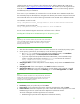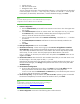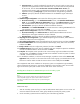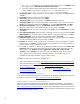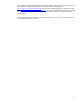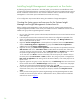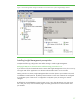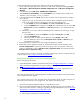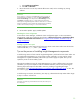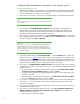Installing and upgrading HP Insight Management 7.0 on Windows Server 2008 R2 Failover Clusters
22
• Analysis Service
• SQL Server Books Online
• Management tools – Basic
You can customize the location of the Shared feature directory. In the configuration as described
in this white paper it is on the C:\ disk. In any case, it must be on a disk like C:\ that is private
to the system. (A shared disk, selected later, is used for database storage.) Click Next.
Note:
If you select Reporting Services or other additional features, there may be
configuration screens in addition to the ones described.
9. Instance Configuration:
a. Enter the Network Name provisioned for the SQL Server virtual server. This white paper uses
cms-c2-sqlsvr.
b. Select Named instance and enter an instance name. This white paper uses cms_c2_instance.
The Instance ID suffix, used to identify installation directories and registry keys for the
instance, will be the same as the instance name by default.
c. You can customize the location of the Instance root directory. It should be on C:\ or another
private disk.
d. The Detected SQL Server instances and features list shows items already installed on this
system.
e. Click Next.
10. Disk Space Requirements: Review and click Next.
11. Cluster Resource Group: A cluster resource group under Services and applications in Failover
Cluster Manager will be created and named from the SQL Server cluster resource group name
entry. Either keep the default name shown, select another name from the drop-down (if another
choice exists), or enter a name. This white paper kept the default selection, SQL Server
(cms_c2_instance). On the screen, the names with a red symbol in the Qualified column are not
eligible. Click Next.
12. Cluster Disk Selection: Select the box for each available shared disk you want SQL Server to use
for data storage. In this white paper one disk (S:\) is used.
Note that the disk names shown are cluster disk names. To identify Windows drive letters, go to
Failover Cluster Manager, click Storage and expand the disks shown in the center pane under
Available Storage.
13. Cluster Network Configuration:
a. For IPv4, select the left check box to select, clear DHCP and enter the IP Address that has
been provisioned for the SQL Server 2008 virtual server. This white paper uses
16.92.155.185. Enter the Subnet Mask. The Network entry must indicate the public network.
b. For IPv6, clear the left check box. Click Next.
14. Cluster Security Policy: Accept the default value, Use service SIDs. (Domain groups are intended
for backward compatibility with earlier releases of Windows Server.) Click Next.
Note:
For information on service SIDs and SQL service accounts, see Setting up
Windows Service Accounts,
http://msdn.microsoft.com/en-
us/library/ms143504.aspx.
15. Server Configuration: Click each of the following tabs to make selections.