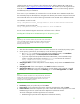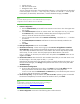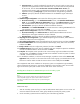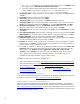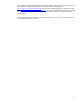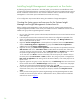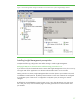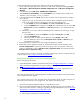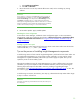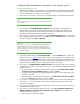Installing and upgrading HP Insight Management 7.0 on Windows Server 2008 R2 Failover Clusters
21
verified or there are errors or failures in the verification report. Refer to KB953748 or SQL server
books online” at
http://support.microsoft.com/kb/953748. This condition occurs during SQL Server
2008 R2 installation after you have run cluster verification with no errors or failures being reported
and effectively halts your installation.
If this occurs in your installation, the workaround is to invoke the SQL Server 2008 R2 installer from
the command prompt as described here. Navigate to the directory that contains setup.exe for the SQL
Server 2008 R2. Then use one of the following commands to start the SQL Server 2008 R2 installer.
For installation on the first node:
setup /SkipRules=Cluster_VerifyForErrors /Action=InstallFailoverCluster
For installation on the second node:
setup /SkipRules=Cluster_VerifyForErrors /Action=AddNode
Do not use this method to bypass actual cluster verification errors or failures.
Installing Microsoft SQL Server 2008 R2 Enterprise on the primary system
Note:
Depending on the invocation method used, the order of the initial installer
screens may differ slightly. The following sequence reflects command line
invocation. The SQL Server installer screen names are given in quotes,
following each step number.
1. Shut down the secondary system to ensure all cluster resources are owned by the primary system.
2. On the primary system launch the installer by one of the following methods:
• Run setup.exe. In the left pane of the SQL Server Installation Center, click Installation.
Then, in the right pane, click New SQL failover cluster installation.
• If you have experienced the problem described in KB953748, in the Command Prompt
window, navigate to the directory containing setup.exe and execute the command:
setup /SkipRules=Cluster_VerifyForErrors
/Action=InstallFailoverCluster
3. Setup Support Rules runs tests and produces a results display. Verify all tests are Passed and then
click OK.
4. Setup Support Files: If this screen appears, click Install. Installation commences.
5. Setup Support Rules again runs tests and produces a results display. Verify each test is marked
Passed, you understand and approve the Warning, or it is marked Not applicable. Click Next.
Note:
If the cluster’s domain controllers are on the private network, the network
binding order should remain public first, then private. However, this will
produce a warning for the Network binding order test. This is just a
warning and it is acceptable to proceed.
6. Product Key: Enter your product key and click Next.
7. License Terms: If you accept the license terms, select the acceptance box and click Next.
8. Feature Selection: Select the components you want to install. The minimum requirement is to install
Database Engine Services without SQL Server Replication and Full-Text Search.
To test this white paper the following features were selected:
• Database Engine (with SQL Server Replication and Full-Text Search)