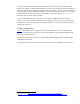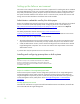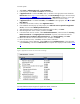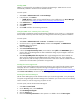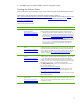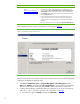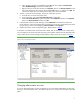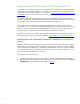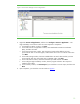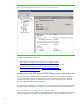Installing and upgrading HP Insight Management 7.0 on Windows Server 2008 R2 Failover Clusters
19
Figure 5: Failover Cluster Manager Services and applications
3. Right-click Services and applications, and then click Configure a Service or Application…. The
High Availability wizard starts. Follow the screen sequence to completion.
a. In the Before You Begin: window, click Next.
b. In the Select Service or Application window, select Distributed Transaction Coordinator
(DTC), and then click Next.
c. In the Client Access Point window, enter the network name and IP address you have
provisioned for DTC. In this white paper, CMS-C2-DTC and 16.92.155.184 are used. Then
click Next.
d. In the Select Storage window, the three available disks are listed. Select the disk you have
provisioned for DTC. This white paper uses C2_MSDTC. Then, click Next.
e. In the Confirmation window, check the information provided and then click Next.
f. In the Configure High Availability window, observe progress indicators. No response is
needed in this window.
g. In the Summary window, click View Report if you would like to view the report, and then click
Next.
4. Upon completion, you should see a screen similar to
Figure 6
.