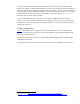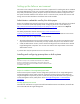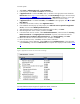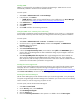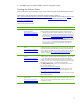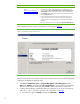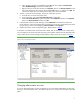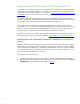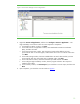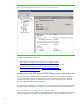Installing and upgrading HP Insight Management 7.0 on Windows Server 2008 R2 Failover Clusters
18
Installing Microsoft SQL Server 2008 R2 Enterprise SP1
A clustered instance of Microsoft SQL Server 2008 R2 Enterprise is required for Insight Management
components to become highly available. If you already have installed a suitable named instance of
Microsoft SQL Server 2008 R2 Enterprise, you can skip to
Installing Insight Management components
on the cluster and specify this instance when prompted.
In this section, Microsoft Distributed Transaction Coordinator (MSDTC) and Microsoft SQL Server
2008 R2 are installed. It is assumed that you already have a working two-node cluster with available
storage and the client access point resources for both MSDTC and SQL server.
The installation of Microsoft SQL Server 2008 R2 Enterprise Edition is necessary only if you are
running SQL Server in the same cluster with Insight Management. The following instructions cover the
installation of Microsoft SQL Server 2008 R2 Enterprise SP1. (Previous versions of this white paper
covered installation of Microsoft SQL Server 2008 Enterprise Edition SP1 and SP2.)
For additional information on available service packs for Microsoft SQL Server 2008 R2, see How to
obtain the latest service pack for SQL Server 2008 R2,
http://support.microsoft.com/kb/2527041.
Installing Microsoft Distributed Transaction Coordinator as a clustered
service
MSDTC coordinates distributed transactions across a Windows failover cluster. SQL Server 2008 R2
functionality can be adversely impacted if MSDTC is not installed. In an active-active cluster MSDTC
must be installed as a clustered service. The following implementation installs one instance of MSDTC
as a clustered service in its own group. Performance is enhanced when MSDTC and SQL Server run
on the same cluster node, but this is not required.
Install MSDTC as a clustered service:
1. With both cluster nodes online, log into a system using the SQL/IM Administrator credentials.
2. Start the Failover Cluster Manager. Fully expand the cluster tree (left pane) and then click Services
and Applications. You should see a screen similar to
Figure 5.