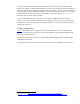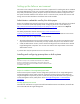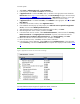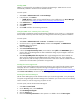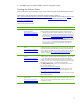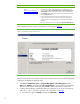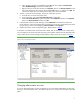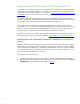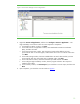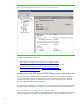Installing and upgrading HP Insight Management 7.0 on Windows Server 2008 R2 Failover Clusters
16
Step # Step Description Notes
5 Create a New Failover
Cluster:
http://technet.microsoft.com/
en-us/library/cc755129.aspx
• If you are creating a cluster using the client access points from a
previously “destroyed” cluster and receive errors while doing so, use
Active Directory (Start Administrative Tools Active Directory Users
and Computers) to delete the entries for these client access points from
the Computers folder. (Destroying a cluster does not delete these entries
from the Computers folder.)
• In the wizard screen titled Access Point for Administering the Cluster,
enter the IP address and network name you have provisioned for the
Failover Cluster. This white paper uses 16.92.155.183 and CMS-C2-
CLUSTER.
• The Quorum model for your two-node cluster is Node and Disk Majority.
Upon completion of cluster creation you should see a screen similar to
Figure 3.
Figure 3: Create Cluster Wizard Summary screen
After the cluster has been successfully formed, continue under the same account and with both cluster
nodes online to complete the following steps:
1. Click Start Administrative Tools Computer Management Disk Management. Select
Online, then Initialize, and finally create New Simple Volumes… for the remaining three shared
disks. The volume type for shared disks must be Basic. MBR or GPT partitions may be used.
2. In Failover Cluster Manager, add the three disks just configured, one at a time in the following
order: disk T:, disk S: and disk V: (as used in this white paper; see
Storage).
a. In the left pane, right-click Storage, and then click Add a disk.