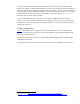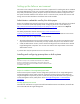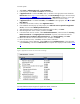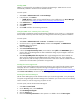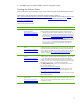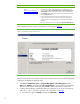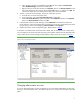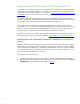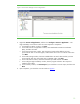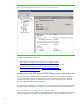Installing and upgrading HP Insight Management 7.0 on Windows Server 2008 R2 Failover Clusters
15
6. Click OK to apply the update and Yes to restart the management agents.
Creating the Failover Cluster
Ensure both systems are powered on. Log in to one of them using the Cluster Administrator account.
Follow the five steps as described in Checklist: Create a Failover Cluster at
http://technet.microsoft.com/en-us/library/cc755009.aspx and the notes included in Table 2. See
also the additional information on Failover Clusters at
http://technet.microsoft.com/en-
us/library/cc754482.aspx.
Table 2: Creating the Failover Cluster
Step # Step Description Notes
1 Understanding Requirements
for Failover Clusters:
http://technet.microsoft.com/
en-us/library/cc771404.aspx
• Use multi-path I/O software if available for your storage. To install multi-
path I/O software, perform the following steps on each cluster node:
o Install the device-specific module (DSM) for your shared storage. If
you are using an HP SAN, download the appropriate DSM from the
HP website. Go to
Other Multi-Path Software-Windows – Download
drivers and software - specify product name; and open Other Multi-
Path Software – Windows – Download drivers and software – specify
product name. Select Download drivers and software and search for
Windows MPIO DSM. Download and install the HP MPIO DSM
Manager from the same location. Install the DSM first, and then
install the DSM Manager.
2 Install the Failover Clustering
Feature:
http://technet.microsoft.com/
en-us/library/cc770506.aspx
• Important: If you have Windows 2008 R2 without SP1 or greater, after
installing the Failover Clustering feature on each cluster node, install the
Microsoft hotfix described in The Resource Hosting Subsystem (Rhs.exe)
process stops unexpectedly when you start a cluster resource in Windows
Server 2008 R2, see
http://support.microsoft.com/kb/978527. (HP
needed to apply this hotfix to attain stable operation of the cluster.)
3 Connect networks and
storage:
http://technet.microsoft.com/
en-us/library/cc770723.aspx
• Important: Use the Microsoft Disk Management snap-in described to
Online, Initialize, and then create a New Simple Volume… for only disk
W:, the witness disk. The volume type for shared disks must be Basic.
MBR or GPT partitions can be used. When the cluster is created in step
5, there is no user control of which disk is selected to be the witness disk.
By configuring only disk W:, you will force it to be selected.
• The Network binding order on both systems should be public network
first. For more information, see
http://support.microsoft.com/kb/955963.
• The full computer names of the cluster nodes should include the cluster
domain name to avoid a “disjointed namespace configuration.” See
http://support.microsoft.com/kb/952247.
• Be sure that the appropriate ports are open on active firewalls or disable
the firewalls temporarily.
4 Validate a New or Existing
Failover Cluster:
http://technet.microsoft.com/
en-us/library/cc772450.aspx
• If the cluster’s domain controllers are on the private network, the network
binding order should remain public first, then private. However, this may
produce a warning for the Network binding order test. If this occurs, it is
acceptable to proceed.