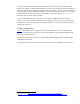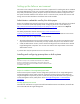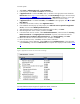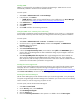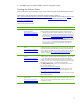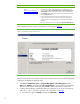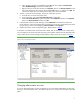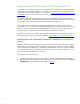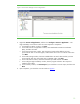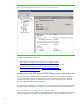Installing and upgrading HP Insight Management 7.0 on Windows Server 2008 R2 Failover Clusters
14
Installing SNMP
SNMP is a prerequisite for the installation of Systems Insight Manager. SNMP Services are not
automatically installed in Windows Server 2008 R2 with SP1.
On each system:
1. Select Start Administrative Tools Server Manager.
2. In the left pane, click Features.
o If SNMP Services is listed with the installed features in the middle pane, exit Server Manager
and continue with
Setting the SNMP service community name and security.
3. Click Add Features in the right pane.
4. Select SNMP Services.
5. Click Next.
6. Click Install and follow the remaining instructions.
Setting the SNMP service community name and security
To successfully complete the Systems Insight Manager installation on your cluster, it is a prerequisite
that the SNMP community name and security are configured as follows during software installation.
On each system:
1. Select Start Administrative Tools Services. The Services console appears.
2. Scroll down the list, right-click SNMP Service, and then select Properties. The SNMP Service
Properties dialog box appears.
3. Select the Security tab.
4. Select Send authentication trap.
5. In the list of Accepted community names, ensure that the name public with READ WRITE rights is
present. After Insight Management has been installed this setting may be changed to reflect the
local environment.
6. Select Accept SNMP packets from any host. After Insight Management has been installed, this
setting may be changed to accept SNMP packets from specific hosts only. If you change this
later, the primary and secondary systems and all cluster virtual servers must be included in the list
of hosts from which the CMS is permitted to accept packets.
Installing the ProLiant Support Pack
On each system install all appropriate components relevant to your system from the ProLiant Support
Pack (PSP). Be sure to install the component HP Insight Management Agents for Windows Server
2008 R2 with SP1. To download the PSP go to
http://welcome.hp.com/country/us/en/support.html,
select Drivers and software, and search for ProLiant Support Pack.
Activating the HP Cluster MIB agents
The HP Cluster MIB Agents provide information about your cluster through SNMP. It is a prerequisite
for Systems Insight Manager that these MIB agents be installed on your cluster to discover and identify
itself as a cluster, as well as recognizing its systems as such.
On each system, activate the HP Cluster MIB Agents:
1. Click Start Control Panel.
2. On the View by: menu, select Small icons.
3. Click HP Management Agents.
4. Click the Services tab.
5. Ensure that Clustering information is either present in or added to the list of Active agents.