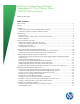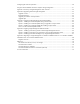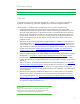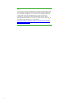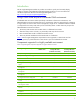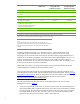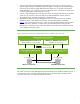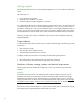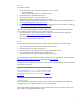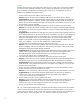Installing and Upgrading HP Insight Management 7.0 on Windows Server 2008 R2 Failover Clusters Technical white paper Table of contents Revision history.................................................................................................................................... 3 Abstract .............................................................................................................................................. 3 Introduction ...........................................................
Configuring the cluster for operations ................................................................................................... 50 Using the Cluster Validation Wizard to verify the storage configuration ................................................... 51 Appendix A: Summary of Insight Management cluster resources ............................................................. 52 Appendix B: Upgrading clustered Insight Management ...................................................................
Revision history Version 1.0 Date April 2012 Description of Revision First release of white paper Abstract Using Failover Clustering with HP Insight Management is a simple way of achieving redundancy, availability, load balancing, and failover capability for this powerful management software. This white paper is intended to assist IT professionals with one or more of the following: 1. Install Insight Management 7.
Note: If you need to provide high availability for Systems Insight Manager alone, you might opt to use the white paper mentioned below instead of this one. If you need high availability, now or later, for more Insight Management products than just Systems Insight Manager, continue to follow the instructions in this document. This document installs from the Insight Management DVD distribution. The following paper deploys clustering only for Systems Insight Manager from its distribution: Deploying HP SIM 7.
Introduction The HP Insight Management media set provides an installer to quickly and accurately deploy, configure, integrate, and update HP Insight Management products. To know more about the individual components delivered with HP Insight Management, visit http://www.hp.com/go/insightmanagement/docs. Using a CMS cluster as part of a federated CMS environment A federated CMS environment relates specifically to HP Matrix infrastructure orchestration.
Insight Management Component1 Supported in CMS HA cluster Supported in Primary CMS cluster (federated environment) Supported in Secondary CMS cluster (federated environment) HP Insight mxsync Utility Yes Required Required HP Virtual Connect Enterprise Manager Yes Required Required HP Storage Provisioning Manager Service2 Yes Required Required HP SPM Storage Module Yes Required Required HP Matrix capacity planning, configuration, and workload management and HP Insight Capacity Advisor Con
• • • • A client accesses the Insight Management CMS through its virtual server. Clients connect to Systems Insight Manager, and thereby Insight Management, through Systems Insight Manager’s client access point. Network traffic addressed to the virtual server is received by the Systems Insight Manager service, wherever it is running in the cluster. Thus, a client has no need to know on which system Systems Insight Manager is running.
Getting started This white paper documents how to install Insight Management on a new two-node Microsoft Failover Cluster.
Software The software needed: • • • • • • Microsoft Windows Server 2008 R2 Enterprise SP1, which includes: o Failover Clustering o Microsoft Distributed Transaction Coordinator (DTC) Microsoft SQL Server 2008 R2 Enterprise SP1 HP Insight Management 7.0 DVD #1 and DVD #2 Update DVD, if installing Insight Management 7.0 update Additional software as specified in Requirements for non-OS software and Supported browsers in the HP Insight Management 7.0 Support Matrix ProLiant Support Pack (PSP) 8.60 or higher.
Network Microsoft Failover Clusters require that each virtual server in a cluster have a unique static IP address and network name registered in the DNS. For the configuration described in this white paper, four static IP addresses are required for the following four virtual servers. An additional two static IP addresses are needed for the physical nodes. 1.
On each cluster node, the Failover Cluster instantiates and uses a special, private adaptor and IP address. The adaptor is called the Microsoft Failover Cluster Virtual Adapter (FCVA). The IP address is a link-local address that is created by the adaptor each time Windows restarts, using an IPv4 method called Automatic Private IP Addressing 1 (APIPA), or auto-IP. The IPv4 prefix 169.254/16 is registered with the IANA for link-local usage. The FCVA is largely invisible, but is listed by ipconfig /all.
Setting up the failover environment This section covers setting up the cluster environment in preparation for installing SQL Server 2008 R2 and Insight Management. At this time, Windows 2008 R2 Enterprise with SP1 should be installed on the primary and secondary systems, the public and private networks should be configured on each, the systems should be members of the domain which is to host the cluster, and all other network and storage resources described above should have been made available.
On each system: 1. Select Start Administrative Tools Server Manager. 2. In the left pane, expand Roles and Features one level each. 3. If Application Server is listed under Roles, select it, and then in the right pane ensure that all the Role Services listed in Figure 2 are installed. If so, exit Server Manager and go to the next section, Setting the SNMP service community name and security.
Installing SNMP SNMP is a prerequisite for the installation of Systems Insight Manager. SNMP Services are not automatically installed in Windows Server 2008 R2 with SP1. On each system: 1. Select Start Administrative Tools Server Manager. 2. In the left pane, click Features. o If SNMP Services is listed with the installed features in the middle pane, exit Server Manager and continue with Setting the SNMP service community name and security. 3. Click Add Features in the right pane. 4.
6. Click OK to apply the update and Yes to restart the management agents. Creating the Failover Cluster Ensure both systems are powered on. Log in to one of them using the Cluster Administrator account. Follow the five steps as described in Checklist: Create a Failover Cluster at http://technet.microsoft.com/en-us/library/cc755009.aspx and the notes included in Table 2. See also the additional information on Failover Clusters at http://technet.microsoft.com/enus/library/cc754482.aspx.
Step # Step Description Notes 5 Create a New Failover Cluster: • If you are creating a cluster using the client access points from a previously “destroyed” cluster and receive errors while doing so, use Active Directory (Start Administrative Tools Active Directory Users and Computers) to delete the entries for these client access points from the Computers folder. (Destroying a cluster does not delete these entries from the Computers folder.) http://technet.microsoft.com/ en-us/library/cc755129.
b. Check the box of the disk to be added and click OK. The disk is added as Cluster Disk n under Available Storage, located in the middle pane. c. Right-click the new cluster disk and then click Properties. Enter a new Resource Name that will more easily identify the disk’s function (for example, DTC for disk T:), and then click OK. This will allow the proper disk to be selected more easily in the sections that follow. 3. Similarly, in Failover Cluster Manager, rename the witness disk resource: a.
Installing Microsoft SQL Server 2008 R2 Enterprise SP1 A clustered instance of Microsoft SQL Server 2008 R2 Enterprise is required for Insight Management components to become highly available. If you already have installed a suitable named instance of Microsoft SQL Server 2008 R2 Enterprise, you can skip to Installing Insight Management components on the cluster and specify this instance when prompted.
Figure 5: Failover Cluster Manager Services and applications 3. Right-click Services and applications, and then click Configure a Service or Application…. The High Availability wizard starts. Follow the screen sequence to completion. a. In the Before You Begin: window, click Next. b. In the Select Service or Application window, select Distributed Transaction Coordinator (DTC), and then click Next. c. In the Client Access Point window, enter the network name and IP address you have provisioned for DTC.
Figure 6: Microsoft Distributed Transaction Coordinator service in Failover Cluster Monitor For additional information on DTC, see: • • • Requirements for Creating an MS DTC Resource in a Failover Cluster, http://technet.microsoft.com/en-us/library/cc770748(WS.10).aspx Understanding MS DTC Resources in Windows Server 2008 Failover Clusters, http://technet.microsoft.com/en-us/library/cc730992(WS.10).aspx Administering Distributed Transactions, http://technet.microsoft.com/enus/library/cc755134(WS.10).
verified or there are errors or failures in the verification report. Refer to KB953748 or SQL server books online” at http://support.microsoft.com/kb/953748. This condition occurs during SQL Server 2008 R2 installation after you have run cluster verification with no errors or failures being reported and effectively halts your installation. If this occurs in your installation, the workaround is to invoke the SQL Server 2008 R2 installer from the command prompt as described here.
• Analysis Service • SQL Server Books Online • Management tools – Basic You can customize the location of the Shared feature directory. In the configuration as described in this white paper it is on the C:\ disk. In any case, it must be on a disk like C:\ that is private to the system. (A shared disk, selected later, is used for database storage.) Click Next. Note: If you select Reporting Services or other additional features, there may be configuration screens in addition to the ones described. 9.
a. Service Accounts: [1] Specify credentials for the SQL Server services listed. You may enter a separate account/password for each individual service. To use the same account/password for all services, click the button Use the same account for all SQL Server services. (To implement a best practice and provide the least privilege for each account you will need separate accounts.) [2] Startup Type is preset and cannot be changed during installation. b.
a. Run setup.exe. In the left pane of the SQL Server Installation Center, click Installation. Then in the right pane, click Add node to a SQL Server failover cluster. b. If you have experienced the problem described in KB953748, in the Command Prompt window navigate to the directory containing setup.exe and execute the setup /SkipRules=Cluster_VerifyForErrors /Action=AddNode command. 3. Setup Support Rules runs tests and produces a results display. Verify all tests are Passed and then click OK. 4.
Other hotfixes are released periodically as cumulative updates. These updates must be requested. See The SQL Server 2008 R2 builds that were released after SQL Server 2008 R2 at http://support.microsoft.com/kb/981356 and Cumulative update package 5 for SQL Server 2008 R2 at http://support.microsoft.com/kb/2438347. Microsoft recommends that you apply only needed hotfixes in production after testing. (There are other more selective delivery mechanisms for more critical hotfixes.
Installing Insight Management components on the cluster By following the previous instructions in this white paper, you now have a two-node failover cluster with Microsoft Distributed Transaction Coordinator and Microsoft SQL Server 2008 Enterprise Service R2 SP1 installed as clustered services. The resources needed to create a clustered service for Insight Management 7.0 have been provisioned. Both cluster nodes are running.
Figure 7: Failover Manager after creating the clustered service and resources for Systems Insight Manager software Installing Insight Management prerequisites Complete the following configuration items before starting to install Insight Management.
To determine and adjust the TCP/IP port used by the SQL Server database instance: 1. On the node owning the SQL Server resources, run SQL Server Configuration Manager (Start All Programs Microsoft SQL Server 2008 R2 Configuration Tools SQL Server Configuration Manager). 2. In the left pane expand SQL Server 2008 Network Configuration. 3. Select Protocols for InstanceName, where InstanceName is your named instance of SQL Server 2008 R2; in this white paper, it is cms_c2_instance. 4.
c. Select Include Pre-Install Tests. d. Click OK and Run Now. 3. Review the results. Correct any material deficiencies noted, such as installing any missing software. IMPORTANT: Be sure .NET 3.5.1 software is installed BEFORE continuing with the HP Insight Management installation. To verify, click Start Administrative Tools Server Manager. In the left pane of the Server Manager console, click Features. If installed, .NET 3.5.1 will be listed in the center pane.
Installing Insight Management components on the primary system Installing Insight Management 7.0 1. Shut down the secondary system and wait for it to complete. The Insight Management installation process requires a reboot. If the second cluster system is active, all resources will automatically fail over to that system, preventing a clean installation. 2. [ICG: Step 1] On the primary system, log into Microsoft Windows as the SQL/IM Administrator.
b. The virtual host name assigned to the SQL Server. For this white paper, CMS-C2-SQLSVR is used. c. The name of the Microsoft SQL Server 2008 R2 Enterprise instance that you created. For this white paper, the instance name CMS_C2_INSTANCE is used. See Installing Microsoft SQL Server 2008 R2 Enterprise as a clustered service. d. The port number as determined above. See Verifying the SQL Server clustered instance and determining port number in use. e. Click Next. 10.
to another name (for example, First Install). Ignore any files you may find in the root folder of this disk. Note: For installation of the secondary system, the path information given for the Insight Management install locations must be identical to that given for the primary system. Generally, all your inputs to the configuration screens should be the same as for the primary system installation. 5.
1. Shut down the secondary system and wait for it to complete. Boot the primary system, and log in as done previously. 2. Click Start Administrative Tools Data Sources (ODBC). 3. Select the b tab. 4. If Insight_v50_0 appears in the tab, select it and click Configure. If it does not appear, then you do not need to retarget the Systems Insight Manager data source, and you can skip the remaining steps for retargeting. 5.
Adding the Insight Management cluster resources To complete the installation of HP Insight Management to the cluster, several cluster resources must be created using Failover Cluster Manager. 1. 2. 3. 4. 5. If the secondary system is powered on, shut it down and wait for it to complete. If the primary system is powered off, power it on and wait for it to complete. Log in to Windows on the primary system as SQL/IM Administrator. Power on the secondary system.
Tools Services). Each resource will have one or more dependencies. A dependency is another Systems Insight Manager resource that must be online before the subject resource may be started. The New Resource Wizard is used to create a resource. After that, the dependencies are added as properties of the created resource. Any additional steps are indicated per resource in the sections following this one.
• Now proceed to create the needed Systems Insight Manager resources based on the components you have installed. See Table 3 for a summary of the Insight Management cluster resources to be created. Create resources for Systems Insight Manager and HP Version Control Depending upon which components were installed, create the required cluster resources as described in the following sections. If Systems Insight Manager was installed, then the OpenSSH resource must also be created.
2. Add the following dependencies to the new resource’s properties: HP SIM Disk and HP SIM Network Name. Creating the generic service resource: HP Insight Control server migration Web Service 1. Use the New Resource Wizard to create a generic service: a. Select the HP Insight Control server migration Web Service service. b. The Confirmation screen shows Service: HP Insight Control server migration Web Service (hpwebSMPsvc). 2.
2. Add the following dependencies to the new resource’s properties: HP SIM Disk, HP Global Workload Manager Central Management Server, and HP Systems Insight Manager. Creating the generic service resource: HP Extensible Storage & Server Adapter 1. Use the New Resource Wizard to create a generic service: a. Select the HP Extensible Storage & Server Adapter service. b. The Confirmation screen shows Service: Extensible Storage & Server Adapter (osa). 2.
Creating the generic service resource: RSJRAS 1. Use the New Resource Wizard to create a generic service: a. Select the RSJRAS service. b. The Confirmation screen shows Service: RSJRAS (RSJRAS). 2. Add the following dependencies to the new resource’s properties: HP SIM Disk and RSScheduler. Creating the generic service resource: RSCentral 1. Use the New Resource Wizard to create a generic service: a. Select the RSCentral service. b. The Confirmation screen shows Service: RSCentral (RSCentral). 2.
In the left pane of Failover Cluster Manager, right-click the HP SIM Group, in this white paper cms-c2hpsim, and select Bring this service or application online. If configured properly, all resources should come online, as shown in Figure 9.
Stopping or restarting Windows services that are cluster resources Once a Windows service is configured as a Failover Cluster resource, it should always be stopped or restarted using Failover Cluster Manager. When a Failover Cluster resource is online, the service should never be stopped or restarted using the Windows Services console or a related API. Doing so is likely to cause the resource to be restarted or the group to which the resource belongs to failover.
Completing and validating the installation At this time both nodes of the cluster remain online, Insight Management services are online, and you are logged into Windows on the primary system with the SQL/IM Administrator account. Configuring Systems Insight Manager and validating the cluster It is important to complete the following Systems Insight Manager configuration steps on first login. 1. Verify that the following system’s public network IP addresses are currently found on the primary system. a.
IMPORTANT: Clustering allows any system in the cluster to own the virtual group that contains the Insight Management resources including the Systems Insight Manager service. In this white paper, the virtual group is named as cms-c2hpsim. Using the virtual network name and IP address specific to the Systems Insight Manager service, clients can connect to the Systems Insight Manager without knowing which system currently owns its virtual group.
i. The Microsoft SQL Server 2008 virtual server IP address (this is a public network IP address, in this white paper 16.92.155.185). ii. The Microsoft Distributed Transaction Coordinator virtual server IP address (this is a public network IP address, in this white paper 16.92.155.184). iii. The private network IP address of the cluster’s primary system. iv. The private network IP address of the cluster’s secondary system. v.
e. In the Ping inclusion range list box, enter the IP addresses of the primary and secondary systems. f. Click Credential. g. The Sign-in tab is selected. Under Use these credentials, enter the SQL/IM Administrator account credentials (for example, domain\username and password). h. Clear the If these credentials fail box. i. Click the SNMP tab and ensure the community string is set to public or the preferred string is configured. j. Click OK. k. Click Save to complete. 16.
i. Ensure the box labeled Prevent the Discovery process from changing this system name is selected. ii. Ensure the box labeled Prevent the Discovery process from changing this system’s primary IP address is selected. iii. Ensure that the IP address in the Primary IP field is the public network IP address for that system; if not, select the correct IP address from the list. d. Click OK. Figure 11: Example Edit System Properties page 20.
Final configuration steps If the component listed below has been installed, complete the corresponding configuration steps. HP Systems Insight Manager 1. On each node, log in to Windows using the SQL/IM Administrator account. 2. Delete the Systems Insight Manager icon on the Windows desktop. This icon was created by the installation of Systems Insight Manager as a handy shortcut for a standalone server only. It is not applicable because Systems Insight Manager is now clustered.
SPM_HOST= inserting the actual FQDN of the HPSIM virtual server in place of 2. Add the following property to the gWLM Agent property file found in ~\Virtual Server Environment\conf\gwlmagent.properties: com.hp.gwlm.security.virtualLocalHostName= Where is the virtual server IP address of Systems Insight Manager.
a. Click Start Programs Hewlett-Packard Operations Orchestration HP Operations Orchestration Studio on the node that owns the Failover Cluster Systems Insight Manager group resources. b. Enter valid user credentials. c. The Default Public Repository should appear. If the Default Public Repository does not appear, select Repository Open Repository… Default Public Repository. d. Expand the Configuration node. e. Expand the Remote Action Services node. f.
Configuring the cluster for operations To implement the Insight Management high availability configuration described in Figure 1 with Systems Insight Manager and Microsoft SQL Server 2008 running on different nodes, HP recommends you use the cluster resource ownership arrangement shown in Figure 12. Use Failover Cluster Manager to move the Resource Groups as needed. If a node were to fail, its resources would fail over to the other node.
Using the Cluster Validation Wizard to verify the storage configuration The Cluster Validation Wizard runs a comprehensive suite of tests on your cluster, including its storage configuration. The wizard should be run whenever you change the configuration of the cluster or replace a hardware component. Successful completion of the wizard ensures that your cluster is properly configured and is a requirement for cluster support.
Appendix A: Summary of Insight Management cluster resources Table 3: Summary of Insight Management cluster resources Resource Name Resource Type cms-c2-hpsim Group c2_insight Physical Disk IP Address 16.92.155.186 IP Address cms-c2-hpsim Network Name Dependencies Service name “Container” for cluster resources None Disk V: Virtual IP used to connect to SIM IP Address: Network name of the virtual IP address used to connect to SIM 16.92.155.
Resource Name Resource Type Dependencies Service name HP Matrix Infrastructure Orchestration Generic Service c2_insight [disk],HP Global Workload Manager Central Management Server, HP Systems Insight Manager, HP Insight Control hpio Notes virtual machine management, HP Storage Provisioning Manager Service, HP Logical Server Automation, RSCentral HP Logical Server Automation Generic Service c2_insight [disk], HP Global Workload HP Logical Server Automation Manager Central Management Server, HP S
Resource Name Resource Type Dependencies Service name Notes RSScheduler Generic Service c2_insight [disk], RSScheduler RSScheduler cms-c2-hpsim [network name] 54
Appendix B: Upgrading clustered Insight Management This appendix describes how to upgrade Insight Management in a cluster environment. The upgrade procedure can be used to do the following: 1. Upgrade from Insight Software 6.1 Update 1 or a succeeding release to Insight Management 7.0. 2. Add new products to an existing installation of Insight Management 7.0. 3. Apply an Insight Management 7.0 incremental update to Insight Management 7.0. 4. Upgrade directly from Insight Software 6.
The amount of time to upgrade a two-node cluster is approximately the time to do the following: • • • • Create a complete backup of the cluster primary and secondary systems including the Insight Management, SQL Server, Cluster Quorum, and Distributed Transaction Coordinator shared disks. Install the new version of Insight Management on the primary system. Restore the Insight Management and SQL Server shared disks using the backup. Install the new version of Insight Management on the secondary system.
Be sure to install any new prerequisite .NET software before continuing with the HP Insight Management installation. Allowing the HP Insight Management Installer to install .NET software during the installation process will restart the clustered services disrupting access to the shared disk resulting in an unsuccessful installation. 3. Upgrade the primary system. a. Make sure the primary system is running and the secondary system is shut down. b.
Upgrade directly from Insight Software 6.1 Update 1 or a succeeding release to Insight Management 7.0.x. Complete the steps under Install Insight Management 7.0 Release on the Primary System followed by the steps under Install Insight Management 7.0 Incremental Update and Insight Management Software Patches on the Primary System. Install Insight Management 7.0 Release on the Primary System • i. Insert HP Insight Management DVD #1 into the DVD drive.
installing an incremental update. See How to run the Incremental Update Installerin Appendix C for details about running the incremental installer. v. You can choose to install any applicable Insight Management Software Patches on the primary system at this time. See Appendix D: Applying Insight Management Software Patches for more information about installing a patch. 4. Restore Insight Management and SQL shared disks to their pre-upgrade states.
Apply an Insight Software 7.0 incremental update to Insight Management 7.0. Skip the steps under Install Insight Management 7.0 Release on the Secondary System. Complete the steps under Install Insight Management 7.0 Incremental Update and Insight Management Software Patches on the Secondary System instead. • Upgrade directly from Insight Software 6.1 Update 1 or a succeeding release to Insight Management 7.0. Complete the steps under Install Insight Management 7.
b. The cluster resource formerly known as HP Storage Provisioning Manager is now named HP Storage Provisioning Manager Service. Follow the sub-steps defined for HP Storage Provisioning Manager Service resource under Creating resources for HP Matrix components to recreate the cluster resource with a new name. c.
e. If needed, perform the steps in the Completing and validating the installation section of this paper. If you are upgrading from Insight Software 6.1 Update 1 or a succeeding release to Insight Software 6.3.x, complete steps 14-19 under Configuring Systems Insight Manager and validating the cluster. If you installed new products, complete steps 14-19 under Configuring Systems Insight Manager and validating the cluster and the final configuration steps for each product. f.
Appendix C: Applying Insight Management Incremental Updates This appendix describes how to apply an Insight Management incremental update (patch) to Insight Management in a failover cluster. An Insight Management incremental update is a patch that is applied to a major release. For example, an Insight Management 7.0 update is a patch for Insight Management 7.0. Insight Management 7.0 must already be installed before installing an Insight Management 7.0 update.
Option 2: Installing an Incremental Update during an upgrade to a major release Appendix B: Upgrading clustered Insight Management describes upgrading Insight Management in a cluster. It also discusses installing an incremental update during an upgrade to a new major release of Insight Management. The steps from Appendix B: Upgrading clustered Insight Management are summarized as follows: 1. Back up the cluster including the Insight Management and SQL Server shared disks. 2.
Checking SIM status - not waiting... SIM status: Ready CLI exit code: 0 Note: Systems Insight Manager and Insight Management services should start automatically after a reboot, but may take some time to come to a state that allows updating to proceed. 3. Insert the Insight Management incremental update DVD into the DVD drive. If the DVD has an auto-run feature the HP Insight Management incremental update installer wizard appears. If autorun is not enabled, execute setup.exe from the DVD root directory.
Appendix D: Applying Insight Management Software Patches This appendix provides an overview of the steps to apply Insight Management Software patches during or after an upgrade to a major release. Before applying the patch the Insight Management software should be installed on the system. To install an Insight Management Software Patch, follow the instructions provided with the patch.
3. Upgrade the primary system. Install Insight Management 7.0 on the primary system. Immediately afterwards, install the Insight Management 7.0 incremental update, if applicable, on the primary system, followed by an install of any applicable Insight Management Software Patches. 4. Restore the Insight Management and SQL shared disks to their pre-upgrade states. 5. Upgrade the secondary system. Install Insight Management 7.0 on the secondary system with primary node powered down.
Appendix E: Migrating an Insight Management 7.0 Windows 2008 R2 Cluster or a 7.0 Windows 2008 R2 Standalone Server to a Windows 2008 R2 Cluster This appendix provides an overview of the steps to migrate an Insight Management 7.0 Windows 2008 R2 Cluster or a 7.0 Windows 2008 R2 Standalone Server, called the Source system, to a new Windows 2008 R2 cluster, called the Target system. The source standalone server may be in a domain or in a workgroup. The target cluster will always be in a domain.
Note: The Data Migration of an Existing Microsoft Windows CMS to a new Insight Software 7.0 system White Paper has additional configuration steps on the target side in case the target Insight Management Cluster is set up with SQL Server installed on another cluster. c. Finish the configuration of Insight Management in the Windows 2008 R2 cluster. Note: In 7.0, the Data Migration Tool supports workgroup to domain migrations. In 7.
References See the following for more information regarding the topics discussed in this white paper. HP infrastructure software, servers, and storage • • • • All documentation for Insight Management, including HP Systems Insight Manager, Insight Control, and Matrix, can be found through the following link: http://www.hp.com/go/insightmanagement/docs Also, the following white papers can be found at the previous link: o Backing up and restoring HP Insight Management 7.
Microsoft SQL Server 2008 R2 • • • • • • • • • • • • Setting Up Windows Service Accounts, http://msdn.microsoft.com/enus/library/ms143504.aspx How to obtain the latest service pack for SQL Server 2008 R2, http://support.microsoft.com/kb/2527041 Error message when you install SQL Server 2008 on a Windows Server 2008-based cluster: “The cluster either has not been verified or there are errors or failures in the verification report. See KB953748 or SQL server books online,” see http://support.microsoft.
For more information www.hp.com/go/matrixoe www.hp.com/go/insightcontrol www.hp.com/go/vse www.hp.com/go/hpsim Share with colleagues © Copyright 2010, 2012 Hewlett-Packard Development Company, L.P. The information contained herein is subject to change without notice. The only warranties for HP products and services are set forth in the express warranty statements accompanying such products and services. Nothing herein should be construed as constituting an additional warranty.