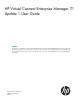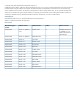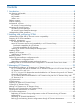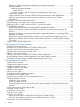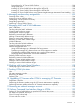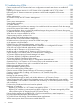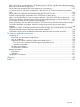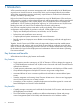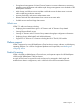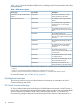HP Virtual Connect Enterprise Manager 7.1 Update 1 User Guide Abstract This document is intended to be used by technical professionals who manage multiple HP BladeSystem enclosures and use HP Virtual Connect Manager to control network connectivity. HP assumes that you have installed Virtual Connect, are familiar with the embedded VCM web console, and have read the HP Virtual Connect for c-Class BladeSystem User Guide and understand its concepts.
© Copyright 2007, 2012 Hewlett-Packard Development Company, L.P. Confidential computer software. Valid license from HP required for possession, use or copying. Consistent with FAR 12.211 and 12.212, Commercial Computer Software, Computer Software Documentation, and Technical Data for Commercial Items are licensed to the U.S. Government under vendor's standard commercial license. The information contained herein is subject to change without notice.
Contents 1 Introduction...............................................................................................8 Key features and benefits...........................................................................................................8 Key features........................................................................................................................8 Key benefits................................................................................................................
Changes in VCM that might affect completing VC Domain Maintenance...................................51 Viewing attributes .............................................................................................................52 Statistical throughput attributes........................................................................................52 SNMP Access..........................................................................................................
Preconditions for VC Server Profile Failover.........................................................................100 Using spare bays.............................................................................................................100 Initiating VC Server Profile Failover through the VCEM CLI.....................................................100 Initiating VC Server Profile Failover through the VCEM GUI...................................................
13 Troubleshooting VCEM..........................................................................128 Cannot resynchronize VC Domain that has a configuration mismatch state due to an enabled VC feature................................................................................................................................128 Updating VC firmware versions in a VC Domain to be compatible with VC 3.70 or later...............
After a VC Domain is removed from a VC Domain Group in VCEM, a profile with external-managed status cannot be edited through VCM......................................................................................145 Server profile edit operation fails when target server is powered on.............................................145 VC Domain status is "Mismatch Configuration" after cancel a VC Domain Maintenance operation fails................................................................................
1 Introduction VCEM centralizes network connection management and workload mobility for HP BladeSystem servers that use Virtual Connect to access LANs, SANs, and converged network environments. VCEM helps organizations increase productivity, respond faster to workload and infrastructure changes, and reduce operating costs.
• Group-based management of Virtual Connect Domains increases infrastructure consistency, simplifies system deployment and enables rapid change management across hundreds of HP BladeSystem enclosures. • Add, change, and failover servers and their workloads across the data center in minutes without impacting production networks. • Increase productivity and server-to-administrator ratios. • Release LAN and SAN administrators from routine server-centric tasks.
Table 1 (page 10) lists all available VCEM licenses, including Virtual Connect hardware and VCEM packaged options.
that LANs and SANs see NIC or HBA addresses presented by the VC modules instead of the default burned-in interface addresses. VC provides several key advantages: • Reduces physical server-to-network cabling, complexity, and leased network ports. • Maintains constant end-to-end connections to preferred networks and fabrics. • Enables administrators to wire LAN and SAN connections once and limit changes.
To establish server connections to LANs and SANs, VC uses server connection profiles in combination with dynamic pools of unique media access control (MAC) addresses and world wide names (WWN). A VC server profile is a logical grouping of server connection attributes that can be assigned to any bay in a BladeSystem enclosure.
include a physical stand-alone console, as a plug-in to Systems Insight Manager, and as a virtual server guest. The majority of VCEM operations are accessed through a dedicated homepage which includes the following core tasks: • Discover and import existing VC Domains without system downtime. • Aggregates individual VC address information for LAN and SAN connectivity into a centrally administered VCEM address repository. • Create VC Domain Groups. • Assign and unassign VC Domains to VC Domain Groups.
Figure 3 VCEM architecture overview Using VCEM, system administrators can quickly deploy, replace and recover servers and their associated workloads by simply assigning or reassigning the VC server connection profile to an enclosure bay. The example in Figure 4 (page 15) illustrates a server profile movement operation from “Server A” to “Server C” using VCEM.
Figure 4 VC server profile movement example Understanding VCEM operations 15
2 Installing and configuring VCEM This chapter describes how to install and configure VCEM. IMPORTANT: This guide assumes that you have previously installed VC using the integrated VCM, have read the HP Virtual Connect for c-Class BladeSystem User Guide, and understand its concepts.
Figure 5 VC Domain compatibility support In each case, the newer versions of VC will behave functionally like the oldest version of firmware running on any VC Domain in the VC Domain Group. No features beyond those that are supported by the oldest version of VC firmware in the VC Domain Group can be enabled on any of the VC Domains in the VC Domain Group even if they are running a newer version of VC firmware.
Table 4 illustrates how the group firmware mode is determined based on the versions of VC firmware installed on the VC Domains in the VC Domain Group. Table 4 Determining group firmware mode VC Domain Group name Domain A Domain B Domain C Domain D Group firmware mode GroupOne 3.18 3.30 3.30 3.60 3.15 GroupTwo 3.30 3.5x 3.60 3.70 3.3x GroupOne contains three domains running 3.18, 3.30, and 3.60 VC firmware. The group firmware mode is 3.15 because of the 3.
Figure 6 Update path IMPORTANT: VCEM 7.1.1 does not support VC firmware versions prior to VC 3.30. If you have versions of VC firmware before 3.30 installed, an incompatible firmware icon is displayed, and VCEM prevents most VC Domain, VC Domain Group, and server profile operations. You must upgrade to VC firmware 3.3x. See “Upgrading incompatible firmware modes and versions” (page 27) for more information.
Table 7 VC Domain Group firmware compatibility VC firmware VC Domain Group firmware mode 3.7x VC Domain Group firmware mode 3.5x VC Domain Group firmware mode 3.3x 3.7x Yes Yes Yes 3.5x/3.6x No Yes Yes 3.30 No No Yes1 1 1 If enhanced VLAN capacity is enabled for the VC Domain being added to a VC Domain Group, the VC Domain group must also have enhanced VLAN capacity enabled.
Table 8 VCEM ports (continued) Port Protocol1 Description Y 1812, 1813 UDP RADIUS server if configured Y 49 TCP TACACS server if configured CMS Managed System 1 All ports are used for TCP and UDP. 2 The CMS normally has all managed system ports open, as the CMS is a managed system itself. Firewalls can be configured to block these ports if the CMS is not to be managed from another system.
1. Select the VC Domains that are targeted for firmware updates. NOTE: Using the firmware update workflow requires VCSU 1.7.0 and the VC Domains being updated must be running VC 3.50 or later. Otherwise, enable maintenance mode on the VC Domain in preparation for updating the VC firmware with VCSU. Figure 7 VC Domain tab page 2. 3. Select VC Domain Firmware Update... and all the VC Domains selected are displayed. Select Enable Firmware Update... (Figure 8).
Figure 9 Firmware update message After the job completes, use the VCSU to perform the firmware update and then proceed to Step 4. 4. Check mark the targeted VC Domains on the VC Domain tab and select VC Domain Firmware Update... again. NOTE: If another VC Domain with a status other than Firmware update is selected, the VC Domain Firmware update button is disabled. 5. Select Complete Firmware update to finish the firmware update process (Figure 10).
If you are running firmware with the HP 1/10Gb VC-Enet module or the HP 1/10Gb-F VC-Enet module you will need to replace those with one of the following modules in order to update to VC firmware 3.7x: • HP VC Flex-10 Enet Module • HP VC FlexFabric 10Gb/24-Port Module • HP VC Flex-10/10D Module For information on replacing modules, see “Replacing VC modules” (page 144). Removing VCEM WARNING! Removing VCEM could have significant implications.
2. Choose one of the following options: • Select Start→ All Programs→HP Virtual Connect Enterprise Manager→HP Virtual Connect Enterprise Manager • Select HP SIM→Tools→ Integrated Consoles→ Virtual Connect Enterprise Manager (VCEM) If VCEM is a stand-alone installation, click the VCEM desktop icon. The VCEM home page appears. 3. Enter the credentials that you entered when performing the installation. The VCEM home page appears. • If an HP SIM discovery has been performed, all VC modules appear.
NOTE: Creating exclusion ranges is optional but highly recommended to avoid MAC/WWN addresses conflicts in the same network. HP recommends using exclusion ranges in the following scenarios: • When VC Domains are not VCEM controlled and are using other user-defined MAC or WWN addresses that overlap with VCEM user-defined MAC or WWN ranges. For example: VCEM exclusion ranges need to be created for MAC or WWN addresses used by other VC Domains.
11. Create a new VC Domain Group, and then add one or more already-licensed VC Domains to it. For more information on creating a new VC Domain Group, see “Creating a VC Domain Group” (page 37). IMPORTANT: In a new environment, when adding VC Domains to into the VC Domain Group, you must have one configured VC Domain. Any additional VC Domains can remain nonconfigured as they are automatically configured by VCEM.
In the event of an unplanned failover, it is possible that manual intervention may be required to restore full operations. If a VC Domain reports configuration mismatch or an out-of-sync occurrence after recovering from an unplanned failover, the following actions are recommended. • Execute Mxsync in analysis mode (mysync) to determine the nature of the failure on the VC Domain during the CMS recovery phase.
3 Managing VC Domains This chapter describes how to use VCEM to manage VC Domains. On the VC Domains page, you can filter the VC Domain list by VC Domain Group. The default filter shows all VC Domains. Figure 11 VC Domains window Table 9 (page 29) lists the columns on the VC Domains page.
Table 10 VCEM status icons (continued) Status Icon Description Missing external manager lock/Communication established with disabled enclosure VCEM is unable to obtain the necessary permissions for External Manager user. VCEM might have lost the External Manager lock at the VC Domain. Expired license The VC Domain enclosure has an expired license. Managed by VCEM The VC Domain is part of a VC Domain Group and operating normally.
minimum number of enclosures. For more information about multienclosure VC Domains, see “Working with multienclosure VC Domains” (page 43). • VC Domain names must not already exist in VCEM. • Server profile names must not already exist in VCEM. • MAC or WWN addresses or serial numbers that are assigned to a server profile must not be in use by VCEM or in a VCEM exclusion list.
VCEM validates the following components when adding a VC Domain to a VC Domain group, therefore the VC Domain configuration must be identical to the VC Domain Group configuration.
• For each single network uplink: ◦ Network name ◦ Smart link ◦ Private Network ◦ Enable VLAN Tunneling ◦ State ◦ Network port location ◦ Speed/duplex mode ◦ Connection mode ◦ Preferred Link Connection ◦ Preferred Link Connection Speed ◦ Maximum Link Connection ◦ Maximum Link Connection Speed ◦ Network Access Groups (associated with this network) • Number of networks configured in the VC Domain • For each shared network uplink: ◦ Uplink set name ◦ Network port location ◦
• • ◦ Maximum Link Connection Speed ◦ Network Access Groups (associated with this network) For each Fibre Channel SAN Fabric: ◦ Fabric name ◦ Fabric port location ◦ Configuration speed Number of Fibre Channel SAN Fabrics configured in the VC Domain To add an unconfigured VC Module to a VC Domain Group, the following items must be identical: • Interconnect bays location and model • Enclosure model • Uplinks of the network and Fibre Channel SAN Fabric • Power state of the VC Modules VC 3
Figure 13 SNMP access configuration VC 3.7x, 3.6x and 3.5x features that must be disabled in a VC Domain to be part of a VC Domain Group with VC firmware 3.3x All VC 3.5x, 3.6x, and 3.70 features must be disabled for VC Domain Groups with firmware mode 3.3x in order to add 3.70 back into the 3.3x VC Domain Group. VC 3.5x feature that must be disabled in a VC Domain to be part of a VC Domain Group with VC firmware 3.3x Extra FC or FCoE connections are not supported.
Figure 14 Removing FC and FCoE connections in 3.5x To disable this feature, delete the additional FC SAN connections or FCoE connections (that exceeds the 4 redundant connections to each Virtual Connect Fibre Channel/Virtual Connect FlexFabric Module) from the server profile. VC Domain tasks From the VC Domains page, you can perform the following tasks: • License an enclosure. • Create a VC Domain Group. • Add a VC Domain to a VC Domain Group. • Remove a VC Domain from a VC Domain Group.
NOTE: License key fields are case-sensitive If the key string is valid, the key is added to HP Insight Management. 6. • Click Next to provide VC Domain credentials. For existing VC Domain Groups: 1. Select the VC Domain from the VC Domains page, and then click License. The License Enclosure page appears. 2. 3. Click Add Key. Enter the license key string, and then click OK. If the license key is valid, it is added to Systems Insight Manager.
If you are using an HP VC FlexFabric 10 Gb 24-port module, ensure that the module status is compatible. See “Upgrading incompatible firmware modes and versions” (page 27) for more information. VCEM cannot manage a VC Domain that has one or more FC modules with an Incompatible status. The FC module can become incompatible in the following situations: • An HP Virtual Connect 4 Gb FC module replaces an HP Virtual Connect 8 Gb 24-port FC module.
6. Select the MAC address range type from the following options: • VCEM-defined • User-defined • Factory-default NOTE: You cannot change any of the range types after creating the VC Domain Group. You can only select the User-Defined option for the MAC range type if a MAC custom range is defined. 7.
• Ensure that the version of VC firmware and the features enabled in the VC Domain are compatible with the group firmware mode of the VC Domain Group to which it is being added. For more information, see “Mixed VC firmware versions and compatibility in a VC Domain Group ” (page 19).
3. 4. 5. 6. 7. 8. 9. (Optional) You can provide a new name for the unconfigured VC Domains. Valid VC Domain Group names are alphanumeric, hyphens (-), underscore (_), and cannot exceed 64 characters. Enter the user name and password for each unconfigured VC Domain. Ensure you provide VC Domain credentials with full privileges.
NOTE: Removing the VC Domain out of the VC Domain Group does not cause any changes to the MACs or WWNs currently in use in the VC Domain. Any new MACs or WWNs assigned through VCM after the VC Domain has been removed from the VC Domain Group will be assigned from the ranges designated when the VC Domain was removed from the VC Domain Group. See “Managing MAC and WWN addresses” (page 108) for more information. To remove one or more VC Domains from a VC Domain Group: 1.
Working with multienclosure VC Domains VCEM supports multienclosure VC Domains. A multienclosure VC Domain is a VC Domain with one local enclosure and up to three remote enclosures. VCEM supports VC Domains with up to four BladeSystem c7000 enclosures. Within each enclosure of a multienclosure domain, the VC Ethernet Modules must follow the same configuration rules as VC Domains with single enclosures. However, each enclosure within the VC Domain might have a different configuration of Ethernet modules.
Figure 16 VC Domain Group with VC Domains that have different numbers of enclosures A multienclosure domain can only be configured as follows: • The enclosure must be a c7000 enclosure. • Refer to the VC documentation available at: http://www.hp.com/go/vc for details on which Virtual Connect Ethernet modules are supported for primary and secondary roles for the VC firmware revision in your environment. • FC modules in every enclosure must match the model and disposition.
VC Domain Maintenance VC Domain Maintenance is a useful way to perform updates on a particular VC Domain without removing it from a VC Domain Group, and apply the common domain, network and storage configuration changes automatically to all other VC Domains that belong to the same VC Domain Group. VCEM accomplishes this task by temporarily enabling domain, network, and storage changes through the local VCM for the selected domain. Figure 17 (page 45) displays VC Domain Maintenance functions.
• Ethernet Settings: ◦ MAC Cache failover ◦ IGMP Snooping ◦ Multiple Networks Link Speed Settings ◦ Server VLAN Tagging Support • Shared Uplink Set • Resetting VC module (soft reset) • Monitoring network ports • Configuring networks • Configuring storage • Login Banner Configuration • Enclosures Configuration: ◦ Find ◦ Import ◦ Delete • Storage Management Credentials • SNMP Configuration • Network Access Groups • Link Stability Redistribution • Support Log Configuratio
Replicating VC Domain Group configurations to other VC Domains during VC Domain Maintenance IMPORTANT: The VC Domain, network, and storage configuration changes performed during VC Domain Maintenance are automatically replicated to all other VC Domains that belong to the same VC Domain Group when the VC Domain maintenance operation is completed. The configuration changes are rolled back for the domain and not replicated to other domains if the maintenance operation is cancelled instead of completed.
◦ Network SNMP settings: – Enable SNMP – Read Community – System Contact – Each SNMP trap defined community and IP address – SNMP Security Enhancements ◦ Port Throughput statistics ◦ Port throughput statistics configuration information ◦ Network Loop Protection ◦ VLAN Capacity – • • Fibre Channel SAN fabric settings: ◦ Enable SMI-S ◦ Fibre Channel SNMP settings: 48 – Enable SNMP – Read Community – System Contact – Each SNMP trap Community and IP address For each Fibre Chan
• • ◦ Maximum link connection speed ◦ Network Access Groups (associated with this network) ◦ Colors ◦ Labels For each shared network: ◦ Uplink Set Name ◦ State ◦ Smart Link ◦ External VLAN ID ◦ Native VLAN ◦ Number of VLANs tagged associated with the shared network uplinks ◦ Network Access Groups (associated with this network) ◦ Colors ◦ Labels For each uplink set name: ◦ Connection Mode ◦ Network Port Location Performing VC Domain Maintenance IMPORTANT: You must select VC
1. 2. 3. 4. 5. 6. 7. Select the VC Domain upon which you want to perform VC Domain Maintenance. Click VC Domain Maintenance. The VC Domain Maintenance page appears. To unlock VCM for domain, network, and storage changes, click Make changes via VC Manager. The VCM web interface appears in a separate browser window. The Under Maintenance status indicates that the VC Domain is temporarily unlocked for domain, network, and storage changes.
6. 7. 8. Close the VCM web browser and return to the VC Domain Maintenance page. Click Complete VC Domain Maintenance. The Virtual Connect Enterprise Manager is executing the request message appears with a job ID code. Click OK to go to the Jobs page and monitor job progress. To perform VC Domain configuration restoration through VC Domain Maintenance: 1. Select the VC Domains tab. 2. Select the VC Domain upon which you want to restore the configuration. 3. Click VC Domain Maintenance.
Viewing attributes Statistical throughput attributes VCEM displays statistical -throughput configuration information in the VC Domain Properties and the VC Domain Group properties windows including: • Add to Group—When a VC Domain is added to a VC Domain Group, the statistics-throughput configuration setting from the VC Domain Group is applied to the VC Domain.
Figure 19 VC Domain Group statistics-throughput configuration information SNMP Access VCEM displays VC Domain and VC Domain Group Ethernet SNMP access information by clicking More Details ... at the bottom of the properties window. Figure 20 displays SNMP access. NOTE: This feature is only available for Ethernet modules and not available on VC firmware earlier than 3.70.
Figure 20 Displaying Ethernet SNMP access Viewing VC Domain and VC Domain Group displaying FC fabric type Figure 21 and Figure 22 display FC fabric type details.
Figure 21 Displaying VC Domain FC fabric type VC Domain Maintenance 55
Figure 22 Displaying VC Domain Group FC fabric type Using VLAN capacity CAUTION: VCM firmware versions 3.3x through 3.6x or later does not allow you to easily revert back from Expanded VLAN capacity mode to Legacy capacity mode. To revert back to Legacy capacity mode, you must delete the VC Domain in VCM. VC firmware 3.70 removes support for legacy VLAN capacity. All VC domains with VC 3.70 installed support "Expanded VLAN Capacity". When adding a VC 3.
supported by the other VC Domains (with older firmware). The VC Domain will remain in Maintenance Mode status and VCEM will not be able to complete or cancel the maintenance operation. To complete or cancel the maintenance operation, you must first remove the VC Domain with Expanded VLAN capacity from the Domain Group. Working with HP Virtual Connect 8 Gb Fibre Channel Module for c-Class BladeSystem VCEM cannot manage a VC Domain having one or more FC modules in an Incompatible state.
Resynchronizing a VC Domain with Configuration Mismatch Resynchronizing a VC Domain forces VCEM to verify that the VC Domain is still compatible with the VC Domain Group configuration without removing and adding that VC Domain to a VC Domain Group. The VC Domain configuration conforms to the same requirements when you add a VC Domain into a VC Domain Group for the first time. There are two ways a VC Domain with a configuration mismatch is resynchronized: • Manually resynchronizing: 1.
NOTE: For general information about replacing VC modules with or without removing the VC Domain, see “Replacing VC modules” (page 144). Adding FlexFabric modules to an existing VCEM managed VC Domain This scenario describes how to add two extra FlexFabric modules in an existing VC Domain with Ethernet and FC modules. It also describes how to start using FlexFabric functionality in existing or new server profiles. 1. Remove the VC Domain from the existing VC Domain Group "A". 2.
Replacing VC Ethernet in interconnect bays three to eight with FlexFabric in an existing VCEM managed VC Domain This scenario describes how to replace existing VC-Ethernet 10/10 Gb-F modules in interconnect bays three to eight with FlexFabric modules in an existing VC Domain. It also describes how to start using FlexFabric functionality in existing or new server profiles. 1. Remove the VC Domain from the existing VC Domain Group. 2.
9. Create a new VC Domain Group with the latest version of VC firmware in VCEM and using this VC Domain (with the HP Virtual Connect FlexFabric 10 Gb/24port module). After performing all the steps in “Replacing FC modules with FlexFabric modules in an existing VCEM managed VC Domain” (page 60) you can create, or edit any existing server profiles and use the available networks or SAN Fabrics from the FlexFabric module to create FCoE or iSCSI connections.
Support of the CMS Reconfigure Tool VCEM only supports the CMS reconfigure password tool included in the CMS reconfigure tool set. For information on the CMS Reconfigure Tool, see the HP Systems Insight Manager User Guide available at http://www.hp.com/go/insightmanagement/sim/docs.
4 Managing VC Domain groups This section describes the management of VC Domain Groups using VCEM. A VC Domain consists of an HP BladeSystem enclosure, a set of associated Virtual Connect Ethernet and Fibre Channel interconnect modules, and server blades that are managed together by a single instance of VCM. The VC Domain contains specified networks, server profiles, and user accounts that simplify the setup and administration of server connections.
Table 14 Group icons and status Status Icon Description Configuration in synch All VC Domains that belong to this VC Domain Group share the same domain configuration Under maintenance VC Domain is unlocked for domain, network, and storage changes through the VCM. After completing the domain, network and storage changes, you must confirm the new VC Domain configuration in VCEM.
5. Go to Systems Insight Manager and perform a manual discovery on Onboard Administrator IP address of all related VC Domain enclosures. If you are using the HP VC FlexFabric 10 Gb 24-port module, ensure that the module status is compatible. If the module is incompatible, an error message appears. VCEM cannot manage a VC Domain that has one or more FC modules in an incompatible state.
8. From the Select MAC range type list, select whether the MAC address range type is VCEM-defined, user-defined, or factory-default. You can only select the user-defined option for MAC range type if a MAC custom range is defined. 9. From the Select WWN range type list, select whether the WWN address range type is VCEM-defined, user-defined, or factory-default. You can only select the user-defined option for WWN range type if a WWN custom range is defined. 10. Click OK.
7. Select from one of the following options: • Click Complete VC Domain Maintenance to apply the changes. If VCEM detects that all VC Domains in the group have higher firmware versions than the VC Domain Group, a warning similar to the following is displayed: VCEM detected that in addition to completing the VC Domain Maintenance process, the VC Domain Group firmware mode [{0}] can be upgraded to [{1}].
IMPORTANT: the Upgrade Firmware Mode feature is used to control what firmware level will be used for the VC Domain Group as a whole. For example, if the FW mode of the VC Domain Group is 3.30, then the base VC Domain configuration data and profile operations will all behave as though they contain VC FW 3.30.
3. 4. Click Delete. The Delete VC Domain Groups page appears. Perform the following actions for each VC Domain that uses HP-predefined or user-defined ranges within the VC Domain Group that you want to remove. Factory-default MAC and WWN ranges are released back to VCM as Factory-default. If factory-default MAC or WWN addresses or serial numbers are not being used, address ranges must be specified for each removed VC Domain.
1. 2. Click the VC Domain Groups tab. Select the desired VC Domain Group where you want to add or remove VC modules, and then click Delete. For more information, see “Deleting a VC Domain Group” (page 68). 3. For each VC Domain released from the VC Domain Group, insert or remove VC modules in the corresponding enclosure, and perform the necessary domain, network, and storage configuration changes in the VCM user interface.
5. Search for the log entries based on timestamp. Be sure to take the time difference between the CMS and VC Domain into account. There is no specific marker for VCEM operations. VCEM operations usually are bracketed by “VCM user login” and “VCM user logout” entries for the user name “A@.” For example, CMS IP 16.84.195.136 appears in the VC log entry as a reference to “(A1684195136@16.84.195.136)” because VCEM runs on the CMS system.
5 Managing server profiles This section describes how to create and manage server profiles with VCEM. A VC server profile is a logical grouping of attributes related to server connectivity that can be assigned to a server bay. A server profile can be assigned to any server bay within the VC Domain Group. VCEM requires the server to power down for any server profile operations such as create, delete, unassign, copy, move, and edit.
Item Description Enclosure Identifies the enclosure name Bay Bay number A server profile defines connections for a blade server.
Table 15 VCEM supported VC features (continued) Feature VC 3.7x VC 3.5x-VC 3.60 VC 3.
Creating a server profile NOTE: Keep the following server profile dependencies in mind: • Depending on the VC Domain version, the create server profile page displays a different set of configurations. To verify the available features for each VC Domain version, see “VCEM supported VC features” (page 73). • The server profile can have at most one FC, iSCSI, or FCoE boot option configured. 1. 2. From the Server Profiles page, click New.
Figure 26 Network selections Figure 27 Selecting a Network window To make the search easier, you can apply filters by Name, Shared Uplink Set, VLAN ID, label or color. If you choose Name, Shared Uplink Set, VLAN or label, the second drop-down box defaults to Contains and you can enter part of a filter such as Name or Shared Uplink Set. If you choose Color, the drop-down box defaults to Is.
Figure 28 Change network connection NOTE: For VC firmware versions 3.70 and later, you cannot select the same network for more than one mapped physical port such as LOM1 and LOM2 for example. VCEM returns an error similar to the following: Ethernet connections 2, 4 are mapped to the same physical port (LOM:2). These connections are configured with duplicate networks. Please ensure there are no duplicate networks on connections mapped to the same physical port. 7.
Setting Description iqn.yyyy-mm.{domain.name} See http:// docs.hp.com/en/T1452-90011/ch04s01.html for more information. Target Name (required) Boot target. The target name length is a maximum of 256 characters. If the name contains nonalphanumeric characters, it must be enclosed in double quotes. The value must be in the following format: iqn.yyyy-mm.{domain.name} See http:// docs.hp.com/en/T1452-90011/ch04s01.html for more information.
8. Setting Description Netmask (required) IP network mask used by the iSCSI initiator. This value is in dotted-decimal format. Gateway (optional) Default IP route used by the iSCSI initiator. This value is in dotted-decimal format. (Optional) Select Use Boot Assistant... and the iSCSI Boot Assistant window opens. Figure 30 displays the iSCSI Boot Assistant window. NOTE: The Use Boot Assistant option is only available for HP 4000 SAN solutions.
10. (Optional) In the Fibre Channel Boot Parameters table, enter the boot parameters for defined Fibre Channel SAN connections. The default boot parameter is Use Bios. The World Wide Port Number (WWPN) and Logical Unit Number (LUN) are required only for the primary and secondary SAN boot. NOTE: For a profile booting from the remote volume, you need an operating system previously configured on the volume. 11. (Optional) Select FCoE Connections.
For VC Domains, you can provide the target boot LUN in either of the following possible formats: • When using LUN values from 0–255, you can specify the LUN and either decimal or in 16-digit hexadecimal number format. • When using LUN values greater than 255, you must specify the LUN in 16-digit hexadecimal number format.
Figure 32 Force same VLAN mappings as Shared Uplink Set options 4. Click the right-arrow to add the network to your configuration. To remove networks press the left-arrow. You can select all the VLAN networks available, but only 162 VLAN networks are accepted. The following message is displayed warning you about this limit. The provided configuration for multiple networks exceeds the maximum allowed number of VNet mappings. The maximum number of VNet mappings is [].
2. (Optional) To select the desired port speed for the connection, select Custom. The Custom Port Speed windows appears. Enter the desired port speed. Figure 33 Custom Port Speed window Deleting a server profile VCEM detects the presence of logical server managers or upper level managers. When performing this task, a prompt dialog message appears and explains the impact of performing that task from outside the logical server manager or upper level manager.
1. 2. 5. 6. 7. 8. 9. 10. 11. 12. 13. Choose the Network Access Group selection box. Choose another network access group. A warning message similar to the following can appear if Ethernet networks, multiple, or iSCSI connections are not associated with this network access group: VCEM will unassign all Ethernet/iSCSI connections in this server profile that are assigned to a Network with no association to the selected Network Access Group [nag1].
Figure 35 Network status icons The Figure 35 example displays each different network type depending upon status. Table 16 lists the status definition for each network type in this example.
Table 16 Connection type and status definition (continued) Connection type Status definition FCoE network connections in the VCEM server profile GUI. The blue question marks indicate an unknown status. Ethernet Network Connections The green check marks indicate a normal status. The blue question marks indicate an unknown status.
Figure 37 Flexible page ranges You can select pages by choosing them in groups of 16 or you can enter a page into the Go to page: dialog box . You can also use the browser's search and find features for quick access to a particular server profile. Recovering server profiles from an unreachable enclosure When an enclosure is unreachable and not able to respond, server profiles can be recovered and moved to another enclosure. In order to recover server profiles, you must perform the following steps: 1.
Figure 39 VC Domain disabled enclosure candidates If the enclosure is operational, you will receive a message similar to the following: 3. 88 If the enclosure is not operational, click OK to continue disabling the enclosure. Figure 40 displays a list of server profiles that will be recovered.
Figure 40 Recover server profiles list Recovering server profiles from an unreachable enclosure 89
4. Click OK to proceed or Cancel to stop server profile recovery. If there are no assigned server profiles in the VC Domain a message similar to the following is displayed. VCEM detected that the selected VC Domain contains no assigned server profiles to recover. VCEM will disable this enclosure. If VCEM is successful in disabling the enclosure and recovering the profiles, you receive a message and you are also able to access it in the job details. Figure 41 shows the job details.
There are two options available when selecting an Ethernet network: • Select a Network • Multiple Networks For iSCSI networks, only Select a Network is available. When a network is already selected, click Change Network to edit it. Selecting a single network When selecting a single network, you can filter with the following options: • Name • Shared Uplink Set • VLAN Id • Label • Color Use the Is/Contains combination box to search by part of a word or phrase.
Assigning a server profile VCEM detects the presence of logical server managers or upper level managers. When performing this task, a prompt dialog message appears and explains the impact of performing that task from outside the logical server manager or upper level manager. The following message appears: IMPORTANT: VCEM has detected you may be using other products, such as such as HP Matrix Operating Environment. Assigning this Server Profile can make it inconsistent with the upper level manager.
Copying a server profile 1. From the Server Profiles page, select the server profile that must be copied and assigned. NOTE: Profiles with NPIV settings edited by upper level managers such as Matrix OE cannot be copied directly in VCEM. These profiles must be managed through the upper level software that created them. 2. 3. 4. Click Copy. Enter a unique name for the new server profile. (Optional) Select an available bay to which the new server profile is assigned.
1. 2. 3. Select a server profile from the Server Profiles page. Click Move. The Move Server Profile page appears. Select the same VC Domain Group as the target VC Domain Group, VCDG315 for example, from the Select Target VC Domain Group as displayed in Figure 42: Figure 42 Moving a server profile 4. 5. 6. In the Move to Bay list, select an available bay in which to move the new server profile. Click OK. The message Virtual Connect Enterprise Manager is executing the request appears.
Figure 43 Move profile prevalidation table VCEM performs five validation steps during the export process as displayed in Figure 43. These five steps validate source and target resources associated with the export operation. These steps also validate feature compatibility between the server profile and the target VC Domain Group as well as certifying feature compatibility specific to network and fabric features. Table 17 describes the status for each prevalidation step.
Table 17 Prevalidation status Status Description Done Step has successfully completed. Configuration VCEM will perform some changes on the server profile in order to export it to the target VC Domain Group.
• • Confirms that the target VC Domain Group that the server profile will be exported to has a status of Configuration in synch. VC Domain Groups with other statuses such as the following list cannot receive exported server profiles: ◦ Under maintenance ◦ Incompatible firmware Ensures that the target VC Domain Group virtual MAC, WWN and Serial Number range types are compatible with addresses allocated in the selected server profile. See Table 11 (page 31)) for more information.
defined in the target VC Domain Group. Otherwise Step 4 will show a warning status at the prevalidation window. • Confirms that all VLAN network names and their associated Shared Uplink Set exist in the target VC Domain Group with the following conditions: ◦ Ethernet connections are defined as Multiple Networks. ◦ Multiple networks have the Force same VLAN mapping as Shared Uplink Sets option selected.
5. Validating Fabric data—VCEM performs the following validations for fabric connections during the export process: • Ensures that the fabric names and I/O bays exist in the target VC Domain Group. Fabric names and I/O bays used by the server profile FC and FCoE connections must match the fabric names and I/O bay positions defined in the target VC Domain Group. These two conditions are mandatory for the server profile FC/FCoE connection be exported successfully.
1. 2. 3. 4. Power down the original or source server. Select a new target server from the VC Domain Group spare pool. Move the VC server profile to the target server. Power up the new server. VC Server Profile Failover operations require the source and target servers to be configured to boot-from-SAN, and can be initiated from the VCEM graphical user interface (GUI) as a one-button operation or from a command line interface (CLI).
To initiate VC Server Profile Failover using the CLI, enter C:\>VCEM -failover arguments, then enter the appropriate argument as follows: • For a bay, enter -bay enclosure_name:bay_number • For a host, enter -host hostname • For an IP address, enter -ip IP_address The host and IP address are valid arguments only when Systems Insight Manager runs on the same system as VCEM and full server discovery is operating in Systems Insight Manager.
6. 7. 8. Select Run custom CMS tool, and then select VCEM Server Profile Failover by Hostname. If there is a specific time the event handler must be active, choose a time filter. Review the selected events, systems, and actions for the automatic event handler. VC Server Profile Failovers now occur whenever any designated system generates one of the events within the event collection.
6 Managing enclosure bay assignments Only the bays that are inside a VC Domain Group appear on the Bays page. Bays can be filtered by selecting one of the following entries in the Filter list: • All—Select this option to display all bays. • VC Domain—Select this option to display all bays that exist in a specified VC Domain. The second list can be used to select a specific VC Domain to use as a filter. • VC Domain Group—Select this option to display all bays that exist in a specific VC Domain Group.
To see more information about bays, select the Show more details check box. The following table describes the additional information that will be displayed. Item Description Server model Model of server Power Server is powered-up or powered-down UID Reports if the identification light on the device is powered-up or powered-down To see server bay status and blade server information (if there is a server in a selected bay), click the bay number, then a status window appears.
Figure 45 Window displaying the power status of a bay To remotely power down a bay: 1. Click the Bays tab. 2. To determine the power status of the bay, click the bay number. A status window appears. 3. Depending on the power status of the bay, perform one of the following steps: • If the bay is currently powered down, then proceed to the Assigning a server profile to a bay procedure section. • If the bay is currently powered up, then click Momentary Press, which automatically powers down the bay.
Assigning a server profile to a bay You can assign a server profile to a bay only if the bay is not already associated with a server profile and if the server is powered down. To assign a server profile to a bay: 1. Click the Bays tab. 2. (Optional) From the Filter list, select VC Domain or VC Domain Group, and click Filter. 3. Select the bay. 4. Click Assign Server Profile. The Assign Server Profile page appears. 5. Select an unassigned server profile. 6. Click OK.
For more information about failover pre-requirements, see “Preconditions for VC Server Profile Failover” (page 100) Performing a Server Profile Failover 107
7 Managing MAC and WWN addresses MAC Addresses NOTE: A "VCEM-defined” range has been reserved, from which VCEM allocates MAC addresses. VCEM no longer uses the “HP pre-defined” range for MAC address allocation. However, server profiles created before VCEM 1.40 will continue to use the HP pre-defined addresses already assigned to them. When using VCEM-assigned MAC addresses, you can choose between VCEM-defined MAC address ranges or user-defined MAC address ranges.
Creating MAC exclusion ranges VCEM requires that you define exclusion ranges for both MAC and WWN addresses if: • VCEM and VC Domains outside of VCEM management are sharing the same user-defined MAC and WWN ranges. • VCEM is running in a federated CMS environment where multiple instances of the VCEM application are operating on the same network. NOTE: In the case of federated CMS environments, you can select from a pre-defined VCEM MAC subrange during a new HP Insight Management DVD installation.
To change the status of an address from External to Free, use the Reclaim External button. Before freeing an address, verify that the address is no longer used by a VC Domain outside of VCEM. To reclaim MAC addresses: 1. From the VCEM home page, under the Administration heading, click the MAC addresses hyperlink. 2. From the Select ranges to configure list, select MAC. 3. Select a MAC address range. 4. Select the Individual addresses tab. 5. From the Filter list, select External. 6.
WWN Addresses NOTE: In VCEM 1.40 and later, a new “VCEM-defined” range has been reserved, from which VCEM allocates WWN addresses. VCEM no longer uses the “HP pre-defined” range for WWN address allocation. However, server profiles created before VCEM 1.40 will continue to use the HP pre-defined addresses already assigned to them. The WWN range used by the VCEM domain must be unique within the environment.
Item Description External Address Addresses used by server profiles in a VC Domain that has been released back to VCM and no longer managed by VCEM. Excluded Addresses Addresses that reside in a VCEM Exclusion range list. VCEM will not allocate any address that is marked as excluded. Creating WWN exclusion ranges VCEM requires that you define exclusion ranges for both MAC and WWN addresses if: • VCEM and VC Domains outside of VCEM management are sharing the same user-defined MAC and WWN ranges.
Figure 49 MAC exclusion ranges Figure 50 WWN exclusion ranges Address management tasks 113
Using VCEM subranges in a federated CMS environment In a federated CMS environment, it is critical to select unique pre-defined VCEM subranges during HP Insight Management DVD installation for each CMS in the federation. This prevents the different VCEM instances from using MAC or WWNs which belong to other instances. This also results in an automatic creation of VCEM exclusion ranges for MAC or WWNs which do not belong to a particular VCEM instance.
For more information, go to: http://www.hp.com/go/matrixoe/docs, select the Product Documentation Quick Link, then look in the White Papers section for the HP Matrix Operating Environment Federated CMS Overview White Paper. Displaying factory default MAC and WWN addresses NOTE: There is not any label or attribute indicating the MAC/WWN displayed is a factory default or not, it is up to you to identify that. For VC firmware 3.
4. Click Delete. You are prompted to confirm your choice. IMPORTANT: If the exclusion range includes external addresses, these external addresses remain external, even if the exclusion range is removed. To avoid conflicts, ensure all addresses within this range are not being used by any other Fibre Channel device on your network.
Deleting a custom WWN address ranges NOTE: 1. 2. 3. 4. Removing a custom WWN address range also removes its defined exclusion ranges. From the Select ranges to configure link, select WWN. Select the custom WWN range. Click Delete. You are prompted to confirm your choice. Click OK.
8 Working with Logical Serial Numbers This section describes how to view logical serial numbers that exist in server profiles being managed by VCEM. These numbers are displayed for informational purposes. Logical serial numbers move with a server profile. The logical serial number is a 10-character string.
9 Tracking VCEM job status Jobs The Jobs list provides detailed information about jobs that have occurred and are related to VCEM. To view these jobs, click the Jobs tab. The Jobs list appears. From this list, you can perform the following tasks: • Review a summary of jobs • Select and review details of jobs • Select and delete jobs Figure 53 Jobs list The following table lists and describes the job item columns in the Jobs list.
VCEM limits the number of jobs that it displays to 65,000. If the limit is reached, then only the most recent 65,000 jobs are viewable. To keep the list smaller, you can select the jobs to be deleted, and then click Delete. Reviewing job details To review the details of a particular job, click the hyperlink of the appropriate job name. The Job Details window appears. Deleting jobs To delete a particular job or multiple jobs, click Delete. Only pending, failed, or completed jobs can be deleted.
10 Upgrading VC firmware after VCEM is managing VC Domains The process for upgrading VC firmware requires extra steps when VCEM is managing the VC Domain. VCEM gains exclusive access to managed domains. However, using the VC Domain Maintenance capability, the VCM can be used to upgrade VC firmware while the VC Domain is being managed by VCEM. IMPORTANT: VCEM 7.1.1 does not support VC firmware versions prior to VC 3.30. If you have versions of VC firmware before 3.
Performing the firmware update using the VC Domain Maintenance capability CAUTION: Do not update to VC firmware 3.70 if the VC Domain Group firmware mode is 3.15. This is because VC firmware 3.70 is not compatible with VC firmware 3.15. If you update to VC firmware 3.70, your only options are to either remove the updated VC Domain from the VC Domain Group, or to use VCSU to downgrade the VC Domain firmware to the previous version.
11 Removing an external manager account For VCEM to manage VC Domains (using VCM), the embedded software in a Virtual Connect Ethernet module) VCEM uses programmatic interfaces with each VCM. VCEM automatically creates an external manager account in each VCM for subsequent authentication. NOTE: VCEM uses a Secure Sockets Layer (SSL) connection provided by Systems Insight Manager.
For more information, see the HP Virtual Connect Manager Command Line Interface User Guide at http://www.hp.com/go/virtualconnect.
12 Failover Command Line Interface Usage in VCEM VCEM provides support for two types of command line interfaces: • Failover Command Line Interface—Performs several failover-related functions and is addressed in this chapter. These same functions are also available in the VCEM GUI. • The HP Virtual Connect Enterprise Manager Command Line Interface (VCEMCLI)—Can be used as an alternate method for managing common VC operations.
Internal VCEM Error Message: Enclosure name contains too many characters - limit is 32 Performing VC Profile Failover on the specified VC Domain Bay Server... ERROR (30) - Could not initiate VC Profile Failover Internal VCEM Error Code: 5009 Internal VCEM Error Message: Invalid format for IP address - it must be: [0-255].[0-255].[0-255].
Show CLI usage online help This CLI command can be used to display brief usage help on the screen. >vcem -help Several CLI option keywords provide for abbreviated alternatives – that is, {-failover | -fo}.
13 Troubleshooting VCEM When you are upgrading to a new and different CMS, or are moving to a 64-bit CMS, you might need to migrate your data by using the Systems Insight Manager data migration tool. If you are upgrading to a new version of VCEM on the same CMS, data migration with the Systems Insight Manager data migration tool is not necessary. For more information, see the Data Migration of an Existing Microsoft Windows CMS to a new Insight Software 7.
5. 6. Enter set external-manager Username=xyz Enabled=true from the VCM command prompt to enable the account. Perform the VC Domain resynchronization operation again. Updating VC firmware versions in a VC Domain to be compatible with VC 3.70 or later With release 7.1.1, VC firmware versions 3.70 and later are not compatible with VC firmware versions prior to 3.3x. NOTE: VC firmware 3.70 or later does not support HP 1/10 Gb VC-Enet and HP 1/10 Gb-Enet modules.
Performing the VC Domain maintenance operations with forward-compatible VC firmware If you have a VC Domain running in a VC Domain Group with VC firmware 3.3x, VC Domains that do not support the 3.3x firmware (like a future VC firmware) cannot be added into this VC Domain Group.
4. • Edit the network again, and set the port speed to Auto. If, after performing data migration, you are running Virtual Connect Manager and try to access a VCEM-managed VC Domain, the following error message appears: VC Domain locked by Virtual Connect Enterprise Manager . To resolve this issue: 1. Go to the CMS and invoke the MS-DOS command box. 2. Change the directory to the \. 3.
Server power management VCEM might not correctly present the power state of a server when the server is powered off using VCM. Server profile operations • To create profiles for Integrity server blades that boot from SAN, you must manually configure the SAN boot entries in the blade server EFI console.
VCM shows an incorrect address for VCEM When you log into the VCM while under VCEM control, the following message is displayed: VC Domain locked by Virtual Connect Enterprise Manager [x.x.x.x] The x.x.x.x in the message is an incorrect IP address for VCEM. NOTE: The incorrect IP address does not have any impact on VCEM management of VCM. Leaving the incorrect IP address in place does not break any VCEM operations.
For more information, see the Support Communication - Customer Advisory, Document ID: c02805558, available at: http://h20000.www2.hp.com/bizsupport/TechSupport/Document.jsp? objectID=c02805558&lang=en&cc=us&taskId=101&prodSeriesId=4194735& prodTypeId=3709945 Unauthorized error when trying to access the VCEM home page VCEM requires the CMS to be correctly registered in the DNS. Make sure Systems Insight Manager can correctly discover the CMS.
When Onboard Administrator credentials are provided, an error message appears stating that the credentials are not valid. This situation can occur when: • Onboard Administrator is replaced or reset to factory default settings. • The clear vcmmode command was executed in the Onboard Administrator CLI. • The VC Ethernet modules were temporarily replaced by another BladeSystem c-Class interconnect module. To resolve this issue: 1. Select the affected VC Domain, and put it into VC Domain Maintenance. 2.
Cannot manage a VC Domain when VC module failover is taking place VCEM cannot create a VC Domain Group or add a VC Domain to a VC Domain Group when a backup VC module is discovered or if a failover of a VC module occurred in a redundancy environment. The following error message appears: "The VC Domain [VC Domain Name] cannot be managed by VCEM. A possible cause is that the current state of the VC Domain is unknown.
VC Domain displays Connectivity failure status The Connectivity failure icon might appear if any of the following occur: • Connection timeout, network problems, Virtual Connect Ethernet Modules physically not available, or enclosure problem • VCM failover • VC Domain firmware update • Virtual Connect Ethernet Module IP address change.
• To remove the account and release the VC Domain from VCEM control, from the VCM command prompt, enter: remove external-manager Username=xyz mactype= MacStart=<> MacEnd=<> wwnType= WwnStart=<> WwnEnd=<> serverIdType= serverIdStart=<> serverIdEnd=<> NOTE: The option “-quiet” is available to suppress user confirmation prompts. This option is useful for scripting operations.
Operations fail in a VC Domain or VC Domain Group under maintenance status VCEM cannot perform any operations related to VC Domains in a VC Domain Group displaying the Under Maintenance icon because of any of the following: • Maintenance process has not completed by clicking Complete VC Domain Maintenance or Cancel • Maintenance job is still running. • Maintenance job fails. To resolve this issue: 1. Click the VC Domains or VC Domain Groups tab. a. Select the VC Domain or VC Domain Group b.
Resolving an expired license status If a VC Domain has an Expired License icon, perform the following: 1. License the enclosure with a Flexible Quantity License (FQL) VCEM license. For information on purchasing licenses, see the VCEM QuickSpecs at http://www.hp.com/go/vcem. 2. Click the VC Domain tab. 3. Select the VC Domain, and then click License. 4. Click Add Key. 5. Enter a valid FQL license key, and then click OK. 6. Click Apply License. 7. Perform the failed operation again.
1. 2. 3. 4. 5. Use the VCSU to update VC firmware installed on the VC Domain. Using the VC Domain account with full credentials, log in to the VC Domain. From the left panel, click Managing Firmware, click Upload, and then enter the firmware file. Click Activate. In VCEM, add the VC Domain to the VC Domain Group. If the VC Domain is already under VCEM management then return to VC Domain Maintenance page and complete VC Domain Maintenance.
backup is available, then a large amount of information can be reconstructed from the contents of the VC modules. It is important that you understand what information is stored in the database, and can be lost without proper backup practices. Table 18 (page 142) describes what components are recovered if there is not backup strategy in place.
b. c. To determine the user name of the external manager account, from the VCM command prompt, enter show external-manager. For this example, assume the user name returned was xyz. To disable the account, from the VCM command prompt, enter set external-manager Username=xyz Enabled=false. d.
10. From the VCEM home page, click the VC Domains tab. 11. Select the newly discovered VC Domain, and then click Add to VC Domain Group. Wait for the job to complete successfully. If the newly discovered VC Domain is in an unlicensed enclosure, you will be prompted to provide licensing information. Replacing VC modules Replacing VC modules in a VC Domain managed by VCEM To replace a VC Ethernet module or a VC Fibre Channel module of a VC Domain managed by VCEM, perform the following steps: 1.
Failover fails to initiate with an ERROR (30) - Could not initiate failover; nested exception is: java.net.SocketTimeoutException: Read timed out This error can occur when the CLI cannot communicate to the VCEM SOAP interface. This communication issue can occur when an IP address or hostname lookup takes more than a few minutes to return or when there is a networking issue on the VCEM server.
VC Domain status is "Mismatch Configuration" after cancel a VC Domain Maintenance operation fails This situation occurs when the server profiles from a VC Domain managed by VCEM have changed and do not match the existing server profiles in the VCEM database. For example, restoring an old VC Domain backup that has a different server profile from the current VC Domain in the VCEM database.
1. 2. Select the affected VC Domain, and start VC Domain Maintenance. Log in to VCM. Wait to be prompted for new Onboard Administrator credentials. NOTE: 3. 4. 5. 6. You must have domain privileges to log in to VCM. Provide the Onboard Administrator credentials, and then follow the VCM instructions. In VCM, restart all servers with server profiles that present a Pending status. Verify that the servers are operating correctly. Access VCEM, and complete VC Domain Maintenance.
To correct this issue, perform one of the following: • Access the Systems Insight Manager menu, select Options→Discovery→Configure Global Credentials, and verify the first SNMP read community string is public. • Access the Systems Insight Manager menu, Select Options→Discovery→Configure Global Protocol Settings, and verify that the Enable SNMP option is selected.
Profiles fail to boot from Direct Attached SAN Fabric after relocation to another enclosure Profiles can fail to boot because the 3PAR port WWN information differs with each c-Class enclosure. To resolve this, edit the boot LUN parameters in the profile and ensure that it contains the appropriate port WWN for the new enclosure that is hosting the profile.
14 Support and other resources Contacting HP Information to collect before contacting HP Be sure to have the following information available before you contact HP: • Software product name • Hardware product model number • Operating system type and version • Applicable error message • Third-party hardware or software • Technical support registration number (if applicable) How to contact HP Use the following methods to contact HP technical support: • See the Contact HP worldwide website: http://w
Warranty information HP will replace defective delivery media for a period of 90 days from the date of purchase. This warranty applies to all Insight Management products. HP authorized resellers For the name of the nearest HP authorized reseller, see the following sources: • In the United States, see the HP U.S. service locator website: http://www.hp.com/service_locator • In other locations, see the Contact HP worldwide website: http://www.hp.
Key The name of a keyboard key. Return and Enter both refer to the same key. Term The defined use of an important word or phrase. User input Commands and other text that you type. Variable The name of a placeholder in a command, function, or other syntax display that you replace with an actual value. [] The contents are optional in syntax. If the contents are a list separated by |, you must choose one of the items. {} The contents are required in syntax.
Glossary AKA Activation key agreement bays A device bay where the server blade is connected. HP BladeSystem c7000 Enclosure has a total of 16 device bays and HP BladeSystem c3000 Enclosure has a total of 8 device bays. blade server A server that is located in a rack or enclosure. See also enclosure, racks. central management server A system in the management domain that executes the Systems Insight Manager software. All central operations within HP Insight Control are initiated from this system.
firmware upgrade Upgrading VC firmware to a later version. free Address available for VCEM allocation. full configuration rights user A user who is automatically authorized for the All Tools toolbox on all systems, including the CMS. This type of user has been given special privileges to administer the HP Insight Control software. group firmware mode Firmware level that a domain group operates at.
Onboard Administrator The Onboard Administrator is the central point for controlling an entire c-Class rack. It offers configuration, power, and administrative control over the rack, and its associated blades (Compute Servers), blade management processors (iLOs), network switches (depending on the models of switches used) and storage components (such as SAN or SATA). The Onboard Administrator is a single management processor, with shared resources to an optional backup twin processor for failover.
• Minor. A warning condition exists that can escalate into a more serious problem. • Normal. These events are not a problem. • Informational. No attention required. This status is provided as useful information unknown status HP Insight Control cannot obtain management information about the system using SNMP or DMI. Although no management instrumentation information is available, the system can be pinged. It might have an invalid community string or security setting.
Index A H adding a VC Domain to a VC Domain Group, 39 adding custom MAC address ranges, 110 adding custom WWN address range, 116 adding or removing VC modules to VC Domain Group configuration, 69 assigning a profile, 92 assigning a server profile, 92 assigning a server profile to a bay, 106 HP Virtual Connect Enterprise Manager key features and benefits, 8 product introduction, 8 upgrading VC firmware after VCEM is managing VC Domains, 121 B bays assigning a server profile to a bay, 106 powering down a
assigning a server profile, 92 configuring multiple networks, 81 configuring network port speed, 82 configuring the target boot LUN, 80 copying and assigning a server profile to a bay, 93 creating a server profile, 75 deleting a server profile, 83 editing a server profile, 83 moving a server profile, 93 performing a VC server Profile Failover, 99 unassigning a server profile, 92 verifying the presence of EFI partition data, 91 Replace VC modules in a VC Domain managed by VCEM, 144 server profile edit opera
moving Ethernet networks (VLANs tagged) from one shared uplink to another, 70 VC Domain in VC Domain Maintenance, 45 VC Domain tasks, 36 VC Domains adding a VC Domain to a VC Domain Group, 39 cancelling a VC Domain Maintenance task, 57 creating a VC Domain Group, 37 licensing an enclosure for VCEM, 36 multienclosure, 43 removing a VC Domain from a VC Domain Group, 41 requirements for adding a VC Domain to a VC Domain Group, 30 VC Domain in VC Domain Maintenance, 45 VC Domain tasks, 36 VC firmware updating,