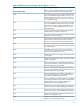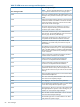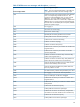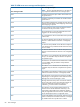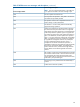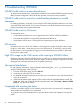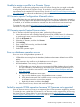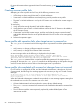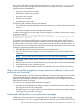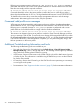HP Virtual Connect Enterprise Manager 6.3.1 CLI Guide
Table Of Contents
- HP Insight Software Virtual Connect Enterprise Manager
- Contents
- 1 Getting Started
- 2 Using VCEMCLI
- 3 Using VCEM commands
- add profile
- set profile
- assign profile
- export profiles
- unassign profile
- add enet-connection
- set enet-connection
- remove enet-connection
- add fc-connection
- set fc-connection
- remove fc-connection
- add fcoe-connection
- set fcoe-connection
- remove fcoe-connection
- add iscsi-connection
- set iscsi-connection
- remove iscsi-connection
- set iscsi-boot-param
- remove iscsi-boot-param
- add server-port-map
- set server-port-map
- remove server-port-map
- poweroff devicebay
- poweron devicebay
- show power-status
- show job
- show version
- show vcem-status
- startvcdmaint
- cancelvcdmaint
- completevcdmaint
- 4 Error messages
- 5 Troubleshooting VCEMCLI
- VCEMCLI calls result in access denied errors
- VCEMCLI calls result in errors for invalid leading character or invalid characters
- VCEMCLI calls result in 404 errors
- API timeouts
- High CPU usage on the CMS server while running a VCEMCLI client
- Job reports failed status
- Completed with warning job status
- Unable to assign a profile to a Domain Group
- VC Domain reports Configuration Mismatch status
- VC Domain reports Expired License status
- Error on database operation occurs
- Failed to execute VCEM operation because VC firmware not supported
- Creating a server profile fails
- Server profile edit operation fails when target server is powered on
- Server profile job completed with success but changes have not occurred
- After a server profile assignment, some connections defined in the server profile are not functional
- Commands -add profile or -set profile error messages
- Command -add profile error messages
- Additional Troubleshooting Information and tools
- 6 Support and other resources
- Index
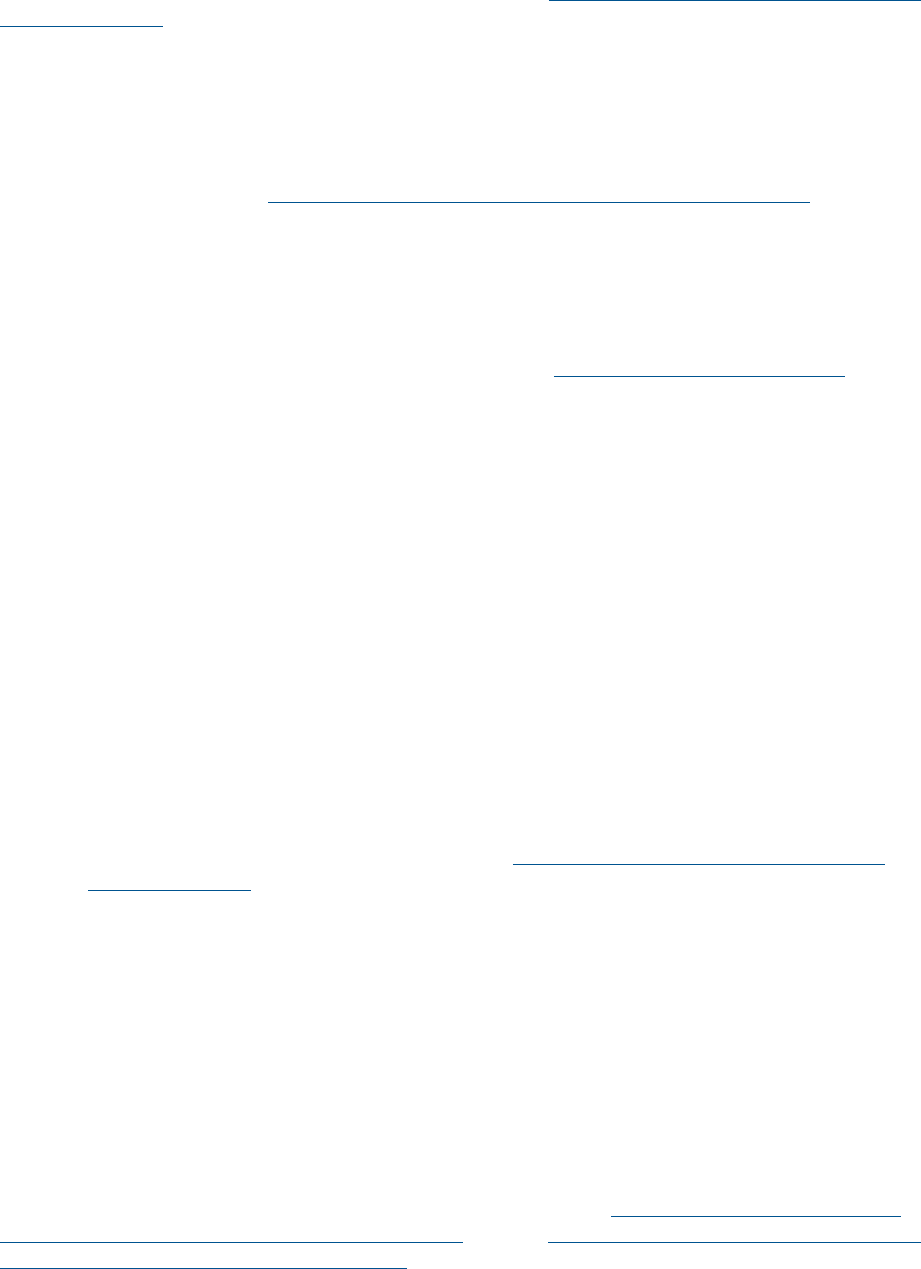
Unable to assign a profile to a Domain Group
If the profile is not the same configuration as the VC Domain Group, then you might not be able
to assign the profile to the VC Domain Group. To resolve this, verify that the profile meets the
requirements for the intended VC Domain Group. See the HP Virtual Connect Enterprise Manager
6.3.1 User Guide for additional troubleshooting information.
VC Domain reports Configuration Mismatch status
If the VCEM data does not match the data from the VC Domain, then a configuration mismatch is
reported. This can happen when the external manager lock is suspended and then the VC Domain
is modified, or VC modules are added or removed from the rear-enclosure interconnect bays.
To correct this issue, see the HP Virtual Connect Enterprise Manager 6.3.1 User Guide for
information on resynchronizing a VC Domain with a configuration mismatch.
VC Domain reports Expired License status
If a VC Domain indicates Expired License status, perform the following steps:
1. License the enclosure with a Flexible Quantity License (FQL) VCEM license. For information
on purchasing licenses, see the VCEM QuickSpecs at http://www.hp.com/go/vcem.
2. Click the VC Domain tab.
3. Select the VC Domain, and then click License.
4. Click Add Key.
5. Enter a valid FQL license key, and then click OK.
6. Click Apply License.
7. Perform the operation again.
Error on database operation occurs
Errors can occur during database operations if:
• VCEM tables are missing from the database (database administrator deleted some VCEM
tables).
• If the transaction log overflows or the database runs out of space.
• HP SIM database is not running. To resolve this situation:
1. If VCEM tables are missing, then you must restore the VCEM database from a backup.
For more information, see “Backing up and restoring HP Systems Insight Manager 6.3
data files in a Windows environment” or the HP Virtual Connect Enterprise Manager
6.3.1 User Guide.
2. Check the HP SIM database server status:
a. Log on to the database server, if the database server is remote.
b. Verify that the Microsoft SQL or MSDE service is running In the Windows taskbar.
A red status means the services have stopped.
c. Right-click the status, and then select Start.
3. If this issue still occurs, remove and install VCEM again.
Failed to execute VCEM operation because VC firmware not supported
If the VC firmware version you have is not supported, then VCEM operations might fail to execute.
To correct this issue, update the VC firmware to a VC firmware version supported by VCEM using
the Virtual Connect Support Utility. For more information see the HP BladeSystem c-Class Virtual
Connect Support Utility Version 1.5.2 User Guide and the HP BladeSystem c-Class Virtual Connect
Support Utility Version 1.5.2 Release Notes.
Unable to assign a profile to a Domain Group 87