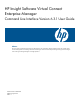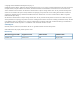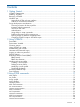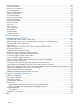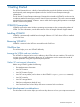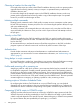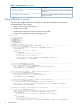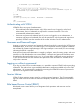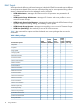HP Virtual Connect Enterprise Manager 6.3.1 CLI Guide
Table Of Contents
- HP Insight Software Virtual Connect Enterprise Manager
- Contents
- 1 Getting Started
- 2 Using VCEMCLI
- 3 Using VCEM commands
- add profile
- set profile
- assign profile
- export profiles
- unassign profile
- add enet-connection
- set enet-connection
- remove enet-connection
- add fc-connection
- set fc-connection
- remove fc-connection
- add fcoe-connection
- set fcoe-connection
- remove fcoe-connection
- add iscsi-connection
- set iscsi-connection
- remove iscsi-connection
- set iscsi-boot-param
- remove iscsi-boot-param
- add server-port-map
- set server-port-map
- remove server-port-map
- poweroff devicebay
- poweron devicebay
- show power-status
- show job
- show version
- show vcem-status
- startvcdmaint
- cancelvcdmaint
- completevcdmaint
- 4 Error messages
- 5 Troubleshooting VCEMCLI
- VCEMCLI calls result in access denied errors
- VCEMCLI calls result in errors for invalid leading character or invalid characters
- VCEMCLI calls result in 404 errors
- API timeouts
- High CPU usage on the CMS server while running a VCEMCLI client
- Job reports failed status
- Completed with warning job status
- Unable to assign a profile to a Domain Group
- VC Domain reports Configuration Mismatch status
- VC Domain reports Expired License status
- Error on database operation occurs
- Failed to execute VCEM operation because VC firmware not supported
- Creating a server profile fails
- Server profile edit operation fails when target server is powered on
- Server profile job completed with success but changes have not occurred
- After a server profile assignment, some connections defined in the server profile are not functional
- Commands -add profile or -set profile error messages
- Command -add profile error messages
- Additional Troubleshooting Information and tools
- 6 Support and other resources
- Index
Choosing a location for the script files
Do not place the scripts you create in the VCEMCLI installation directory as this can prevent product
upgrades from functioning. Instead, create your scripts in a separate directory outside the HP
installation directory tree.
Do not make changes to the example scripts in the VCEMCLI installation directory as this may
prevent product upgrades from functioning. Make a copy of the example scripts in a separate
location if you want to make changes to them.
Initiating multiple commands
Initiating several commands into the CMS quickly increases resource consumption on that system
for both CPU and memory. At some point, there is a risk of exceeding the system's ability to accept
and queue additional jobs.
To avoid this situation, HP recommends that you code script in such a way that it will be able to
cope with failed job submissions. Then you must wait for a period of time and attempt to submit
the job again.
Security on the CMS
VCEMCLI is installed on the CMS. By installing on the CMS, you get the benefits of the security
measures already in place for the CMS. The trade-off is that the script execution imposes additional
load on the CMS.
HP recommends that you evaluate the amount of load the script places on the CMS, and either
program in pauses or reduce the amount of work done by each invocation of the script.
Authentication
Decide whether username and password authentication or certificate-based authentication is
appropriate for your environment. For more authentication information, see “Authenticating with
VCEM” (page 9) .
Using delays in script commands
Do not poll for results in a tight loop. Insert delays in your scripts to allow the CMS time to manage
other tasks. Polling for results using tight loops without delays can overload the CMS.
Profiles and powering off or powering on
Assigning a profile to a bay which contains a server requires that the bay be powered off in order
to complete the assignment. Graceful poweroff operations allow time for the operating system on
the server to go through its normal shutdown processing. If an unresponsive process prevents the
normal shutdown from proceeding, you may need to resort to an ungraceful poweroff. This should
be used only as a last resort as it may result in data loss on the affected server. The same poweroff
constraint applies to unassigning or updating a profile for a bay containing a server.
Running scripts as Windows Scheduled Tasks
By configuring the Windows Task Scheduler to run your VCEMCLI script, you can schedule
operations such as server reboots so they are executed during non-working hours. Configure the
scheduled task with the credentials corresponding to the specific VCEMCLI script the task will run.
Comparing VCMCLI scripts to VCEMCLI scripts
VCEMCLI uses the same keyword names as are found in VCMCLI for items common to both CLIs.
VCEMCLI keywords are always preceded by a dash. This differs from VCMCLI in which whether
a dash is required depends on the specific keyword. Name Value pairs in VCEMCLI are separated
by a space whereas they are separated by an equal sign (=) in VCMCLI.
6 Getting Started