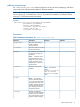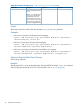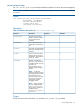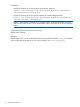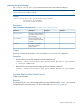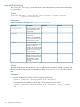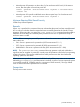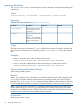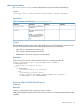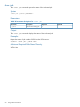HP Virtual Connect Enterprise Manager 6.3.1 CLI Guide
Table Of Contents
- HP Insight Software Virtual Connect Enterprise Manager
- Contents
- 1 Getting Started
- 2 Using VCEMCLI
- 3 Using VCEM commands
- add profile
- set profile
- assign profile
- export profiles
- unassign profile
- add enet-connection
- set enet-connection
- remove enet-connection
- add fc-connection
- set fc-connection
- remove fc-connection
- add fcoe-connection
- set fcoe-connection
- remove fcoe-connection
- add iscsi-connection
- set iscsi-connection
- remove iscsi-connection
- set iscsi-boot-param
- remove iscsi-boot-param
- add server-port-map
- set server-port-map
- remove server-port-map
- poweroff devicebay
- poweron devicebay
- show power-status
- show job
- show version
- show vcem-status
- startvcdmaint
- cancelvcdmaint
- completevcdmaint
- 4 Error messages
- 5 Troubleshooting VCEMCLI
- VCEMCLI calls result in access denied errors
- VCEMCLI calls result in errors for invalid leading character or invalid characters
- VCEMCLI calls result in 404 errors
- API timeouts
- High CPU usage on the CMS server while running a VCEMCLI client
- Job reports failed status
- Completed with warning job status
- Unable to assign a profile to a Domain Group
- VC Domain reports Configuration Mismatch status
- VC Domain reports Expired License status
- Error on database operation occurs
- Failed to execute VCEM operation because VC firmware not supported
- Creating a server profile fails
- Server profile edit operation fails when target server is powered on
- Server profile job completed with success but changes have not occurred
- After a server profile assignment, some connections defined in the server profile are not functional
- Commands -add profile or -set profile error messages
- Command -add profile error messages
- Additional Troubleshooting Information and tools
- 6 Support and other resources
- Index
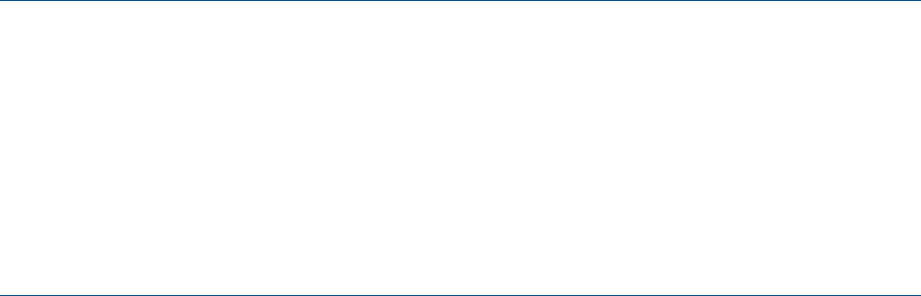
• Normal power off operation on device bay 2 of an enclosure with ID enc0, if the timeout
occurs, then the system is forced into power off.
vcemcli -poweroff –enclosurename enc0 –bayname 2 –forceontimeout
–timeout 300
• Normal power off a specific multi-blade server that occupies bays 1-4 of enclosure enc0:
vcemcli -poweroff –enclosurename enc0 –bayname 1
Minimum Required Role Based Security
VCEM Group Limited Operator
Remarks
When –nb is specified, this command does not indicate that the power has been actually turned
off. It is only an indication that the request has been successfully passed to the Virtual Connect
Manager. When using the –nb option, the –show power-status command must be polled to
determine when the bay has successfully been powered off. An error is reported if the bay or
enclosure name is invalid.
NOTE: Before initiating the power-off operation evaluate the current status of the bay. The power
status values are:
• ON—Server is present and is powered on (DOS ERRORLEVEL EV = 1)
• OFF—Server is present and is powered off (DOS ERRORLEVEL EV = 0)
• UNKNOWN—No server is present in the bay (DOS ERRORLEVEL EV = 240)
NOTE: The -poweroff devicebay command does not generate a job and could take a
significant time to complete. In particular, normal power off operations wait for the host operating
system to shut down. This requires additional time while processes are shut down before the
operating system can shut down.
When a timeout is specified, this command will block and poll the power status on an interval
defined by pollingInterval until the timeout is reached. A return of success means the power
is successfully turned off. VCEMCLI waits for a maximum of 3600 seconds (1 hour) by default
when no timeout has been specified for the command.
Prerequisites
The bay must contain a server.
poweroff devicebay 57