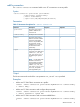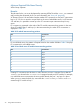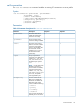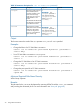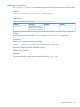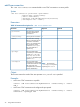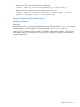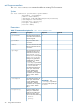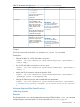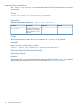HP Virtual Connect Enterprise Manager 6.3.1 CLI Guide
Table Of Contents
- HP Insight Software Virtual Connect Enterprise Manager
- Contents
- 1 Getting Started
- 2 Using VCEMCLI
- 3 Using VCEM commands
- add profile
- set profile
- assign profile
- export profiles
- unassign profile
- add enet-connection
- set enet-connection
- remove enet-connection
- add fc-connection
- set fc-connection
- remove fc-connection
- add fcoe-connection
- set fcoe-connection
- remove fcoe-connection
- add iscsi-connection
- set iscsi-connection
- remove iscsi-connection
- set iscsi-boot-param
- remove iscsi-boot-param
- add server-port-map
- set server-port-map
- remove server-port-map
- poweroff devicebay
- poweron devicebay
- show power-status
- show job
- show version
- show vcem-status
- startvcdmaint
- cancelvcdmaint
- completevcdmaint
- 4 Error messages
- 5 Troubleshooting VCEMCLI
- VCEMCLI calls result in access denied errors
- VCEMCLI calls result in errors for invalid leading character or invalid characters
- VCEMCLI calls result in 404 errors
- API timeouts
- High CPU usage on the CMS server while running a VCEMCLI client
- Job reports failed status
- Completed with warning job status
- Unable to assign a profile to a Domain Group
- VC Domain reports Configuration Mismatch status
- VC Domain reports Expired License status
- Error on database operation occurs
- Failed to execute VCEM operation because VC firmware not supported
- Creating a server profile fails
- Server profile edit operation fails when target server is powered on
- Server profile job completed with success but changes have not occurred
- After a server profile assignment, some connections defined in the server profile are not functional
- Commands -add profile or -set profile error messages
- Command -add profile error messages
- Additional Troubleshooting Information and tools
- 6 Support and other resources
- Index
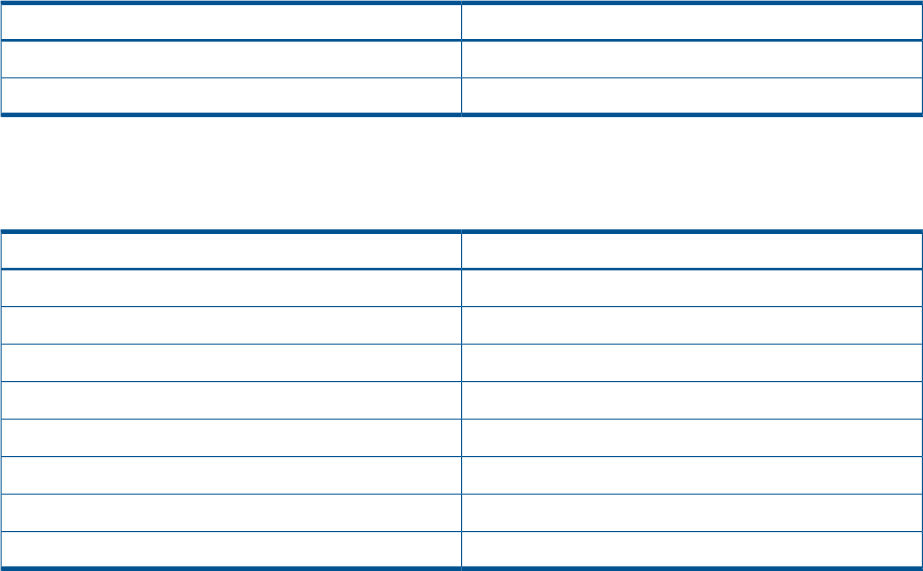
Minimum Required Role Based Security
VCEM Group Operator
Remarks
The job status for the jobid can be obtained by executing VCEMCLI with the –show job command
and providing the associated job ID. For more information see “show job” (page 60).
VC firmware version 3.0x and earlier limit the number of FC connections to one per FC interconnect
bay. In VC 3.10, this is raised to one per blade in the case of multi-blade servers. In VC firmware
3.15 and later, it is possible to create up to four FC connections per interconnect bay for any
server.
FC connection is generated in the order of the FC module interconnect bay position. In the case
of two FC modules (bay 5 and bay 6) in the interconnect bay, the order of FC connections is
displayed in Table 12.
Table 12 FC module interconnect bay positions
Connected toPort
Bay 51
Bay 62
For a multi-blade server, the pattern will repeat based on the number of blades. Table 13 displays
FC connections for a four-blade server.
Table 13 Four-blade server FC module interconnect bay positions
Connected toPort
Bay 51
Bay 62
Bay 53
Bay 64
Bay 55
Bay 66
Bay 57
Bay 68
Creating FC connections must be done in order, otherwise an error is reported. Ensure that the
fcFabric you choose for the fcConnection is mapped correctly to the FC module. For example,
in a multi-blade server environment, the server profile already has port 1 and port 2 in place.
When you try to create the third one, ensure that the connectionBay is 5 and fcFabric is
created using FC module in Bay 5.
32 Using VCEM commands