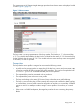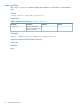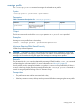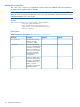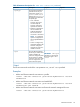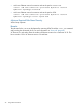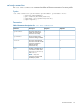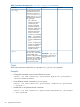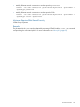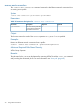HP Virtual Connect Enterprise Manager 6.3.1 CLI Guide
Table Of Contents
- HP Insight Software Virtual Connect Enterprise Manager
- Contents
- 1 Getting Started
- 2 Using VCEMCLI
- 3 Using VCEM commands
- add profile
- set profile
- assign profile
- export profiles
- unassign profile
- add enet-connection
- set enet-connection
- remove enet-connection
- add fc-connection
- set fc-connection
- remove fc-connection
- add fcoe-connection
- set fcoe-connection
- remove fcoe-connection
- add iscsi-connection
- set iscsi-connection
- remove iscsi-connection
- set iscsi-boot-param
- remove iscsi-boot-param
- add server-port-map
- set server-port-map
- remove server-port-map
- poweroff devicebay
- poweron devicebay
- show power-status
- show job
- show version
- show vcem-status
- startvcdmaint
- cancelvcdmaint
- completevcdmaint
- 4 Error messages
- 5 Troubleshooting VCEMCLI
- VCEMCLI calls result in access denied errors
- VCEMCLI calls result in errors for invalid leading character or invalid characters
- VCEMCLI calls result in 404 errors
- API timeouts
- High CPU usage on the CMS server while running a VCEMCLI client
- Job reports failed status
- Completed with warning job status
- Unable to assign a profile to a Domain Group
- VC Domain reports Configuration Mismatch status
- VC Domain reports Expired License status
- Error on database operation occurs
- Failed to execute VCEM operation because VC firmware not supported
- Creating a server profile fails
- Server profile edit operation fails when target server is powered on
- Server profile job completed with success but changes have not occurred
- After a server profile assignment, some connections defined in the server profile are not functional
- Commands -add profile or -set profile error messages
- Command -add profile error messages
- Additional Troubleshooting Information and tools
- 6 Support and other resources
- Index
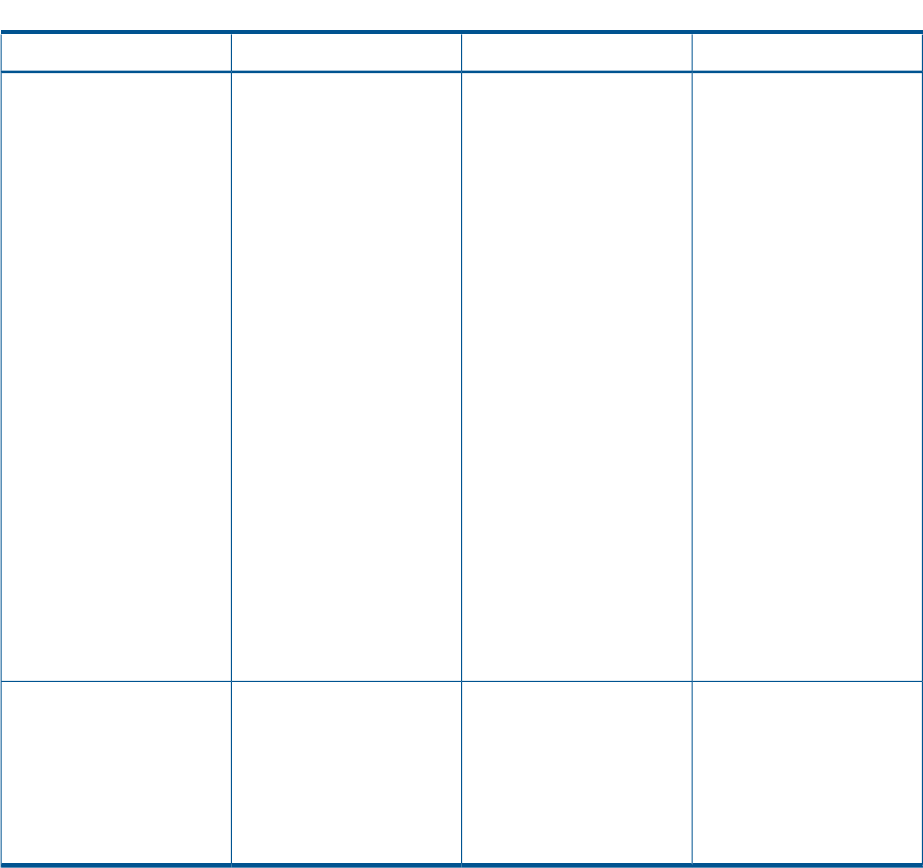
Table 8 Parameter descriptions for -Add enet-connection (continued)
OptionalRequiredDescriptionParameter
xThe requested operational
speed for the server port.
-speedtype
Valid values include auto,
preferred and custom.
Default value is preferred
The following list describes
the speed type:
• Auto—Allocates
maximum port speed
constrained by the
maximum configured
speed for the network.
• Preferred—Speed of the
network matches the
preferred speed of the
network to which the
connection is associated.
NOTE: If no preferred
speed is configured, the
network speed defaults to
auto.
• Custom—Configure any
speed from 100Mb to the
maximum configured
speed for the network in
100Mb increments.
x
IMPORTANT: The -speed
parameter is required only
if the speed type is set to
custom.
The user-defined speed for
the server port. Valid values
include 100Mb to the
maximum configured speed
for the network in 100Mb
increments. The value needs
-speed
to be an integer from 100
to the maximum speed.
Output
The function returns the result of the add operation or a jobid if –nb is specified.
Examples
• Add a new Ethernet network connection to a profile:
vcemcli -add enet-connection –profilename MyNewProfile –network
SomeNetwork
• Add a new Ethernet network connection and enable PXE:
vcemcli -add enet-connection –profilename MyNewProfile –network
SomeNetwork2 –pxe enabled
• Add a new Ethernet network connection and leave the network unassigned for now:
vcemcli -add enet-connection –profilename MyNewProfile
add enet-connection 25