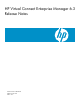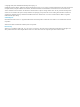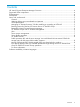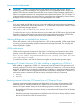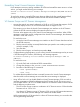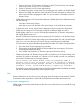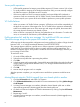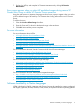HP Virtual Connect Enterprise Manager 6.3 Release Notes
Server profile operations
• VCEM profile operations for Integrity server blades requires VC Domain versions 2.0x or later.
• To create profiles for Integrity server blades that boot from SAN, you must manually configure
the SAN boot entries in the blade server EFI console.
• If the server profile has Flex-10 connections enabled, and server blade NICs (onboard or
mezzanine card) are connected to HP 10/10Gb-F Virtual Connect Ethernet Module, Virtual
Connect requires you to power off the server blade to perform any server profile operation.
VC Profile Failover
• When you initiate a VC Profile Failover operation, VCEM does not check the compatibility of
the physical connections of the target server. The VC Profile Failover operation automatically
selects an available spare server of the same type and assigns the profile, but assumes that
the correct physical connections are already in place.
• When a Failover is executed, HP SIM may not update the servers information. To resolve this
issue, run a manual HP SIM discovery of the affected systems.
Profile operations fail, and the error message "An invalid boot LUN was entered.
Check the storage arrays for the proper LUN number" appears
VCEM requires the boot target LUN configuration and server profiles to be either a 3-digit decimal
between 0-255, or a 16-digit hexadecimal between 0 and FFFFFFFFFFFFFFFF.
This message appears whenever a profile move or failover operation is performed with a server
profile that has a boot LUN that fails to does not comply with the conditions stated here. This
situation can happen when a server profile is created in Virtual Connect Manager, and then you
try to manage it with VCEM.
To resolve this issue:
1. Go to the VCEM profiles tab.
2. Select the server profile that is presenting the problem.
3. Click Edit.
4. In the boot target configurations table, change all the target LUN fields to be within the allowed
ranges (either a 3-digit decimal between 0-255, or a 16-digit hexadecimal between 0 and
FFFFFFFFFFFFFFFF).
5. Click OK.
6. Monitor the job progress until it is complete.
After the operation completes, you can perform move and failover operations would be server
profile.
Moving Ethernet networks (VLANs tagged) from one shared uplink to another
1. Click the VC Domains tab, and select a VC Domain.
2. Click VC Domain Maintenance, and enable VC Domain Maintenance by clicking Make changes
via VC Domain.
3. In Virtual Connect Manager user interface, delete the desired shared uplink sets or delete
desired Ethernet networks (VLANs tagged) from the shared uplink sets.
4. Go back to VCEM and complete VC Domain Maintenance by clicking Complete VC Domain
Maintenance.
5. Repeat steps 1 and 2.
6. In Virtual Connect Manager user interface, create Ethernet networks (VLANs tagged) to any
shared uplinks set.
8