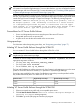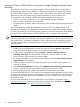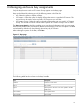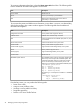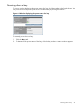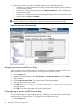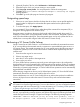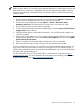HP Virtual Connect Enterprise Manager 6.2 User Guide
Table Of Contents
- HP Virtual Connect Enterprise Manager 6.2 User Guide
- Table of Contents
- 1 Introduction
- 2 Installing and configuring VCEM
- 3 Managing VC Domains
- Requirements for adding a VC Domain to a VC Domain Group
- Mixed Virtual Connect firmware versions and compatibility in a VC Domain Group
- Virtual Connect 3.10 features that must be disabled in a VC Domain to be part of the VC Domain Group with Virtual Connect firmware 3.0x, 2.3x and 2.1x
- Virtual Connect 3.0x features that must be disabled in a VC Domain to be part of the VC Domain Group with Virtual Connect firmware 2.1x and 2.3x
- Virtual Connect 2.3x features that must be disabled in a VC Domain to be part of the VC Domain Group with Virtual Connect firmware 2.1x
- VC Domain tasks
- VCEM cabinet licensing
- Creating a VC Domain Group
- Adding a VC Domain to a VC Domain Group
- Removing a VC Domain from a VC Domain Group
- Working with multienclosure VC Domains
- VC Domain Maintenance
- Replicating VC Domain Group configurations to other VC Domains during VC Domain Maintenance
- Performing VC Domain Maintenance
- Backing up and restoring domain configurations through VC Domain Maintenance
- Changes in Virtual Connect Manager that might affect completing VC Domain Maintenance
- Working with HP Virtual Connect 8Gb Fibre Channel Module for c-Class BladeSystem
- Adding or removing remote enclosures from a multienclosure domain in VC Domain Maintenance
- Canceling a VC Domain Maintenance task
- Resynchronizing a VC Domain with Configuration Mismatch
- Requirements for adding a VC Domain to a VC Domain Group
- 4 Managing VC Domain groups
- Creating a VC Domain Group
- Maintaining a VC Domain from the VC Domain Groups page
- Canceling a VC Domain Group maintenance task
- Upgrading VC Domain Group firmware mode
- Deleting a VC Domain Group
- Adding or removing VC modules to VC Domain Group configuration
- Moving Ethernet networks (VLANs tagged) from one shared uplink to another
- Correlating VCEM operations in Systems Insight Manager and Virtual Connect logs
- 5 Managing server profiles
- Creating a server profile
- Configuring the target boot LUN
- Configuring multiple networks
- Configuring Network Port Speed
- Deleting a server profile
- Editing a server profile
- Assigning a server profile
- Unassigning a server profile
- Copying and assigning a server profile to a bay
- Moving a server profile
- Performing a VC Server Profile Failover
- 6 Managing enclosure bay assignments
- 7 Managing MAC and WWN addresses
- MAC Addresses
- Tracking individual MAC addresses
- Creating MAC exclusion ranges
- Deleting MAC exclusion ranges
- Reclaiming external MAC addresses
- Adding custom MAC address ranges
- Editing custom MAC address ranges
- Removing custom MAC address ranges
- WWN Addresses
- Tracking individual WWN addresses
- Creating WWN exclusion ranges
- Deleting WWN exclusion ranges
- Allocating WWN addresses
- Reclaiming external WWN addresses
- Adding custom WWN address ranges
- Editing custom WWN address ranges
- Deleting custom WWN address ranges
- 8 Working with Logical Serial Numbers
- 9 Tracking VCEM job status
- 10 Upgrading Virtual Connect firmware after VCEM is managing VC Domains
- 11 Removing an external manager account
- 12 Command Line Interface usage in VCEM
- 13 Troubleshooting VCEM
- MAC, WWN, and Serial Number management
- Adding or removing VC modules to VC Domain Group Configuration
- Unauthorized error when trying to access the VCEM home page
- A job appears with Failed status
- Enclosure has two Onboard Administrators, and one fails
- VCEM is prompting for Onboard Administrator credentials on a configured VC Domain
- Virtual Connect Manager does not accept Onboard Administrator credentials
- Unable to add VC Domain to a VC Domain Group
- Unable to add an unconfigured VC Domain to a VC Domain Group
- Cannot access VC Domain from Virtual Connect Manager after a data migration has been performed
- Cannot manage a VC Domain when VC module failover is taking place
- VC Domain displays Missing External Manager lock status
- VC Domain displays Configuration Mismatch status
- VC Domain displays Connectivity failure status
- Cannot resynchronize VC Domain that is in Configuration Mismatch state
- Operation fails to perform in the VC Domain or VC Domain Group under maintenance status
- Remove from VC Domain Group job is successful but with errors
- Resolving expired License status
- Resolving database operation errors
- Errors occur while loading VCEM pages
- Failed to execute VCEM operation because VC firmware not supported
- Creating a server profile or adding a VC Domain to a VC Domain Group fails
- Uninstalling VCEM
- Backing up and restoring VCEM
- No HP-predefined ranges for MAC and WWN addresses in VC Domain Groups
- Cannot change the MAC/WWN/Serial Number ranges in Virtual Connect Manager when there are server profiles
- VCEM database is inaccessible or irretrievable with no backup, or VCEM file systems are corrupt with no backup
- Enclosure has a hardware failure and must be replaced
- Replace VC modules in a VC Domain managed by VCEM
- Failover fails to initiate with an ERROR (30) - Could not initiate failover; nested exception is: java.net.SocketTimeoutException: Read timed out
- VC Profile Failover fails during Onboard Administrator replacement
- VCEM cannot power down ProLiant server model BL465 G1
- After a VC Domain is removed from a VC Domain Group in VCEM, a profile with external-managed status cannot be edited through Virtual Connect Manager
- Server profile edit operation fails when target server is powered on
- VC Domain status is "Mismatch Configuration" after cancel a VC Domain Maintenance operation fails
- Server profile job completed successfully but changes have not occurred
- Systems Insight Manager customizations for VCEM have not taken place
- After a server profile failover, some connections defined in the server profile are not functional
- Server profiles are not displaying physical port mapping and allocated bandwidth information
- VCEM page displays "Communication with the Systems Insight Manager server has been lost"
- VC Domain not discovered by Systems Insight Manager
- Create VC Domain Group or Add VC Domain to VC Domain Group operations fail and the message "An invalid boot LUN was entered. Check the storage arrays for the proper LUN number" appears
- Profile move, assign, or failover operations fail and the message "An invalid boot LUN was entered. Check the Storage arrays for the proper LUN number" appears
- VC Domain Maintenance operation fails when moving Ethernet networks (VLANs tagged) from a deleted shared uplink set to another
- 14 Support and other resources
- Glossary
- Index

2. (Optional) From the Filter list, select VC Domain or VC Domain Group.
3. Select the bay for which you want to unassign a server profile.
4. Click Unassign server profile. You are prompted to confirm the unassignment.
5. Click OK. The Virtual Connect Enterprise Manager is executing the request
message appears.
6. Click OK to go to the Jobs page and monitor job progress.
Designating spare bays
1. Select one or more Spares check box for bays that do not have a server profile applied. A
asterisk symbol is displayed to indicate that the spares marked with a symbol must be
confirmed.
2. To confirm the spare, click Apply Spares.
You can initiate VC Server Profile Failover either through the command line interpreter (CLI) or
through the VCEM graphical user interface (GUI).
Designate spares according to the service level needs and the blade models being used. For
example, if a data center is using three blade models in the environment, designate a spare for
each of the three blade model types. These designated spares can be any systems that do not
already have a server profile assigned within the same VC Domain Group.
Performing a VC Server Profile Failover
Virtual Connect Server Profile Failover is a VCEM feature that enables the automated movement
of VC server profiles and associated network connections to customer-defined spare servers in a
VC Domain Group. The manual movement of a VC server profile requires the following steps to
complete the operation, but VC Server Profile Failover combines these separate steps into one
seamless task:
1. Power down the original or source server.
2. Select a new target server.
3. Move the VC server profile to the target server.
4. Power up the new server.
VC Server Profile Failover operations require the source and target servers to be configured to
boot-from-SAN, and can be initiated from the VCEM graphical user interface (GUI) as a one-button
operation or from a command line interface (CLI). When used with the automatic event handling
functionality in Systems Insight Manager, VC Server Profile Failover operations can be automatically
triggered based user-defined events.
When selecting a target server from a pool of defined spare systems, VC Server Profile Failover
automatically chooses the same server model as the source server.
System administrators can use VC Server Profile Failover to perform the rapid and cost effective
recovery of physical servers within the same VC Domain Group with minimal administrator
intervention.
IMPORTANT: When you perform a VC Server Profile Failover, no reference is provided to the
VC Domain from Systems Insight Manager. To access this reference, you must correlate the Systems
Insight Manager and Virtual Connect logs. For more information, see “Correlating VCEM operations
in Systems Insight Manager and Virtual Connect logs” (page 58).
VCEM detects the presence of logical server managers or upper level managers. When performing
this task, a prompt dialog message appears and explains the impact of performing that task from
outside the logical server manager or upper level manager. The following message appears:
IMPORTANT: VCEM has detected you may be using other products, such as
HP Insight Dynamics – VSE. Performing a failover of a Server Profile
Designating spare bays 77