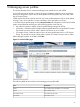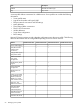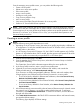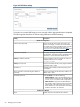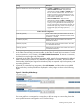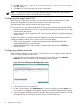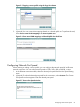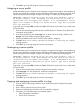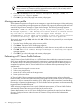HP Virtual Connect Enterprise Manager 6.2 User Guide
Table Of Contents
- HP Virtual Connect Enterprise Manager 6.2 User Guide
- Table of Contents
- 1 Introduction
- 2 Installing and configuring VCEM
- 3 Managing VC Domains
- Requirements for adding a VC Domain to a VC Domain Group
- Mixed Virtual Connect firmware versions and compatibility in a VC Domain Group
- Virtual Connect 3.10 features that must be disabled in a VC Domain to be part of the VC Domain Group with Virtual Connect firmware 3.0x, 2.3x and 2.1x
- Virtual Connect 3.0x features that must be disabled in a VC Domain to be part of the VC Domain Group with Virtual Connect firmware 2.1x and 2.3x
- Virtual Connect 2.3x features that must be disabled in a VC Domain to be part of the VC Domain Group with Virtual Connect firmware 2.1x
- VC Domain tasks
- VCEM cabinet licensing
- Creating a VC Domain Group
- Adding a VC Domain to a VC Domain Group
- Removing a VC Domain from a VC Domain Group
- Working with multienclosure VC Domains
- VC Domain Maintenance
- Replicating VC Domain Group configurations to other VC Domains during VC Domain Maintenance
- Performing VC Domain Maintenance
- Backing up and restoring domain configurations through VC Domain Maintenance
- Changes in Virtual Connect Manager that might affect completing VC Domain Maintenance
- Working with HP Virtual Connect 8Gb Fibre Channel Module for c-Class BladeSystem
- Adding or removing remote enclosures from a multienclosure domain in VC Domain Maintenance
- Canceling a VC Domain Maintenance task
- Resynchronizing a VC Domain with Configuration Mismatch
- Requirements for adding a VC Domain to a VC Domain Group
- 4 Managing VC Domain groups
- Creating a VC Domain Group
- Maintaining a VC Domain from the VC Domain Groups page
- Canceling a VC Domain Group maintenance task
- Upgrading VC Domain Group firmware mode
- Deleting a VC Domain Group
- Adding or removing VC modules to VC Domain Group configuration
- Moving Ethernet networks (VLANs tagged) from one shared uplink to another
- Correlating VCEM operations in Systems Insight Manager and Virtual Connect logs
- 5 Managing server profiles
- Creating a server profile
- Configuring the target boot LUN
- Configuring multiple networks
- Configuring Network Port Speed
- Deleting a server profile
- Editing a server profile
- Assigning a server profile
- Unassigning a server profile
- Copying and assigning a server profile to a bay
- Moving a server profile
- Performing a VC Server Profile Failover
- 6 Managing enclosure bay assignments
- 7 Managing MAC and WWN addresses
- MAC Addresses
- Tracking individual MAC addresses
- Creating MAC exclusion ranges
- Deleting MAC exclusion ranges
- Reclaiming external MAC addresses
- Adding custom MAC address ranges
- Editing custom MAC address ranges
- Removing custom MAC address ranges
- WWN Addresses
- Tracking individual WWN addresses
- Creating WWN exclusion ranges
- Deleting WWN exclusion ranges
- Allocating WWN addresses
- Reclaiming external WWN addresses
- Adding custom WWN address ranges
- Editing custom WWN address ranges
- Deleting custom WWN address ranges
- 8 Working with Logical Serial Numbers
- 9 Tracking VCEM job status
- 10 Upgrading Virtual Connect firmware after VCEM is managing VC Domains
- 11 Removing an external manager account
- 12 Command Line Interface usage in VCEM
- 13 Troubleshooting VCEM
- MAC, WWN, and Serial Number management
- Adding or removing VC modules to VC Domain Group Configuration
- Unauthorized error when trying to access the VCEM home page
- A job appears with Failed status
- Enclosure has two Onboard Administrators, and one fails
- VCEM is prompting for Onboard Administrator credentials on a configured VC Domain
- Virtual Connect Manager does not accept Onboard Administrator credentials
- Unable to add VC Domain to a VC Domain Group
- Unable to add an unconfigured VC Domain to a VC Domain Group
- Cannot access VC Domain from Virtual Connect Manager after a data migration has been performed
- Cannot manage a VC Domain when VC module failover is taking place
- VC Domain displays Missing External Manager lock status
- VC Domain displays Configuration Mismatch status
- VC Domain displays Connectivity failure status
- Cannot resynchronize VC Domain that is in Configuration Mismatch state
- Operation fails to perform in the VC Domain or VC Domain Group under maintenance status
- Remove from VC Domain Group job is successful but with errors
- Resolving expired License status
- Resolving database operation errors
- Errors occur while loading VCEM pages
- Failed to execute VCEM operation because VC firmware not supported
- Creating a server profile or adding a VC Domain to a VC Domain Group fails
- Uninstalling VCEM
- Backing up and restoring VCEM
- No HP-predefined ranges for MAC and WWN addresses in VC Domain Groups
- Cannot change the MAC/WWN/Serial Number ranges in Virtual Connect Manager when there are server profiles
- VCEM database is inaccessible or irretrievable with no backup, or VCEM file systems are corrupt with no backup
- Enclosure has a hardware failure and must be replaced
- Replace VC modules in a VC Domain managed by VCEM
- Failover fails to initiate with an ERROR (30) - Could not initiate failover; nested exception is: java.net.SocketTimeoutException: Read timed out
- VC Profile Failover fails during Onboard Administrator replacement
- VCEM cannot power down ProLiant server model BL465 G1
- After a VC Domain is removed from a VC Domain Group in VCEM, a profile with external-managed status cannot be edited through Virtual Connect Manager
- Server profile edit operation fails when target server is powered on
- VC Domain status is "Mismatch Configuration" after cancel a VC Domain Maintenance operation fails
- Server profile job completed successfully but changes have not occurred
- Systems Insight Manager customizations for VCEM have not taken place
- After a server profile failover, some connections defined in the server profile are not functional
- Server profiles are not displaying physical port mapping and allocated bandwidth information
- VCEM page displays "Communication with the Systems Insight Manager server has been lost"
- VC Domain not discovered by Systems Insight Manager
- Create VC Domain Group or Add VC Domain to VC Domain Group operations fail and the message "An invalid boot LUN was entered. Check the storage arrays for the proper LUN number" appears
- Profile move, assign, or failover operations fail and the message "An invalid boot LUN was entered. Check the Storage arrays for the proper LUN number" appears
- VC Domain Maintenance operation fails when moving Ethernet networks (VLANs tagged) from a deleted shared uplink set to another
- 14 Support and other resources
- Glossary
- Index
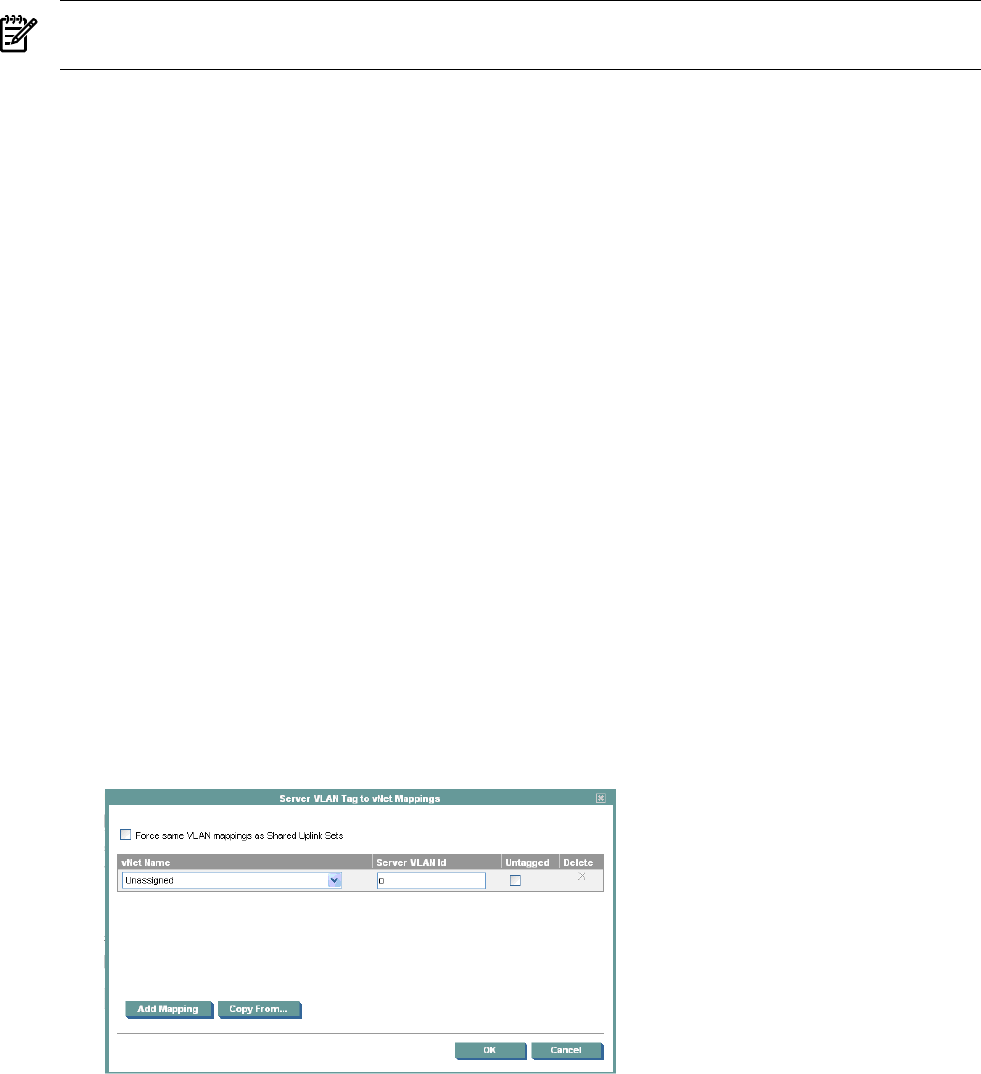
10. Click OK. The Virtual Connect Enterprise Manager is executing the request
message appears.
11. Click OK to go to the Jobs page and monitor job progress.
NOTE: To create server profiles for Integrity Blades that boot from SAN, you must manually
configure the SAN boot entries in the blade server EFI console.
Configuring the target boot LUN
When creating or editing server profiles, you can specify a target boot LUN for the FC SAN
connections designated as Primary and Secondary in the boot priority column.
Target boot LUN values must be compliant with proper ranges.
For VC Domains, you can provide the target boot LUN in either of the following possible formats:
• When using LUN values from 0–255, you can specify the LUN and either decimal or in 16-digit
hexadecimal number format.
• When using LUN values greater than 255, you must specify the LUN in 16-digit hexadecimal
number format.
To specify the LUN and a 16-digit hexadecimal number format, place the desired hexadecimal
number preceded by leading zeros as shown in the following examples:
• 1023 can be represented in 16-digit hexadecimal format as 00000000000003ff or
00000000000003FF (not case-sensitive).
• 18446744073709551615 is represented in 16-digit hexadecimal format as ffffffffffffffff or
FFFFFFFFFFFFFFFF.
Configuring multiple networks
When creating or editing a server profile in a VC Domain, you can configure multiple networks
to use as a same Ethernet connection port.
1. In the Ethernet connections table expand the network name menu and select Multiple
Networks. The Server VLAN tag to vNet Mappings window appears.
Figure 5-4 Server VLAN tag to vNet Mappings window
2. Select the vNet name server VLAN ID.
3. To add a vNet mapping, click Add Mapping. To remove a mapping, click the Delete icon.
You can select one mapping to be untagged, meaning the VLAN ID is applied to that mapping.
4. (Optional) Instead of deleting mappings manually, the Copy from button enables you to copy
the mappings from an existing server profile or from a Shared Uplink Set.
66 Managing server profiles