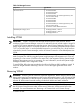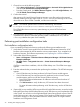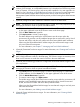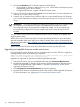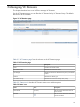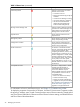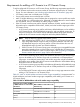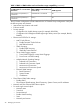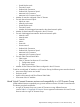HP Virtual Connect Enterprise Manager 6.2 User Guide
Table Of Contents
- HP Virtual Connect Enterprise Manager 6.2 User Guide
- Table of Contents
- 1 Introduction
- 2 Installing and configuring VCEM
- 3 Managing VC Domains
- Requirements for adding a VC Domain to a VC Domain Group
- Mixed Virtual Connect firmware versions and compatibility in a VC Domain Group
- Virtual Connect 3.10 features that must be disabled in a VC Domain to be part of the VC Domain Group with Virtual Connect firmware 3.0x, 2.3x and 2.1x
- Virtual Connect 3.0x features that must be disabled in a VC Domain to be part of the VC Domain Group with Virtual Connect firmware 2.1x and 2.3x
- Virtual Connect 2.3x features that must be disabled in a VC Domain to be part of the VC Domain Group with Virtual Connect firmware 2.1x
- VC Domain tasks
- VCEM cabinet licensing
- Creating a VC Domain Group
- Adding a VC Domain to a VC Domain Group
- Removing a VC Domain from a VC Domain Group
- Working with multienclosure VC Domains
- VC Domain Maintenance
- Replicating VC Domain Group configurations to other VC Domains during VC Domain Maintenance
- Performing VC Domain Maintenance
- Backing up and restoring domain configurations through VC Domain Maintenance
- Changes in Virtual Connect Manager that might affect completing VC Domain Maintenance
- Working with HP Virtual Connect 8Gb Fibre Channel Module for c-Class BladeSystem
- Adding or removing remote enclosures from a multienclosure domain in VC Domain Maintenance
- Canceling a VC Domain Maintenance task
- Resynchronizing a VC Domain with Configuration Mismatch
- Requirements for adding a VC Domain to a VC Domain Group
- 4 Managing VC Domain groups
- Creating a VC Domain Group
- Maintaining a VC Domain from the VC Domain Groups page
- Canceling a VC Domain Group maintenance task
- Upgrading VC Domain Group firmware mode
- Deleting a VC Domain Group
- Adding or removing VC modules to VC Domain Group configuration
- Moving Ethernet networks (VLANs tagged) from one shared uplink to another
- Correlating VCEM operations in Systems Insight Manager and Virtual Connect logs
- 5 Managing server profiles
- Creating a server profile
- Configuring the target boot LUN
- Configuring multiple networks
- Configuring Network Port Speed
- Deleting a server profile
- Editing a server profile
- Assigning a server profile
- Unassigning a server profile
- Copying and assigning a server profile to a bay
- Moving a server profile
- Performing a VC Server Profile Failover
- 6 Managing enclosure bay assignments
- 7 Managing MAC and WWN addresses
- MAC Addresses
- Tracking individual MAC addresses
- Creating MAC exclusion ranges
- Deleting MAC exclusion ranges
- Reclaiming external MAC addresses
- Adding custom MAC address ranges
- Editing custom MAC address ranges
- Removing custom MAC address ranges
- WWN Addresses
- Tracking individual WWN addresses
- Creating WWN exclusion ranges
- Deleting WWN exclusion ranges
- Allocating WWN addresses
- Reclaiming external WWN addresses
- Adding custom WWN address ranges
- Editing custom WWN address ranges
- Deleting custom WWN address ranges
- 8 Working with Logical Serial Numbers
- 9 Tracking VCEM job status
- 10 Upgrading Virtual Connect firmware after VCEM is managing VC Domains
- 11 Removing an external manager account
- 12 Command Line Interface usage in VCEM
- 13 Troubleshooting VCEM
- MAC, WWN, and Serial Number management
- Adding or removing VC modules to VC Domain Group Configuration
- Unauthorized error when trying to access the VCEM home page
- A job appears with Failed status
- Enclosure has two Onboard Administrators, and one fails
- VCEM is prompting for Onboard Administrator credentials on a configured VC Domain
- Virtual Connect Manager does not accept Onboard Administrator credentials
- Unable to add VC Domain to a VC Domain Group
- Unable to add an unconfigured VC Domain to a VC Domain Group
- Cannot access VC Domain from Virtual Connect Manager after a data migration has been performed
- Cannot manage a VC Domain when VC module failover is taking place
- VC Domain displays Missing External Manager lock status
- VC Domain displays Configuration Mismatch status
- VC Domain displays Connectivity failure status
- Cannot resynchronize VC Domain that is in Configuration Mismatch state
- Operation fails to perform in the VC Domain or VC Domain Group under maintenance status
- Remove from VC Domain Group job is successful but with errors
- Resolving expired License status
- Resolving database operation errors
- Errors occur while loading VCEM pages
- Failed to execute VCEM operation because VC firmware not supported
- Creating a server profile or adding a VC Domain to a VC Domain Group fails
- Uninstalling VCEM
- Backing up and restoring VCEM
- No HP-predefined ranges for MAC and WWN addresses in VC Domain Groups
- Cannot change the MAC/WWN/Serial Number ranges in Virtual Connect Manager when there are server profiles
- VCEM database is inaccessible or irretrievable with no backup, or VCEM file systems are corrupt with no backup
- Enclosure has a hardware failure and must be replaced
- Replace VC modules in a VC Domain managed by VCEM
- Failover fails to initiate with an ERROR (30) - Could not initiate failover; nested exception is: java.net.SocketTimeoutException: Read timed out
- VC Profile Failover fails during Onboard Administrator replacement
- VCEM cannot power down ProLiant server model BL465 G1
- After a VC Domain is removed from a VC Domain Group in VCEM, a profile with external-managed status cannot be edited through Virtual Connect Manager
- Server profile edit operation fails when target server is powered on
- VC Domain status is "Mismatch Configuration" after cancel a VC Domain Maintenance operation fails
- Server profile job completed successfully but changes have not occurred
- Systems Insight Manager customizations for VCEM have not taken place
- After a server profile failover, some connections defined in the server profile are not functional
- Server profiles are not displaying physical port mapping and allocated bandwidth information
- VCEM page displays "Communication with the Systems Insight Manager server has been lost"
- VC Domain not discovered by Systems Insight Manager
- Create VC Domain Group or Add VC Domain to VC Domain Group operations fail and the message "An invalid boot LUN was entered. Check the storage arrays for the proper LUN number" appears
- Profile move, assign, or failover operations fail and the message "An invalid boot LUN was entered. Check the Storage arrays for the proper LUN number" appears
- VC Domain Maintenance operation fails when moving Ethernet networks (VLANs tagged) from a deleted shared uplink set to another
- 14 Support and other resources
- Glossary
- Index

1. Choose from one of the following options:
• Select Start→All Programs→ HP Insight Software→Uninstall HP Insight Software
and select HP Virtual Connect Enterprise Manager.
• From the Control panel, click Add or Remove Programs, select HP Insight Software, and
click HP Virtual Connect Enterprise Manager.
2. Confirm the removal.
After removing HP Virtual Connect Enterprise Manager, some files might not be removed.
Manually removing such files might cause an access denied error message. If this occurs,
reboot the server where VCEM is installed, and then remove the files.
NOTE: The removal operation does not remove the following VCEM folder.
C:\Program Files\HP\Virtual Connect Enterprise Manager\
The VCEM folder does not cause any system damage or prevent VCEM from future
reinstallation.
3. The removal logs are located in %systemdrive%\HPIC\logs\timestamp folder. The
%systemdrive% is the drive where the operating system is installed (such as C:) and the
timestamp identifies the system clock timestamp.
Performing post-installation configuration tasks
Post-installation configuration tasks
If you are installing VCEM for the first time, perform the following post-installation tasks.
1. Verify that the Virtual Connect module and HP Onboard Administrator firmware for all VC
Domains to be managed by VCEM meets the minimum requirements. For a complete list of
hardware, firmware, and software requirements, see “Preparing for a VCEM installation”
2. Select either of the following options:
• Start→ All Programs→HP Virtual Connect Enterprise Manager→HP Virtual Connect
Enterprise Manager
• HP SIM→Tools→ Integrated Consoles→ Virtual Connect Enterprise Manager
(VCEM)
If VCEM is a stand-alone installation, click the VCEM desktop icon. The VCEM Home page
appears.
3. Enter the credentials that you entered when performing the installation. The VCEM home page
appears.
• If an HP SIM discovery has been performed, all Virtual Connect modules appear.
• If an HP SIM discovery has not been previously performed, and no Virtual Connect
modules appear, perform an HP SIM discovery before continuing.
1. Discover the Onboard Administrator IP addresses with enclosures that have VC
Ethernet modules.
2. Click VC Domains to verify whether any VC Domains have been discovered.
For more information about performing an HP SIM discovery, see the HP SIM User
Guide.
4. (Optional) If you are installing VCEM as part of the HP Insight Software suite, access the Insight
Managed System Setup Wizard after performing an HP SIM discovery and complete the steps
in the wizard. You can also run the Insight Managed System Setup Wizard as part of the HP
Insight Software suite in order to set up systems such as applying VCEM licenses to systems
you want to manage. For more information about the wizard, see the HP Insight Software
Installation and Configuration Guide.
22 Installing and configuring VCEM