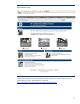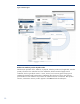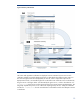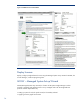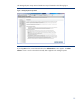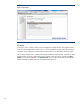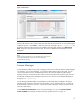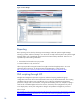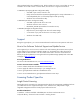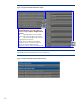HP Insight Software Licensing
17
Figure 13: Select Licenses
On the Add Licenses screen, specify a file name and select the license xml file you received during
the
redemption process. Click
Process…
and a list of licenses contained in the
xml license file
are
displayed
. Select the product licenses to
be
add
ed
to
t
he listing table and
then click
Add Licenses
Now
. The licenses are imported into the CMS.
The wizard
is updated
and ultim
ately the red text
disappears.
Note:
Beginning with Insight software 6.0, the managed system setup wizard is
the recommended method to
apply licenses. License Manager is
recommended for reporting.
License Manager
License Manager enables viewing and managing product licenses within the Systems Insight Manager
user interface. To run License Manager, you must have administrative rights on th
e CMS. You can
view and associate licenses to specified target systems discovered by Systems Insight Manager.
System licenses are reviewed by product. Licenses cam be associated with specific systems, and can
be collected and deployed to management process
ors. New licenses can be added individually or
through an
XML license file
.
License Manager database tables are updated any synchronized daily at midnight or at Systems
Insight Manager startup and expired license information is sent to registered plug
-
ins.
A system can
be licensed with a demo key just once. A system licensed by a demo key can be re
-
licensed at any
time with a paid license.
In the
Product License Information
screen of License Manager, you can view
Licenses Assigned
,
Licenses Available
, and s
ystems currently licensed per product as shown in Figure 14.