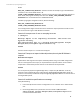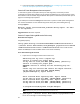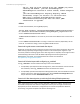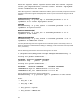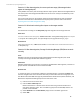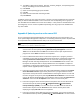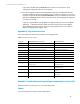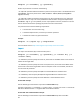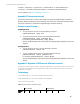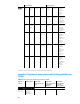HP Insight Management 7.3 DMT White Paper
5) Type Matrix_Administrator, Matrix_Architect, or Matrix_Designer, corresponding to the
role you are editing into the search term field.
6) Click Search.
7) Select the corresponding group for the CMS.
8) Click OK.
9) Select the row of the table containing an SSID.
10) Click Remove.
In addition, if there are any custom local users or groups in the original CMS that were used with
SPM, you will see additional SSIDS in one or more roles. The corresponding users or groups on
the new CMS must be added to the correct roles in SPM, in a way similar to that described in the
preceding steps. You can remove any SSIDS representing users of groups on the old CMS from
any roles in SPM.
Appendix A: Quiescing services on the source CMS
Prior to stopping the HP Insight Management services and backing up your environment, you
must quiesce Insight Management components. The following actions only need to be performed
for components that are installed and currently in use in your environment.
Note: The steps might vary slightly depending on the version of software installed on your system. See the product
documentation for your release for additional information.
1. Ensure all in-progress Matrix OE recovery management jobs have completed. You can
view the status of these jobs by selecting Matrix Recovery Management… from the
Tools menu in HP SIM. Select the Jobs tab to view the status of jobs. A job with the in
progress icon in the Status column has not completed.
2. Ensure no Matrix OE infrastructure orchestration requests are in-progress, paused or
scheduled. You can view the status of Matrix OE infrastructure orchestration requests by
selecting Infrastructure orchestration… from the Tools menu in HP Systems Insight
Manager and then selecting the Requests tab. Click the End Date column name to sort
the request list. Requests with an empty End Date have not completed. If a request is
scheduled to run during the upgrade process, you will need to defer the execution of the
request until the upgrade process is complete.
3. Ensure all in-progress logical server jobs have completed before stopping the HP Logical
Server Automation service. Logical server jobs that are in-progress when the service
stops will fail. These jobs must be resubmitted after restarting the Service. You can view
the status of logical server jobs by selecting HP Matrix OE visualization… from the Tools
menu in HP Systems Insight Manager. Use the Reports menu to select the Logical Server
Job Status… item. Click the % complete column name to sort the list of jobs.
4. Ensure all in-progress Virtual Connect jobs have completed. You can view the status of
Virtual Connect jobs by selecting Tools
Integrated Consoles Virtual Connect
Enterprise Manager (VCEM)… from the Tools menu in HP SIM. Select the Jobs tab to
view the status of jobs. Click the End Time column name to sort the job list. Jobs
displaying an empty End Time have not completed.
5. Ensure all in-progress Virtual Machine tasks have completed. You can view the status of
Virtual Machine tasks by selecting Tasks & Logs
View Task Results… from the Tasks &
56