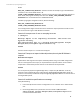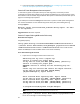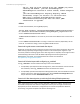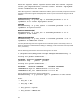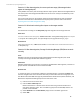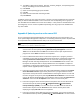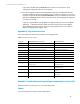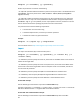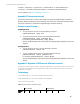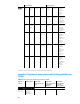HP Insight Management 7.3 DMT White Paper
Technical White Paper | HP Insight Management 7.3
Scenario 11: After data migration, the server pools are empty (all managed nodes
appear in Unassigned pool)
Verify whether the server pools are empty after the import process. Move the managed nodes to
the server pools if the managed nodes differ from the source or if they are available only in the
unassigned pool.
The correct server pools can be verified in either the saved screenshots or pools annotations
from the source that were created before the export process. (See the notes in the section
Exporting the source CMS configuration data).
Scenario 12: VM column is missing after import on the target machine
Issue
The VM column is missing on the All systems page after migration on the target machine.
Root cause
The issue is caused due to the missing entry “VMMInstalled=YES” in the globalsettings.props file in the path
C:\Program Files\HP\Systems Insight Manager\config\globalsettings.props.
Workaround
Edit the file by adding the entry “VMMInstalled=YES” and restart SIM services. The VM column will be seen on
the
All systems page.
Scenario 13: After data migration, Storage Provisioning Manager (SPM) does not work
correctly.
Issue
SPM does not work correctly with storage allocated before the data migration, but works
correctly with storage allocated after the data migration.
Root Cause
SPM was configured to use local users or groups on the CMS before data migration, and users or
groups with the same SSID do not exist on the new CMS.
Workaround
To resolve this issue, you must login to SPM as a local administrator, and select the Roles view
from the navigation tree. There are three roles that you must edit if the users and groups are in
the default state when SPM was originally installed: Matrix Administrator, Matrix Architect, and
Matrix User. Repeat the following steps once for each of the roles:
1) Click the name of one of the roles.
2) Click the Users and Groups tab.
Observe that there is a member of the role that has a long series of numbers as its
user/group and Login name. This is an SSID of a group from the old CMS, which is not
present on the new CMS.
3) Select Edit Role from the Role Actions popup menu in the lower right corner.
4) Select Add….
55