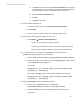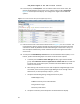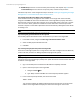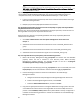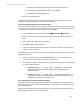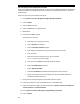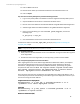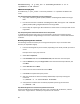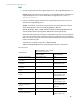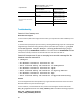HP Insight Management 7.3 DMT White Paper
mxnodesecurity –a –p dsc_sas –c username:password -t on -n
<ipaddress of SA server>
VMware Auto Deploy (AD)
mxnodesecurity –a –p dsc_custom –c username:password -t on -n ipaddress of VMware AD
server
Step 18: Importing an SSL certificate for access to a cloud provider
1. Copy <IO install path>\conf\savvis-cloud-pools.xml to the target
CMS.
2. Find all of the Id values in savvis-cloud-pools.xml, and copy the <IO install
path>\conf\<Id>.properties files to the target CMS.
3. Perform Step 19: Importing an SSL certificate for HTTPS access to a cloud provider on the
target CMS.
Step 19: Importing an SSL certificate for HTTPS access to a cloud provider
To enable HTTPS (secure HTTP) access to a cloud provider, the SSL root certificate must be
imported into the Systems Insight Manager trust store. A web browser is used to download the
certificate.
Manually importing the SSL certificate
The following instructions assume you are using Internet Explorer. If you use another web
browser, the steps differ slightly.
1. Enter the following URL in your IE browser, depending on the cloud provider you want to
access.
Example: Savvis: https://api.savvis.net
2. Select File Properties.
3. Click Certificates and then the Certification Path, and select the root of the path.
4. Click the Details tab, and press Copy to File to start the Certificate Export Wizard, and
click Next.
5. Select Base-64 and click Next.
6. Enter a name for the certificate file and click Next.
7. Click Finish to complete the export process.
8. After the certificate has been successfully downloaded, import it by entering the
command:
C:\>mxcert -t -f <certificate filename>
9. Verify that the certificate was successfully imported by entering the command:
C:\>mxcert –ld
Step 20: Refresh logical server resources to resynchronize all resources
Execute an LSM refresh (In HP Matrix OE, select Tools→HP Matrix OE visualization, and then
select Tools→Logical Servers→Refresh) to resynchronize all resources.
48