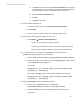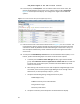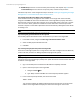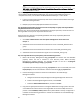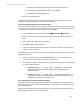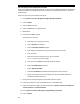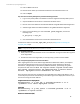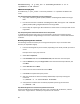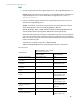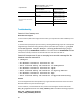HP Insight Management 7.3 DMT White Paper
Technical White Paper | HP Insight Management 7.3
19. HP SIM Group resources are now owned by the secondary node. Repeat step 18 to move
the HP SIM Group resources back to the primary node, and then verify the move.
Follow the steps in the “Final configuration steps” section of Installing and Upgrading HP Insight
Management 7.3 on Windows Server 2012 Failover Clusters.
Step 5: Edit the target CMS name in Matrix recovery management
From the Matrix recovery management user interface on the target and remote site CMS,
navigate to the Sites tab and ensure the CMS name of the target CMS is properly reflected in
both the local and remote sites after migration. If any of the CMS names in the local or remote
site is incorrect or blank, update the site with the correct CMS name. Follow the procedure
outlined in chapter 3 of the Matrix Operations Environment Recovery Management User Guide
for editing a site.
Note: If you have migrated to a cluster, the target CMS name must be the HPSIM/IM name/host name (also known as the
network name of the MSCS HPSIM virtual server) of the target CMS.
Step 6: Running daily system identification on the target CMS
Run the daily system identification task to ensure data is up to date in the target CMS.
1. In the CMS console, navigate to Task & LogsView All Scheduled Tasks.
2. Select the Daily System Identification task.
3. Click Run.
Step 7: Running managed system setup wizard on the target CMS
If the source and target systems are running version 6.0 or later of Insight Control or Matrix OE,
create a new task, and then run Manage System Setup against all systems.
Note: MSSW might take a while to run.
Step 8: Updating the IP address of CMS in managed blade enclosures
Virtual Connect Enterprise Manager (VCEM) must update the Virtual Connect Domains with the
IP address of the target CMS.
1. Sign in to the CMS portal to validate that HP SIM has completely restarted.
2. Open a command prompt on the target CMS.
a. Navigate to Start Run.
b. Type cmd, and then click OK. The command prompt window appears.
3. In the command prompt window, execute the command:
Vcem –uvcm
This command updates all VCEM-managed Virtual Connect Domains to contain the IP
address of the target CMS and displays an informative message on the console.
43