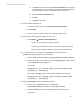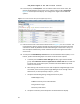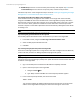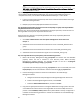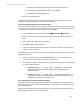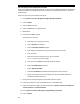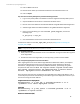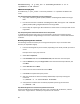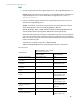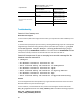HP Insight Management 7.3 DMT White Paper
SPM_HOST=<FQDN of HP SIM virtual server>
16. In the left pane, click All Systems. You can find the cluster virtual server name, the
Systems Insight Manager virtual server name, and the cluster nodes in All Systems.
Figure 3 is an example of the display. Your configuration might contain additional
systems.
Figure 3: Two mode ProLiant cluster after Systems Insight Manager discovery
17. Click the virtual server name of the Failover Cluster. In Figure 3, it is cms-c2-cluster. The
Cluster Monitor appears. Browse through the tabs and verify the consistency with the
same data as shown by Windows Failover Cluster Manager. If the cluster is set up in a
dual stack (IPv4 and IPv6 both), both IP addresses must be listed against the Cluster
virtual server
18. To verify that the HP SIM Group resources can be moved between both systems, as in a
failover, perform the following steps from either one of the cluster systems:
a. In the left pane of Failover Cluster Manager Window, right-click the HP SIM
group. Select Move this service or application to another node. Be sure that the
group fails over to the other system, and that all of the HP SIM Group cluster
resources come online.
b. After waiting a few minutes to ensure that the Systems Insight Manager service
has started, connect to the Systems Insight Manager service through a client
Web browser, as done previously in Steps 1, 2, and 3.
c. Verify that the following settings configured remain in place:
• WMI Mapper Proxy
• SNMP community name and credentials
• Ping exclusion ranges
• Discovery tasks edited
d. Verify the consistency of the All Systems and Cluster Monitor displays.
42