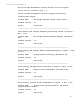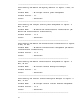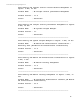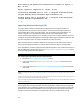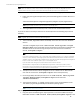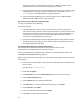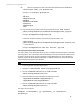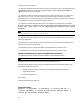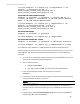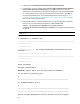HP Insight Management 7.3 DMT White Paper
Technical White Paper | HP Insight Management 7.3
For example, mximport -f c:\export.zip -p somepassword -v {IP
address} -n clustersite.ha.com -h
hpsim_virtual_network_name_source.ha.com -t
hpsim_virtual_network_name_target.ha.com
Cluster CMS with remote database example
mximport –f <filename> –p <password> –v <Cluster CMS IP> -n
<Cluster CMS Name> -r <true/false> -h <HP SIM Virtual Network
Name> -t <HP SIM Virtual Network Name>
For example, mximport –f c:\export.zip –p somepassword –v {IP
address} –n clustersite.ha.com –r true -h
hpsim_virtual_network_name_source.ha.com -t
hpsim_virtual_network_name_target.ha.com
Non-Cluster CMS example
mximport –f <filename> –p <password>
For example, mximport –f c:\export.zip –p somepassword
Non-Cluster CMS example with –e option
mximport –f <filename> –p <password> -e <extraction directory>
For example, mximport –f c:\export.zip –p somepassword –e c:\temp
For a CMS with remote database c:\temp should be accessible from database server
In both examples, the export archive file is read from the root directory of the C: drive and is
called export.zip. Because the password was provided, you are not prompted for the
password.
1. Sign in to the source CMS with OS-level administrative privileges. Make sure this is the
same user who installed the Insight Management.
2. Open a command prompt:
a. Navigate to Start Run.
b. Type cmd, and then click OK. The command prompt window appears.
3. In the command prompt window, execute the import command:
mximport
4. A prompt for a data encryption password appears. Type the password and press Enter.
The password does not appear in clear text.
Important: The password provided must be identical to the one used when the export utility was run, otherwise
the exported file cannot be read.
5. A warning message appears indicating that the import wipes out all data from the
database. Enter Y to continue the import process, or enter N to terminate the import
process.
6. A dialog appears stating Is Database Remote (y/n)? Type Y and press the Enter key,
otherwise type N and press the Enter key.
29