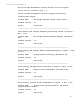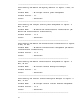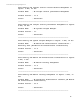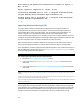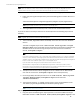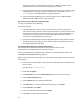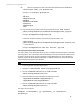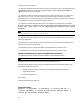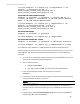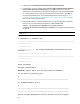HP Insight Management 7.3 DMT White Paper
export file is placed in a custom folder (for example, C:\dmt), the location can be
specified on the command line when the import operation is done.
2. Copy the saved scripts and/or custom executables from the safe location, which has been
saved during Step 3: Saving any customer created scripts or executables in the Before
you begin section to the target CMS in the appropriate location.
3. Copy the install PSP directory from the safe location to the <SIM Install
Path>/Install PSP directory on the target CMS.
Step 4: Prepare the cluster CMS for running the import utility
This step is applicable to cluster CMS only.
Prerequisite steps are:
1. Insight Management must be running on the node where the import utility will run.
Ensure that the other node in the cluster is powered off before running the import utility.
The SQL cluster application may reside on the same cluster as Insight Management or it
can be set up on another cluster. Ensure that the SQL application is online and can
connect to the Insight Management cluster node.
2. Use Failover Cluster Manager to take the Insight Management cluster application offline.
Then bring online only the disk, file server, network name, and IP address resources in
the Insight Management application.
Step 5: Enabling the data migration tool to import the SSL certificate
The following steps need to be executed only if the cloud certificates are not of
aws.amazon.com, manage.hpcloud.com, api.savvis.net type.
If the source CMS had cloud configured with certificates, you should add the CN value in the
cloudcertificatequalifier.props file.
Before running import on the target CMS, you must enable the data migration tool to import the
SSL certificate.
1. Enter one of the following URLs in your IE browser, depending on the cloud provider you
want to access:
Example: Savvis: https://api.savvis.net
2. Select File > Properties.
3. Click Certificates and then the Certification Path, and select the root of the path.
4. Click the View Certificate button.
5. Click the Details tab in the newly opened window.
6. Click Copy to File… to start the Certificate Export Wizard, and click Next.
7. Choose Base-64 and click Next.
8. Enter a name for the certificate file and click Next.
9. Click Finish to complete the export process.
26