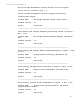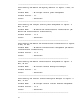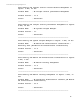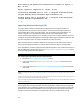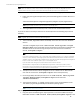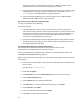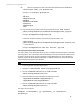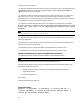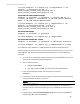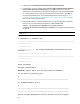HP Insight Management 7.3 DMT White Paper
Technical White Paper | HP Insight Management 7.3
Note: In case the target CMS is a cluster CMS with a remote database, then the export zip file should be placed in a
custom folder (for example, C:\dmt) on the local drive of the target CMS server instead of configdata-import. For
example, in the local C: drive, create a folder named dmt and place the export.zip in it C:\dmt\export.zip.
If you want to manually transfer files to remote SQL server the following steps must be followed,
1. Please copy the migrationtemp directory from the following path to remote db server at
c:\temp.
<SIM Install Path>\Systems Insight Manager\data\configdata-import\migrationtemp
Note: In case the target CMS is a cluster CMS with a remote database, then the migration temp directory from
C:\dmt\migrationtemp should be copied to C:\temp on remote SQL server
2. The target CMS and the remote SQL server must be in the same Windows domain
If you do not want to manually transfer files to remote SQL server the following steps must be
followed,
Note: In case the target CMS is a cluster CMS with a remote database, then set permissions on the C:\dmt folder the same
as the configdata-import folder as mentioned in the following steps
1. The source CMS, target CMS and the remote SQL server must be in the same Windows
domain.
The folder configdata-import under <SIM Install Path>\Systems Insight
Manager\data on the target CMS must be shared with full permissions granted to the
database server for the user running the import tool. The share name must be the
default, configdata-import.
Note: Accessibility of shared folder verification can be done as follows.
For example, if the target system is 15.1.1.20 and the remote database system is 15.1.1.40, then configdata-
import (or custom) directory on the target system should be shared and it should be accessible from remote
database system 15.1.1.40. Basically configdata-import should be accessible when typing the following URL in
Explorer on the remote database system: \\15.1.1.20\configdata-import.
If you encounter issues during import, set permissions to full control for all users.
When the CMS is configured with a remote database during execution of the import operation, data is
transferred to the remote database server by the windows xp_cmdshell command, which does not use a
secure protocol. HP assumes the import is performed in a secured network.
2. The SQL service account must be configured to run as a domain user or administrator
user that has access to the configdata-import share named previously.
3. On the target CMS, set folder permissions on the <SIM Install Path>\Systems
Insight Manager\data\configdata-import to full control for
authenticatedUsers.
4. The temporary directory, C:\temp, must be present on the remote database server.
This directory is generally provided by the Windows operating system.
Note: The CLI console displays the import operation steps performed for remote SQL server as shown in Figure
2: Console output of import tool operation.
Step 3: Copying saved files to the target CMS
1. Copy the zip file created during the export operation on the source CMS to the target
CMS folder located at <SIM Install Path>\data\configdata-import. If the
25