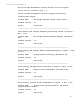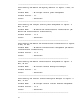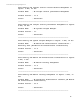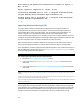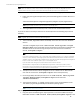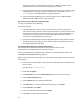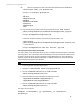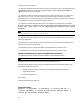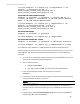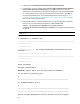HP Insight Management 7.3 DMT White Paper
Time taken by HP Operations Orchestration software to export: 0
Min, 45 Sec
Export operation completed in: 12 Min, 38 Sec
Successfully EXPORTED data to file: C:\Program Files\HP\Systems
Insight Manager\data\configdata-export\Products.zip.
Product Status xml is available in: C:\Program Files\HP\Systems
Insight Manager\logs\DMTStatus.xml
C :\>
Importing the data to the target CMS
The import utility checks for installed software dependencies and imports the data in a
predefined order. As part of the import operation, some data from the export operation is
replaced with data to match the target system, such as the CMS name and IP address. This
enables a migration to a new CMS with a different host name and IP address. Other
environmental changes might occur for the CMS, such as a local or remote database. The initial
installation of the Insight Management on the target CMS configures database connections and
any other local disks and/or file systems needed for the import operation.
After the import process completes, additional manual steps must be performed in order to
ensure the managed environment is consistent with the imported data on the target CMS.
If the new CMS has not been configured and Insight Management is not installed and started on
the new CMS system, perform the steps in the Configuring the target CMS for migration section
before proceeding with the following steps.
Note: The import operation replaces the configuration data on the system where the import is done.
Step 1: Ensuring the target CMS is prepared for an import operation
1. Review the Step 5: Upgrading to version 7.3 section.
2. Ensure the steps in the Configuring the target CMS for migration section have been
performed.
3. Ensure the steps in the Exporting the source CMS configuration data section have been
performed.
Note: Licenses applied on the source CMS before migration become invalid after migration on target CMS, because
licenses are not transferrable from one machine to another. For the target CMS to be managed, a new license must be
applied.
All the scheduled tasks running in the target CMS must be disabled before the import operation. After successful import
operation, re-enable all the scheduled tasks in the target CMS.
If the source CMS has the EMCAdapter enabled for SPM, then the target CMS should also have the EMCAdapter enabled to
ensure successful import.
Step 2: Configuring remote database access for the import operation to the target CMS
The following steps must be performed only if the target CMS is configured with a remote SQL
server database. This configuration enables the remote SQL server to have access to import the
database information that is embedded in the export file with the SQL server BCP tools. When
the import operation is complete on the target CMS, remove or disable this file sharing.
24