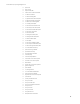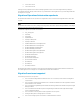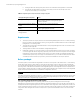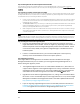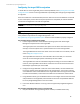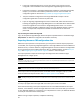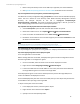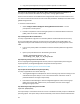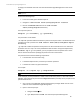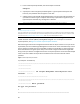HP Insight Management 7.3 DMT White Paper
• If the same remote database server is to be used, either a new instance must be
configured or the old database must be dropped for Insight Management to install.
• Follow the instructions in the Insight Management Installation and Configuration Guide,
Chapter 2, to install the same software products that exist on the source CMS. The
configuration guide can be found at http://www.hp.com/go/insightsoftware/docs.
• The post-installation configuration of the target CMS listed in Chapter 3 of the
configuration guide does not have to be performed.
• If you are migrating Insight Management from a Cluster CMS, follow the instructions in
Installing and upgrading to HP Insight Management 7.3 on Windows Server 2012 Failover
Clusters to upgrade the source cluster to Insight Management version 7.3. The new
cluster must be installed as a different cluster in the same Windows domain as the old
cluster. The steps under Complete and validate the installation do not have to be
performed.
Step 4: Launching the console on the target CMS
Log in to the Systems Insight Manager GUI and verify the expected software is installed through
HelpAbout. No additional configuration of the CMS is necessary.
Exporting the source CMS configuration data
Before the export operation can be performed, you must perform several steps to prepare the
source CMS, such as quiescing Insight Management. If the target CMS and the source CMS are on
different servers, to reduce downtime, Insight Management must be installed on the target CMS
prior to exporting the source CMS configuration data. For additional details, see the Before you
begin and Configuring the target CMS for migration sections in this white paper.
The export operation compresses and encrypts all configuration data related to Insight
Management into a single zip file.
Important: Changes must not be made to the managed environment after an export operation has been completed. If
changes must be made prior to importing, another export must be run. Insight Management attempts to resynchronize
to the environment when possible.
Note: Take a note of all IO Server Pools configured in CMS before the export process. Suggestion: take a screenshot of all
server pools from IO to check that all managed nodes remain the same in target server.
If the import cannot be completed and the source CMS must be used again, steps 2, 3, and 4
must be undone. See steps 9 and 12 in the Post import operation tasks section.
Note: The target CMS system must not be one of the managed systems on the source CMS, and instead it must be a new
system. Deleting the target system from the source CMS does not work if the target system was ever licensed for any
product.
Step 1: Backing up your CMS and database
This step only applies when the target CMS is the same system as the source CMS.
HP recommends making a new system separate from the source CMS available for the import.
However, if the hardware used for the target CMS is the same as the source CMS, you must back
up your CMS and database as a precaution. If an unexpected error occurs, the CMS and database
can easily be restored from the backup taken.
Before running an export operation, complete the following:
16