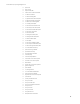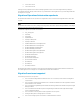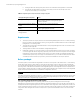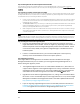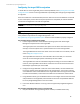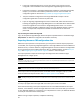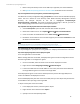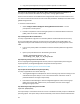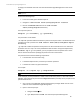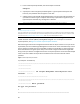HP Insight Management 7.3 DMT White Paper
Step 2: Collecting OS level user names and passwords from old CMS
The same OS user names and credentials defined for use by Insight Management on the source CMS must also be
defined on the target CMS. If domain accounts are used, ensure the target system has joined the
same Windows domain
as source.
Step 3: Saving any customer created scripts or executable
The migration utility does not export or import non-HP created scripts or other executable. These files must be copied to
the target CMS after the import operation has successfully completed. Copy the following data to a safe location that is
accessible after the import on the target CMS has completed.
• Custom scripts, executable, or other non-HP Insight Management files created on the source CMS. For instance,
you must save a command-line tool. You must manually copy these files to the same location on the target
CMS after the import completes.
• The Install PSP directory. This directory is created during the initial PSP install task and is found under the
Systems Insight Manager directory. You must manually copy this directory to the System Insight Manager
directory on the target CMS after the import completes.
• Other configurations on the source CMS that are necessary for the execution of scripts. For instance, a storage
device might contain additional data or repositories; if so, the target CMS must be configured to use the same
or similar storage device.
Note: The safe location is mentioned several times in this white paper. If the source CMS is to be retained and not used as
the target CMS, then the source CMS can be a safe location. These files can then be copied later directly from the source
CMS. If the same hardware is used for the target CMS as well, then you must locate some shared storage to be used as
the safe location that can host the copies of the various customer-specific files noted in this white paper.
Step 4: Creating space for the new target CMS system
• Ensure at least 20 GB free disk space exists for the export file on both the source and
target CMS if Matrix OE is installed. The file size might vary, depending on the number of
discovered systems and on the Insight Management products that are installed. The file
can be much smaller, 50 MB, if only Systems Insight Manager is installed with several
hundred systems.
• If there is a remote database server, you must have 20 GB space in the temporary
directory on the remote database server for the import operation.
Step 5: Upgrading to version 7.3
If the target CMS has the Insight Control or the Matrix OE suite installed from the Insight
Management DVD version pre-7.3 installed, you must upgrade to Insight Management v7.3
before starting the migration process.
• The Insight Management DVD 3.0 or 3.1 contains Matrix OE-VSE v4.1.x, which does not
support a direct migration to the Insight Management v7.3 setup, and therefore must be
upgraded to v6.3 first and then to v7.3. The version of Matrix OE that is installed on the
source CMS can be verified through the source CMS console Help
About menu.
• Upgrade the source CMS to Insight Management v7.3, making sure to include the Matrix
OE version 7.3 suite. For detailed steps on how to upgrade from 3.x to 7.3, see the Insight
Management Installation and Configuration Guide or the Matrix Update Guide found at
http://www.hp.com/go/insightsoftware/docs.
• If you are migrating Insight Management from a cluster CMS, follow the instructions in
Installing and Upgrading HP Insight Management 7.3 on Windows Server 2012 Failover
Clusters to upgrade the source cluster to Insight Management version 7.3.
Note: OS administrative privileges are required for the signed-in user on the source CMS.
14