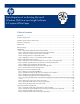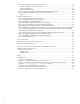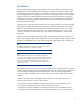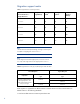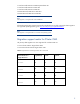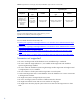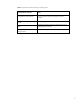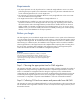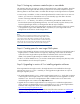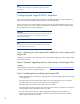Data migration of an existing Microsoft Windows CMS to a new Insight Software 6.2 system
9
Step 3: Saving any customer created scripts or executables
The migration utility does
not export or import non
-
HP created scripts or other executables. These files
must be copied to the target CMS after the import operation has successfully completed. Copy the
following data to a safe location that is accessible after the import on the targ
et CMS has completed.
Custom scripts, executables, or other non
-
HP Insight Software files created on the source CMS. For
instance,
you must save
a command
-
line tool. You must manually copy these files to the same
location on the target CMS after the import
completes.
The
Install PSP
directory
–
this directory is created during the initial PSP install task and is
found under the Systems Insight Manager directory. You must manually copy this directory to the
System Insight Manager directory on the target CMS
after the import completes.
Other configurations on the source CMS that are necessary for the execution of script. For instance,
a storage device
might
contain additional data or repositories, if so, the target CMS must be
configured to use the same or sim
ilar storage device.
Note:
The safe location is mentioned several times in this white paper. If the
source CMS is to be retained and not used as the target CMS, t hen the
source CMS can be a safe location. These files can then be copied later
directly from
the source CMS. If the same hardware is used for the target
CMS as well, then you must locate some shared storage that can host the
copies of the various customer specific files noted in this white paper.
Step 4: Creating space for new
target CMS system
E
nsure at least
2
0GB free disk space exists for the export file on both the source and
target
CMS if
Insight Dynamics is installed. The file size might vary, depending on the number of discovered
systems and on the Insight
S
oftware products that are install
ed. The file can be much smaller,
50MB, if
only
Systems Insight Manager
is installed with several hundred system
s
.
If there is a remote database server,
you must have 2
0GB space in the temp
orary
directory
on the
remote database server
for the import operation.
Step 5: Upgrading to version 6.2 or installing migration software
If the target CMS has the Insight Control or the Insight Dynamics suite installed from the Insight
Software DVD version
3.1
/6.0/6.1 installed, you must upgrade to
Insight Software v6.2 prior to
starting the migration process.
The Insight Software DVD 3.0 or 3.1 contains Insight Dynamics
-
VSE v4.1.x, which
does
not support
a direct migration to the Insight Software v6.
2
setup, and therefore must be upgraded to v6.0 f
irst
and then to v6.2
. The version of Insight Dynamics that is installed on the source CMS can be
verified
through
the source CMS console
Help
About
menu.
Upgrade the source CMS to Insight Software v6.2, making sure to include the Insight Dynamics
version
6.2 suite. For detailed steps on how to upgrade from 3.x to 6.2, see the
Insight Software
Installation and Configuration Guide
or the
Matrix Update G
uide
found at
http://www.hp.com/go/insightsoftware/
docs
.
If
you are
migrating Insight Software from a Cluster CMS, follow the instructions in
Installing and
upgrading to HP Insight Software 6.2 on Windows Server
2003 R2 MSCS for high availability
to
upgrade the source cluster to Insight Software version 6.2.