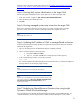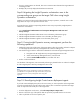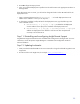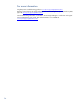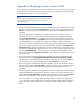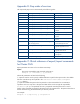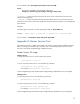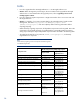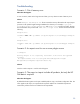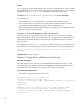Data migration of an existing Microsoft Windows CMS to a new Insight Software 6.2 system
39
Troubleshooting
Scenario
1: Out of memory error
When does this happen
?
In rare occasions,
CMSs with a large amount of data, you may observe an Out of Memory error.
Solution
Edit the
mxexport.bat/mximport.bat
file
to increase the memory allocated to the export
/import
processes i
n the Systems Insight Man
ager installation bin directory.
F
or examp
le
,
C:
\
program
files
\
HP
\
Systems Insight Manager
\
bin
edit
mxexport.bat
with any text editor.
C
hange
the line that starts with java and add
–
Xmx
1
0
24
m
or larger value
.
T
he line should look like the
following.
mxexport.bat:
"%JAVA%"
–
Xmx
1
0
24
m
-
cp %MYPT%
com.hp.mx.migration.cli.CLIWrapper mxexport
%*
mximport.bat:
"%JAVA%"
-
Xmx
1
0
24
m
-
cp %MYPT% com.hp.mx.migration.cli.CLIWrapper mximport
%*
Scenario
2
:
An
export
error for one or more
plugin
s
occurs
c:
\
mxexport
Warning! Export is not completely
successful. Some errors are bypassed
forcibly.
The exported data file is C:/Program Files/HP/Systems Insight
Manager/data/configdata
-
export
\
Products.zip.
Solution:
Save the console output to a *.txt file and
call support
.
Scenario
3
:
The export or
import includes all products, but only the HP
SIM data is required
When does this happen
?
By default the data migration tool export
s
installed products using a set of XML configuration files. The
same applies to the import, on import both the export file
and the set of installed components is
examined to pull the common set of data from the exported file.