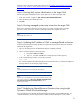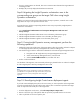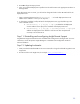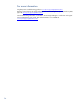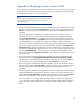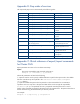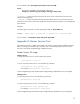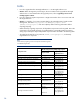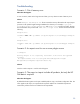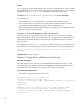Data migration of an existing Microsoft Windows CMS to a new Insight Software 6.2 system
35
Appendix A: Quiescing services on Source CMS
Prior to stopping the
HP Insight Software services and backing up your environment, you must quiesce
Insight Software components. The following actions only need to be performed for components that
are installed and currently in use in your environment.
Note:
The steps might va
ry slightly depending on the version of software installed
on your system. See the product documentation for your release for
additional information.
1.
Ensure all in
-
progress Insight
Dynamics r
ecovery
management
jobs have completed. You can view
the status of
these
jobs by selecting
Insight Recovery…
from the
Tools
menu in HP SIM.
Select the
Jobs
tab
to view the status of jobs.
A job with the I
n progress icon in the
Status
column has not
completed
.
2.
Ensure no Insi
ght Dynamics infrastructure orchestration requests are in
-
progress, paused or
scheduled. You can view the status of Insight Dynamics infrastructure orchestration requests by
selecting
Insight Orchestration…
from the Tools
menu in HP
Systems Insight Manager
and then
selecting the Requests
tab. Click the
End Date
column name to sort the request list. Requests with
an empty End Date have not
completed
.
If a request is scheduled to run during the upgrade
process, you will need to defer the execution of the requ
est until the upgrade process is complete.
3.
Ensure all in
-
progress logical server jobs have completed before stopping the HP
Logical S
erver
Automation servi
c
e
. Logica
l ser
v
er jobs that are in
-
progress when the
service
s
top
s will fail.
These
j
obs must be resubmitted after restarting the Service. You can view the status of logical server jobs
by selecting
VSE Management…
from the
Tools
menu in
HP
Systems Insight Manager
.
Use t
h
e
Reports
menu
to select the
Logical Server Job Statu
s…
item
.
Cli
ck t
he
%
complete
co
lumn name to
sort the list of jobs.
4.
Ensure all in
-
progress Virtual Connect jobs have completed. You can view the
status of Virt
u
al
Connec
t job
s
by selecting
Integrated Consoles
Virtual Connect E
nterprise
Manager (VCEM)…
from the
Tools
me
nu
in HP SIM
. Select the
Jobs
tab
t
o view the status of jobs. Click the
End
Time
column name to sort the job list. Jobs displaying an empty
End Time
have not finished.
5.
Ensure
all in
-
progress Virtual Machine tasks have completed.
You can view the status of Vi
rtual
Machine tasks by selecting
View Task Results…
from the
Tasks & Logs
menu in HP SIM. Click the
End Time
column name to sort the task list. Tasks displaying an empty
End Time
have not
completed
.
6.
Ensure all in
-
progress installation and configuration tas
ks have completed (for example, Configure
and Repair Agents tasks or Deploy Drivers, Firmware or Agents). You can view the status of the
tasks by selecting
View Task Results…
from the
Tasks & Logs
menu in HP SIM. Click the
End Time
column name to sort the task list. Tasks displaying an empty
End Time
have not finished.
If you are using the
CMS
to manage gWLM on Integrity nodes, you can issue the
gwlm history
--
flush
command to gather the latest historical data from the gWLM agents be
fore performing a
backup. This step may be skipped if you are not using the CMS to manage gWLM on Integrity
nodes.