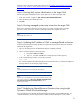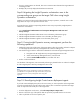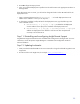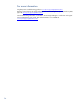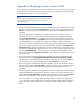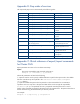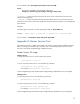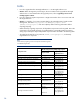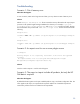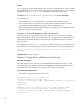Data migration of an existing Microsoft Windows CMS to a new Insight Software 6.2 system
32
1.
If secur
e communications are desired,
then
secure communications between the
target
CMS and
all managed nodes.
2.
Redeploy all previously deployed Shared Resource Domains.
Step 8: Migrating the Insight Dynamics orchestration users to the
corresponding user groups on
the target CMS when using Insight
Dynamics orchestration
With the user names and passwords collected before the import operation, create the users on the
target CMS. This step is not required for domain users.
Associate the users with the corresponding Win
dows User Groups required by Insight Dynamics
infrastructure orchestration:
1.
Go to
Control Panel
Administrative Tool
Computer Management
Local Users and
Groups
Groups
.
2.
Add the
Insight Orchestration
Administrator users to the HPIO_Administrators group.
3.
Add t
he
Insight Orchestration
Architect users to the HPIO_Architects group.
4.
Add the
Insight Orchestration
regular users to the HPIO_Users group.
Step 9: If using Insight Dynamics recovery management, perform the
following operations
1.
Update the remote site with
the name of the
target
CMS. Follow the procedure outline
d in
Chapter
3 of the Insight Dynamics Recovery Management User Guide for
editing a site
.
2.
Use the following procedure to refresh the credentials for each EVA Storage Management Server:
a.
Navigate to the
HP Insight Recovery Storage Management Servers
tab.
b.
Select an
EVA Storage Management Server
,
and click
Edit.
c.
Select
the
Refresh SIM Password
box
,
and
then
click Save
.
3.
Perform a rehearsed failover
.
For validation of the migration, HP recommends performing a planned failover as outlined in
C
hapter
8 of the
Insight Dynamics
R
ecovery
M
anagement
U
ser
G
uide
.
Note:
HP I
nsight Dynamics recovery management
currently has a limitation that
job information is not migrated to the
target
CMS.
Therefore,
the jobs TAB
of HP I
nsight Dynamics recovery management
will be empty after
migration
.
Step 1
0
: Reconfigur
ing
Insight C
ontrol server deployment agents
If you
had
customized
deployment
jobs on the source CMS, you
must
import them
to
the target CMS.
Copy the exported job file
s from the safe location
and any other customized script
files to the target
CMS.
To import the custo
mized jobs on the target CMS:
1.
From the deployment console menu, select
File
Import/Export
Import Jobs…
2.
Browse to the local copy of the jobs file
that was previously
exported
from the source CMS
.
3.
Select a job folder in which to import the jobs.