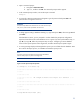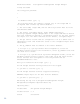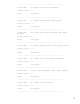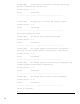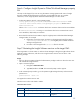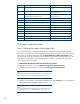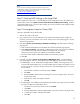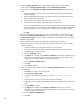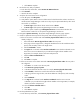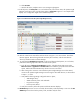Data migration of an existing Microsoft Windows CMS to a new Insight Software 6.2 system
30
b.
Click
Run Now
.
c.
Wait for the task to complete.
M
inor error
messages might appear
.
13.
In the left pane, click
All Systems
. You
can
find the cluster virtual server name, the
Systems
Insight
Manager
virtual server name, and the cluster nodes in
All Systems
. Figure 3
is an example of the
display.
Your configuration
might
contain additional systems.
Figure 3: Two node ProLiant cluster after Systems Insight Manager discovery
14.
Click the
virtual serv
er name of the Failover Cluster.
I
n Figure 3
,
it is
cms
-
c2
-
cluster
. The Cluster
Monitor appear
s
. Browse through the tabs and
verify the
consistency with the same data as
shown by Windows Failover Cluster Manager.
15.
To verify that the
HP SIM Grou
p resources
can be moved between both systems, as
in
a failover,
perform the following steps from either one of the cluster systems:
a.
In the left pane of
Failover Cluster Manager
Window, right
-
click the HP SIM group. Select
Move this service or application
to another node
. Be sure that the group fails over to the other
system, and that all of the HP SIM Group cluster resources come online.
b.
After waiting a few minutes to ensure that the Systems Insight Manager service has started,
connect to the Systems Insig
ht Manager service through a client Web browser, as done above
in Steps 1, 2, and 3.
c.
Verify that the following settings configured remain in place
;
o
WMI Mapper Proxy
o
SNMP community name and credentials
o
Ping exclusion ranges
o
Discovery tasks edited
d.
Verify the
consistency of the All Systems and Cluster Monitor displays.
16.
HP SIM Group
resources are now owned by the secondary node. Repeat Step 14 to move the
HP
SIM Group
resources back to the primary node
,
and
then
verify the move.