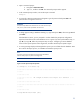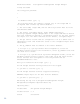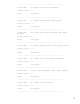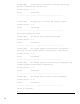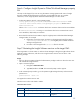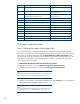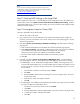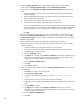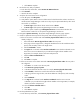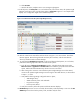Data migration of an existing Microsoft Windows CMS to a new Insight Software 6.2 system
27
Note:
If you have issues activating a Logical Server after the import, see the
Troubleshooting chapter in the HP Insight Virtualization Manager Software
with Logical Server Management User Guide at
www.hp.com/go/insightdynamics/docs
.
Step 2: Verifying SMTP settings on the target CMS
After a migration to a new host, it is possible that the SMTP configurations
must
to be updated. Log
into the CMS c
onsole, select
Options
Events
Automatic Event Handling
E
-
mail settings
,
and
then
verify that the SMTP server is correct. If these settings are incorrect, automatic event handling and the
emailing of reports might fail.
Step 3: Post
-
migration steps for Clus
ter CMS
This
step
is applicable only for Cluster CMS
.
1.
Start the other node in the cluster.
2.
Log in with the service account credentials you provided to the Insight Software Installer, the
username, password, and domain of your cluster. After you have succes
sfully logged in, the HP
SIM home page appears.
3.
Navigate to
Options
Protocol Settings
Global Protocol Settings
. The Global Protocol Settings
page appears.
a.
Click the Global Credentials link under SNMP. The Global Credentials page appears.
b.
Under
Sign
-
in
Credentials
, verify that the credentials are set to the service account credentials
you provided to the Insight Software Installer on the target CMS, for example,
domain
\
username and password. Update the credentials as needed.
c.
Ensure that under SNMP Creden
tials the SNMP Community String is
public
.
d.
Click
OK
.
4.
In HP SIM, navigate to
Options
Protocol Settings
WMI Mapper Proxy
. The
WMI Mapper
Proxy page appears.
The host
, which appears,is
the WMI Mapper proxy for the source CMS.
a.
If WMI Mapper
was not installed by the Insight Software Installer on the target cluster, then
ensure that the WMI Mapper proxy is set to the FQDN of the host that is providing this service
for the target cluster. This host is not part of the cluster. If the WMI Mapper
proxy is not set to
the correct host:
i.
Check the box to select the current host and click
Delete
.
ii.
Click
New
.
iii.
Enter the FQDN of the host that is providing this service for the target cluster. This host is
not part of the cluster.
iv.
Verify the port number and a
djust as needed.
v.
Click
OK
.
b.
If WMI Mapper was installed by the Insight Software Installer on the target cluster, then follow
the steps to configure the WMI Mapper proxy.
i.
Check the box to select the current host and click
Delete
.
ii.
Click
New
.
iii.
Enter the FQDN of
the Systems Insight Manager virtual server name in the target cluster.
iv.
Verify the port number and adjust as needed.
v.
Click
OK
.