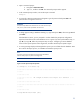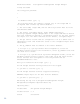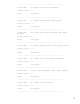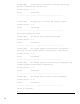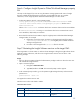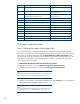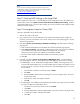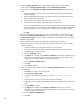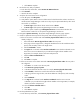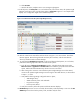Data migration of an existing Microsoft Windows CMS to a new Insight Software 6.2 system
26
Start order
HP Insight software
component
Service display name
3
HP Insight Control server migration
HP Insight Control server migration Web
Service
4
HP Insight Control server migration
HP Insight Control server migration
Application Service
5
HP Insight Dyn
amics
–
VSE Workload
Management
for HP Integrity servers
HP Global Workload Manager Central
Management Server
6
HP Insight Dynamics capacity planning
HP Agentless Data Collector Service
7
HP Insight Dynamics capacity planning
HP Agentless Collection for
Linux Systems
8
HP Insight Dynamics configuration management
HP Application Discovery
9
HP Insight Dynamics infrastructure orchestration
RSScheduler
10
HP Insight Dynamics infrastructure orchestration
RSJRAS
11
HP Insight Dynamics infrastructure orchestration
RSCentral
12
HP Insight Dynamics configuration management
HP Extensible Storage & Server Adapter
13
HP Insight Dynamics configuration management
HP Storage Provisioning Manager
14
HP Insight Dynamics
configuration management
HP Logical Server Automation
15
HP Insight Dynamics infrastructure orchestration
HP Insight Orchestration
Post import operation tasks
Step 1: Verifying the import on the target CMS
HP recommends logging in to the target (new) CMS to verify the data has successfully migrated.
Verification of some key data on the target CMS can help ensure the migration was successful. If the
optional step to record key data items under the
Error! Reference source not found.
section
was performed, use the item counts that were recorded to verify the following after logging in to the
target CMS as a user that has CMS
-
level administrator privileges. If verification fails, attempt the
export and import processes again.
1.
Verify that the All Systems list is the same size as the source system.
1.
Verify that the All Systems list is the same size as the source system.
2.
Verify that users are the same. See
Option
s
S
ecurity
Users and Authorizations
.
3.
Ve
rify that scheduled tasks appear correct. See
Tasks and Logs
Scheduled tasks
.
Note:
If
you only installed
Systems Insight Manager on the source CMS
that
was
for a version less than 6.2,
you might have to perform
more tasks.
4.
Verify the set of collections.
From the left navigation page, select
Customize
to view all collections
and the details
and verify that
they appear correct.
Note:
If you only installed Systems Insight Manager on the source CMS that was
for a version less than 6.2, you might have to perfo
rm more tasks.