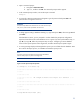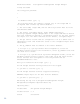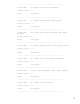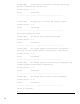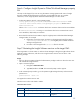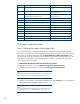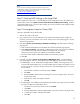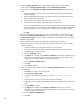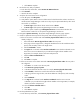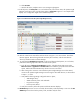Data migration of an existing Microsoft Windows CMS to a new Insight Software 6.2 system
21
2.
Open a
command prompt:
a.
Navigate to
Start menu
Run
.
b.
Type
cmd
, and then click
OK
. The command prompt window appears.
3.
In the command prompt window, execute the export command:
mxexport
4.
A prompt for a Data encryption Password appears. Type the password and press
Ent
er
. The
password
does not appear
in clear text.
IMPORTANT:
The password provided must be identical to the one used when the export
utility was run, otherwise the exported file cannot be read.
5.
A dialog appears stating
Is Database Remote(y/n)?
Type
Y
and pre
ss
Enter
, otherwise type
N
and
press
Enter
.
If the database is remote, you are prompted to confirm whether the prerequisite configuration
steps have been followed for remote database access. Type
Y
if you have performed the steps, or
type
N
. If you type
N
, follow the prerequisite steps in
Step 2:
Configuring a remote database
access for the import operation to the target CMS
,
and
then
start the import operation again.
6.
A warning message displays indicating that the import wipes out all data from the database. Enter
Y
to continue the import process, or enter
N
to terminate the import process.
Note:
The import process clears the data on the target system and database
befo
re it actually imports any data into the target CMS.
Figure 2: Console output of import tool operation
C:
\
>mximport
-
f Products.zip
:
-
:
-
:
-
:
-
:
-
:
-
:
-
:
-
:
-
::
-
:
-
:
-
:
-
:
-
:
-
:
-
:
-
:
-
::
-
:
-
:
-
:
-
:
-
:
-
:
-
:
-
:
-
::
-
:
-
:
-
:
-
:
-
:
-
:
-
:
-
:
-
::
-
:
-
:
-
:
-
:
-
:
-
:
-
:
-
:
-
:
:
-
:
-
:
-
:
-
:
-
:
-
:
-
:
-
:
-
: HP In
sight Software Data Import Tool Launcher :
-
:
-
:
-
:
-
:
-
:
-
:
-
:
-
:
-
:
-
:
-
:
-
:
-
:
-
:
-
:
-
:
-
:
-
:
-
:
-
:
:
-
:
-
:
-
:
-
:
-
:
-
:
-
:
-
:
-
::
-
:
-
:
-
:
-
:
-
:
-
:
-
:
-
:
-
::
-
:
-
:
-
:
-
:
-
:
-
:
-
:
-
:
-
::
-
:
-
:
-
:
-
:
-
:
-
:
-
:
-
:
-
::
-
:
-
:
-
:
-
:
-
:
-
:
-
:
-
:
-
:
Lookup HPSIM InstallPath (x86)