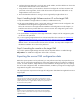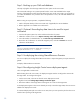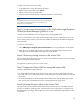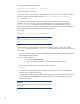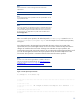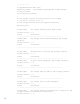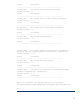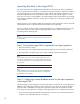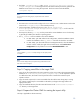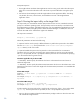Data migration of an existing Microsoft Windows CMS to a new Insight Software 6.2 system
14
The export command
-
line (CLI) syntax is:
mxexport [
–
f <filename>] [
-
p password]
Where the parameters are listed
:
-
f
—
O
ptional
.
C
an be used to specify a different filename or path for the export archive. The default
file name is Products.z
ip and is placed in the
<SIM Install Path>
\
data
\
configdata
-
export
directory
-
p
—
O
ptional
.
Enables
the password to be passed in on the command line for non
-
interactive
operations such as a script.
This is the password that will be used to encrypt the export
ed file,
Products.zip
.
If
–
p is not specified
,
the user
is
prompted to enter the password
in a secure
fashion. HP recommends not specifying the password on the command line
.
The password must be at
least 8 characters long, but should not be your domain password.
For example:
mxexport
–
f c:
\
export.zip
–
p somepassword
Note:
A file name with spaces is considered a valid name; for example,
my
export.zip
.
In this example, the com
pressed file is saved to the root directory of the
C:
drive and is called
export.zip
. Since the password of
somepassword
was provided, future prompts for the password
are not seen.
1.
Sign in to the source CMS with OS
-
level administrative privileges. Make sur
e this is the same user
that installed the Insight Software.
2.
Open a command prompt:
a.
Navigate to
Start menu
Run
.
b.
Type
cmd
, and then click
OK
. The command prompt window appears.
3.
In the command prompt window, execute the export command:
mxexport
4.
A prompt for
a Data encryption Password appears. Type the password and press
Enter
. The
password
does not appear
in clear text.
5.
A dialog appears stating All HP Insight Software running services will be stopped. Do you want to
continue? Type
Y
and press
Enter
to proceed
for migration.
If you type
N
and press Enter, t
he
migration is aborted.
IMPORTANT:
Record or remember the password because it must be provided during the
import operation