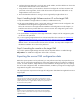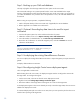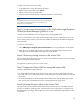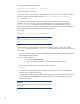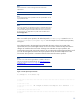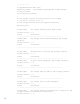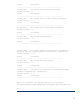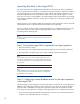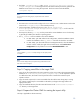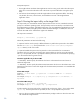Data migration of an existing Microsoft Windows CMS to a new Insight Software 6.2 system
13
To export custom jobs on the source CMS:
1.
In the deployment console, select the jobs for export
.
2.
Right
-
click the mouse and then select
Export…
3.
Specify a name for the
exported job file.
4.
Copy the exported job file and any customized script files to a safe location.
Note:
The deployment job history for managed computers cannot be migrated. Be
sure to select the desired operating systems when installing server
deployment
on your target CMS.
Step 5: Un
-
securing communications on the CMS when Insight Dynamics
Global Workload Manager (gWLM) is in use
This step can be
omitted
if the CMS is not being used to manage gWLM nodes.
Unsecure communications on the CMS and all managed
nodes if secure communications are in use.
Secure communications must be in the same state [enabled or disabled] for the CMS and all gWLM
managed nodes.
To unsecure communications:
1.
Select
SIM Configure
ID Agents
Reset Communications
.
You are prompted for a
list of systems.
2.
Either all at once or SRD by SRD, p
rovide a complete list of all the managed systems from all
Shared Resource Domains (SRDs), either all at once or SRD by SRD.
Step 6: Quiescing running services on the source CMS
Prior to stopping the Ins
ight Software services, which is required before the export can run,t he Insight
Software components must be quiesced.
See Appendix A: Q
uiescing services on Source CMS.
Step 7: Prepare the Cluster CMS for running the export utility
This step is applicable
for Cluster CMS only.
The Insight Software and SQL Server cluster resource groups must be running on the node where
the export utility is to run. Ensure that the other node in the cluster is powered off before running the
export utility.
Use Cluster Admini
strator to take the Insight Software cluster resource group offline. Use only the
disk, network name, and IP address resources in the Insight Software group online.
Step 8: Running the export utility on the source CMS
The export utility is a command line
interface (CLI) tool that must be run from a standard command
prompt on a Windows operating system. The export utility must be executed by a user that has OS
-
level administrative privileges, and should be the same user that installed the Insight Software o
n the
source CMS.