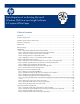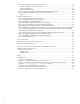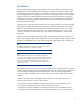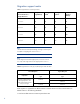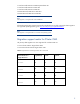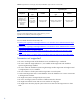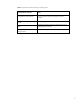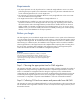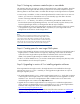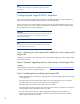Data Migration of an Existing Microsoft Windows CMS to a new Insight Software 6.2 system White Paper Table of Contents Introduction......................................................................................................................................... 3 Migration support matrix ...................................................................................................................... 4 Migration support matrix for Cluster CMS......................................................
Step 5: Running the import utility on the target CMS........................................................................... 20 Parameters applicable only for Cluster CMS .................................................................................. 20 Cluster CMS example ................................................................................................................. 20 Non-Cluster CMS example ...........................................................................................
Introduction The Insight Software data migration tools (DMT) provide an easy mechanism to migrate an existing Insight Software central management server (CMS) from one system environment to another. These tools are designed to relocate a CMS to a new hosted environment when there is a need to change the underlying hardware or operating system of the CMS, without losing any of the customized data located on the CMS.
Migration support matrix Table 1: Insight Software 6.2 DMT support matrix Supported Versions HP Systems Insight Manager HP Insight Control HP Insight Dynamics HP Virtual Connect Enterprise Manager 5.3.1 6.2 No No No No 6.0 6.2 Yes No No Yes* 6.1 6.2 Yes No No Yes* 6.2 6.2 Yes Yes Yes Yes Note: *For HP Virtual Connect Enterprise Manager, the target 6.2 CMS requires 6.2 Update 1 if migrating from versions 6.0 or 6.1.
Local Microsoft SQL Server 2008 Express Edition SP1 Local Microsoft SQL Server 2005 SP3 Local Microsoft SQL Server 2008 SP1 Remote Microsoft SQL Server 2005 SP3 Remote Microsoft SQL Server 2008 SP1 Note: Data migration is not supported for Oracle® databases. All Windows® operating systems supported by Insight Software are fully supported in data migration. For supported operating systems, go to http://www.hp.com/go/insightsoftware/docs .
Table 4: Insight Software 6.
Table 5: Insight Software components that do not support migration HP Insight software component HP Insight Remote Support software HP Version Control Repository Manager (VCRM) HP Insight Control server deployment (RDP) HP Insight Vulnerability and Patch Manager software Notes Remote support data must be re-configured on the target CMS. For example, all systems requiring remote support must be reimported. Uses separate migration tool.
Requirements The import operation can only be performed on a CMS with Insight Software version 6.2. When performing the import operation, the Administrator must login using the same credentials that were used to install Insight Software v6.2 on the target CMS. The same OS user names and credentials defined for use by Insight Software on the source CMS must also be defined on the target CMS. The target CMS must have a fresh installation of Insight Software 6.2.
Step 3: Saving any customer created scripts or executables The migration utility does not export or import non-HP created scripts or other executables. These files must be copied to the target CMS after the import operation has successfully completed. Copy the following data to a safe location that is accessible after the import on the targ et CMS has completed. Custom scripts, executables, or other non-HP Insight Software files created on the source CMS. For instance, you must save a command-line tool.
Note: OS administrative privileges are required for the signed in user on the source CMS. Configuring the target CMS for migration To avoid a loss of data, complete the steps defined in the Exporting the source CMS configuration data section before proceeding with the setup process for the target CMS. If the source CMS uses a remote database, then the data from the remote database is extracted as part of the export process.
2. Configure the target CMS with a new host name and IP address, and then add the new host to the network at the desired location in the infrastructure. 3. Using Windows utilities, join the Windows domain and configure the set of OS usernames and passwords on the target CMS, which include all usernames and passwords defined for use by Insight Software on the source CMS. 4. Ensure the database software is running a version supported by Insight Software v6.2. Step 4: Installing Insight Software version 6.
Step 1: Backing up your CMS and database This step only applies when the target CMS is the same system as the source CMS. HP recommends making a new system separate from the source CMS available for the import. However, if the hardware used for the target CMS is the same as the source CMS, you must back up your CMS and database as a precaution. If an unexpected error occurs, the CMS and database can be restored. Before running an export operation, complete the following: 1.
To export custom jobs on the source CMS: 1. In the deployment console, select the jobs for export. 2. Right-click the mouse and then select Export… 3. Specify a name for the exported job file. 4. Copy the exported job file and any customized script files to a safe location. Note: The deployment job history for managed computers cannot be migrated. Be sure to select the desired operating systems when installing server deployment on your target CMS.
The export command-line (CLI) syntax is: mxexport [–f ] [-p password] Where the parameters are listed: -f—Optional. Can be used to specify a different filename or path for the export archive. The default file name is Products.zip and is placed in the \data\configdataexport directory -p—Optional. Enables the password to be passed in on the command line for non-interactive operations such as a script. This is the password that will be used to encrypt the exported file, Products.
Note: Password must have a minimum of eight characters and must be alphanumeric. Note: A customized location can be provided to store the exported data. See the export parameter table. Note: The source CMS must not e rebooted until import is completed. If the source CMS is rebooted, it restarts the Insight Software services. As a precaution, HP recommends setting the auto start mode for the services to manual.
:-:-:-:-:-:-:-: Lookup HPSIM InstallPath (x86) HPSIM InstallPath: C:\Program Files\HP\Systems Insight Manager Lookup succeeded Data encryption password: * All HP Insight Software running services will be stopped. Do you want to continue (y/n) ? y All HP Insight Software services stopped successfully. Exporting data.. Product Name : HP Insight managed system setup wizard Product Version : 6.
Status : Successful ---------------------------------------------------------Product Name : HP Virtual Connect Enterprise Manager Product Version : 6.2 Status : Successful ---------------------------------------------------------Product Name : HP Insight Control virtual machine management Product Version : 6.2.0 Status : Successful ---------------------------------------------------------Product Name : HP Insight Control performance management Product Version : 6.
Importing the data to the target CMS The import utility checks for installed software dependencies and imports the data in a predefined order. As part of the import operation, some data from the export operation is replaced with data to match the target system, such as the CMS name and IP address. This enables a migration to a new CMS with a different host name and IP address. Other environmental changes might occur for the CMS, such as a local or remote database.
2. The folder, configdata-import, under \Systems Insight Manager\data on the target CMS must be shared with full permissions granted to the database server for the user running the import tool. The share name must be the default, configdata-import. Note: If you encounter issues during import, set permissions to full control for Everyone. 3.
Prerequisite steps are: 1. The Insight Software and SQL cluster applications must be running on the node where the import utility will run. Ensure that the other node in the cluster is powered off before running the import utility. 2. Use Failover Cluster Manager to take the Insight Software cluster application offline. Then bring only the disk, file server, network name, and IP address resources in the Insight Software application online.
2. Open a command prompt: a. Navigate to Start menuRun. b. Type cmd, and then click OK. The command prompt window appears. 3. In the command prompt window, execute the export command: mxexport 4. A prompt for a Data encryption Password appears. Type the password and press Enter. The password does not appear in clear text. IMPORTANT: The password provided must be identical to the one used when the export utility was run, otherwise the exported file cannot be read. 5.
HPSIM InstallPath: C:\Program Files\HP\Systems Insight Manager Lookup succeeded Data encryption password: * * Is database remote (y/n) ? y The following steps are needed to perform only if the target CMS is configured with a remote SQL server database. 1. The source CMS, target CMS, and the remote SQL server must be in the same Windows domain. 2.
---------------------------------------------------------Product Name : HP Insight Control power management Product Version : 6.2 Status : Successful ---------------------------------------------------------Product Name : HP Insight managed system setup wizard Product Version : 6.2 Status : Successful ---------------------------------------------------------Product Name Dynamics] : HP Insight Global Workload Manager [HP Insight Product Version : 6.
Product Name : HP Operations Orchestration software [HP Insight Dynamics infrastructure orchestration] Product Version : 6.2.0 Status : Successful ---------------------------------------------------------- Product Name : HP Application Discovery [HP Insight Dynamics] Product Version : 6.2 Status : Successful ---------------------------------------------------------Start Vcem postImport process. Product Name : HP Virtual Connect Enterprise Manager Product Version : 6.
Step 6: Configure Insight Dynamics Global Workload Manager property file This step can be skipped if you are not using the CMS to manage gWLM nodes. Users of Insight Dynamics Global Workload Manager must perform several additional steps. For complete information, see the Insight Dynamics Global Workload Manager 6.2 Users Guide. 1. In Alternative Names networks, ensure gWLM property com.hp.gwlm.security.virtualLocalHostName= in file ~\Virtual Server Environment\conf\gwlmagent.
Start order HP Insight software component Service display name 3 HP Insight Control server migration HP Insight Control server migration Web Service 4 HP Insight Control server migration HP Insight Control server migration Application Service 5 HP Insight Dynamics – VSE Workload Management for HP Integrity servers HP Global Workload Manager Central Management Server 6 HP Insight Dynamics capacity planning HP Agentless Data Collector Service 7 HP Insight Dynamics capacity planning HP Agentle
Note: If you have issues activating a Logical Server after the import, see the Troubleshooting chapter in the HP Insight Virtualization Manager Software with Logical Server Management User Guide at www.hp.com/go/insightdynamics/docs. Step 2: Verifying SMTP settings on the target CMS After a migration to a new host, it is possible that the SMTP configurations must to be updated.
5. Navigate to OptionsDiscovery. The Systems Insight Manager discovery page appears. a. Click the link for Configure general settings under For all automatic discoveries:. b. In the list box named Ping exclusion ranges, templates and/or hosts files: add the following items: i. The Microsoft SQL Server 2008 virtual server IP address of the target cluster (a public network IP address). ii.
x. Click Save to complete. 8. Run the discovery task just updated. a. In the discovery task list box, select Discover HP SIM virtual server. b. Click Run Now. c. Wait for the task to complete. 9. Verify the discovered virtual server configuration a. In the left pane, click All Systems. b. Verify that the System Name column includes entries for both the Failover Cluster virtual server and the Systems Insight Manager virtual server. They may be represented either by their virtual server name or, IP address.
b. Click Run Now. c. Wait for the task to complete. Minor error messages might appear. 13. In the left pane, click All Systems. You can find the cluster virtual server name, the Systems Insight Manager virtual server name, and the cluster nodes in All Systems. Figure 3 is an example of the display. Your configuration might contain additional systems. Figure 3: Two node ProLiant cluster after Systems Insight Manager discovery 14. Click the virtual server name of the Failover Cluster.
Follow the steps in the Final configuration steps section of Installing and upgrading to HP Insight Software 6.2 on Windows Server 2008 R2 Failover Clusters with SQL Server 2008 for high availability. Step 4: Running daily system identification on the target CMS Run the daily system identification task to ensure data is up to date in the target CMS. 1. In the CMS console, navigate to Task and LogsView All Scheduled Tasks. 2. Select the Daily System Identification task. 3. Click Run.
1. If secure communications are desired, then secure communications between the target CMS and all managed nodes. 2. Redeploy all previously deployed Shared Resource Domains. Step 8: Migrating the Insight Dynamics orchestration users to the corresponding user groups on the target CMS when using Insight Dynamics orchestration With the user names and passwords collected before the import operation, create the users on the target CMS. This step is not required for domain users.
4. Press OK to begin the import process. 5. Copy any customized deployment script files from the safe location to the appropriate locations on the target CMS. If the deployment server is remote, you will need to change the location where HP SIM looks for the deployment server. 1. Open a command prompt and run mxnodesecurity –l to list the deployment server’s IP address. If this address is correct you can stop here. 2.
For more information Insight Dynamics troubleshooting guides at www.hp.com/go/insightdynamics/docs Backing up and restoring HP Insight Software v6.2 Central Management System (Windows) white paper at www.hp.com/go/insightsoftware/docs. LSM troubleshooting information is included in the HP Insight Manager 6.2 Software with Logical Server Management: User Guide. This and other ID docs are available at www.hp.
Appendix A: Quiescing services on Source CMS Prior to stopping the HP Insight Software services and backing up your environment, you must quiesce Insight Software components. The following actions only need to be performed for components that are installed and currently in use in your environment. Note: The steps might vary slightly depending on the version of software installed on your system. See the product documentation for your release for additional information. 1.
Appendix B: Stop order of services The export utility stops services automatically in the following order.
For more details refer to Running the export utility on the source CMS. Import: The import command-line (CLI) command and syntax is: mximport [–f ] [-p password][-v cluster ip][-n cluster name] –v—Mandatory. Used to specify the Cluster IP also known as the MSCS cluster virtual server IP address of the target CMS. –n—Mandatory. Used to specify the Cluster Name/Host Name also known as Cluster name is the MSCS cluster virtual server name of the target CMS.
FAQ’s 1. How do I migrate data from HP Insight Software 5.3.1 to HP Insight Software 6.2? – Answer: Before the migration process begins, the source CMS must be upgraded to HP Insight Software 6.2. For more details about the upgrade process, refer to Upgrading to version 6.2 or installing migration software. 2. How do I selectively migrate components to a target CMS machine from a source 6.
Troubleshooting Scenario 1: Out of memory error When does this happen? In rare occasions, CMSs with a large amount of data, you may observe an Out of Memory error. Solution Edit the mxexport.bat/mximport.bat file to increase the memory allocated to the export/import processes in the Systems Insight Manager installation bin directory. For example, C:\program files\HP\Systems Insight Manager\bin edit mxexport.bat with any text editor. Change the line that starts with java and add –Xmx1024m or larger value.
Solution You can import only Systems Insight Manager data, or export only HP SIM data. To do this, navigate to the installation directory and locate the config\migration folder. Delete (or move to a new location) all XML files except hpsim_migrate.xml on both the source and target CMS systems. Scenario 4: Invalid drive specification error message Verify the following: 1. Ensure SQL service account is configured to run as a domain user or administrator user. 2.
Error occurred while importing 02 Sep 2010 15:38:02,411 INFO Error occurred while importing 02 Sep 2010 15:38:02,412 INFO 02 Sep 2010 15:38:02,412 INFO data. Import failed. [HPSIM_DEBUG] [CLIUtil-5] data. Import failed. [HPSIM_DEBUG] [CLIUtil-5] [HPSIM_DEBUG] [CLIUtil-5] V:\Program Files\HP\Systems Insight Manager> Note: The gWLM Service seems to have stopped but it would have failed to stop. The logs at ~\Virtual Server Environment\logs\hp_gwlm_service indicate that the service failed to stop. 2.
Technology for better business outcomes © Copyright 2009 Hewlett-Packard Development Company, L.P. The information contained herein is subject to change without notice. The only warranties for HP products and services are set forth in the express warranty statements accompanying such products and services. Nothing herein should be construed as constituting an additional warranty. HP shall not be liable for technical or editorial errors or omissions contained herein.