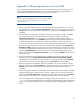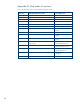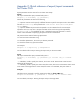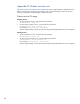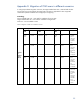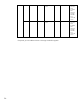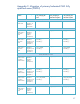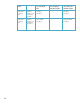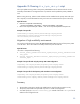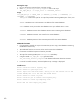Data migration of an existing Microsoft Windows CMS to a new Insight Management 7.0 system
60
Running the script
1. Log in to the primary CMS and open a prompt window.
2. Go to <IO_installed_directory/support> and run the script:
fix_fqdn_dmt.pl -f <input_file> -s <database_server>
Usage
fix_fqdn_dmt.pl -f INPUT_FILE [-s SERVER] [-p PORT] [-i INSTANCE] [-u
USERNAME] [-w PASSWORD]
INPUT_FILE - Path for the input file. An input file provided containing FQDN pairs <from>,<to>.
SERVER - Database server. The hostname or IP address of the remote database.
PORT - Database server port number. The database server port. Default value is 1433.
INSTANCE - Database instance. The database instance name containing the IO database.
USERNAME - Database username. User name for the remote database.
PASSWORD - Database password. The username password for the remote database.
Additional information
• If no parameter is passed, the script will assume that you are using a local database containing
the DEFAULT instance only.
• The credentials from the current user will be used to access the IO database.
• If username was defined a password must be provided.
• The input file containing FQDN pairs <from>,<to> is mandatory.
• A log file named fix_fqdn_dmt.log is generated under
<IO_installed_directory/support> with detailed information about the execution.
• In case of successful execution, ”Executed update script.” message is displayed.
Possible errors
Error: Could not find IO registry key.
Error: Unable to open input file.
Error: Input file with bad format. Verify if all the entries are in the
format <FROM>,<TO> or if the file has blank lines.
Error: Unable to create log file.
Error: Could not get IO version from registry key.
Error: Unable to create sql temporary file.
Error: Did not find <input_file_name>.