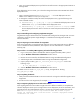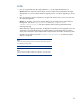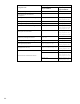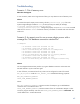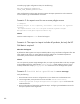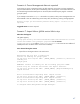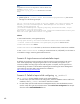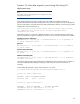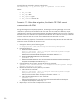Data migration of an existing Microsoft Windows CMS to a new Insight Management 7.0 system
48
Note:
The gWLM Service seems to have stopped but it would have failed to stop.
The logs at ~\Virtual Server
Environment\logs\hp_gwlm_service indicate that the service failed
to stop.
2. gWLM log file at: ~\Virtual Server Environment\logs\gwlmcmsd.log has an error
message as in the following example:
Sep 16, 2010 18:30:58 colt11b.fc.hp.com: SEVERE [10] Error starting CMS
daemon: java.rmi.ServerException: RemoteException occurred in server
thread; nested exception is:
java.rmi.AccessException: Registry.Registry.rebind disallowed; origin
/15.146.233.1 is non-local host.
Make sure C:\Program Files\HP\Virtual Server Environmentvseinitconfig has
been run after gWLM installation or upgrade.
Solution
In multi homed networks, ensure gWLM property
com.hp.gwlm.security.virtualLocalHostName=<SIMvirtualserverIP> in file
~\Virtual Server Environment\conf\gwlmagent.properties has the correct
<SIMvirtualserverIP> address.
<SIMvirtualserverIP> is the cluster IP, also known as the MSCS cluster virtual server IP address.
In case <SIMvirtualserverIP> is missing or is NOT the cluster IP, add/modify it to the cluster IP.
To enable this change, restart the gWLM and SIM services.
Scenario 8: Logical servers not activated after import
By default, the migration process activates any logical servers that were activated on the source
CMS. Other appropriately configured logical servers can be activated post migration. If you
encounter problems activating logical servers after migration is complete, see the logical servers
troubleshooting information in the HP Matrix Operating Environment Logical Server Management:
User Guide. This and other Matrix OE manuals are available at
http://www.hp.com/go/matrixoe/docs.
Scenario 9: Failed to Import while configuring xp_cmdshell
The xp_cmdshell must be enabled manually on the remote database.
1. For SQL 2005, open SQL Surface Area Configuration, select the Database instance used for the
installation, select sp_cmdshell and click the check box to enable.
2. For SQL 2008, open Microsoft SQL Server Management Studio, select the database instance
used for install, then right click and select Facets. Select Surface area Configuration from the pull-
down box and set XPCmdShellEnabled to true.