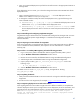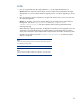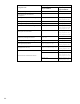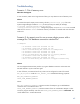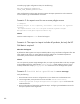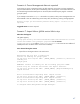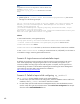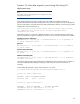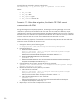Data migration of an existing Microsoft Windows CMS to a new Insight Management 7.0 system
46
Consider trying higher configuration values, like the following:
MAX_GET_CONNECTION_RETRIES=20
SLEEP_TIME_BETWEEN_RETRIES=30000
Those configurations might increase the time to execute the export operation but will increase the
success chance to get a valid database connection.
Scenario 3: An export error for one or more plugins occurs
c:\mxexport
Warning! Export is not completely successful. Some errors are bypassed
forcibly.
The exported data file is C:/Program Files/HP/Systems Insight
Manager/data/configdata-export\Products.zip.
Solution
Save the console output to a *.txt file and call support.
Scenario 4: The export or import includes all products, but only the HP
SIM data is required
When does this happen?
By default the data migration tool exports installed products using a set of XML configuration files. The
same applies to the import, on import both the export file and the set of installed components is
examined to pull the common set of data from the exported file.
Solution
You can import only Systems Insight Manager data, or export only HP SIM data. To do this, navigate
to the installation directory and locate the config\migration folder. Delete (or move to a new
location) all
XML files except hpsim_migrate.xml on both the source and target CMS systems.
Scenario 5: Invalid drive specification error message
Verify the following:
1. Ensure the SQL service account is configured to run as a domain user or administrator user.
2. On the target CMS, ensure permissions are set on folder <HPSIM installation
directory>\Systems Insight Manager\data\configdata-import to full control for
authenticated users.
3. Ensure all the steps are followed as specified at Step 2: Configuring remote database access for
the import operation to the target CMS.