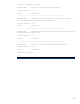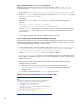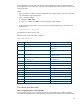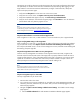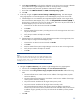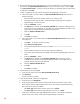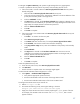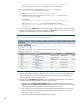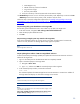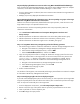Data migration of an existing Microsoft Windows CMS to a new Insight Management 7.0 system
34
optional step to record key data items under the Exporting the source CMS configuration data section
was performed, use the item counts that were recorded to verify the following after logging in to the
target CMS as a user that has CMS-level administrator privileges. If verification fails, attempt the
export and import processes again.
1. Verify that the All Systems list is the same size as the source system.
2. Verify that users are the same. See OptionsSecurityUsers and Authorizations.
3. Verify that scheduled tasks appear correctly. See Tasks and LogsScheduled tasks.
4. Verify the set of collections. From the left navigation page, select Customize to view all collections
and the details and verify that they appear correct.
Note:
If you have issues activating a Logical Server after the import, see the
Troubleshooting chapter in the HP Matrix Operating Environment Logical
Server Management User Guide at
www.hp.com/go/matrixoe/docs.
Step 2: Run data collection in overwrite mode and append mode
After a migration to a new host, run data collection in overwrite mode once, then in append mode.
Step 3: Verifying SMTP settings on the target CMS
After a migration to a new host, it is possible that the SMTP configurations might need to be updated.
Log into the CMS console, select OptionsEventsAutomatic Event HandlingE-mail settings, and
then verify that the SMTP server is correct. If these settings are incorrect, automatic event handling and
the emailing of reports might fail.
Step 4: Edit target CMS name in Matrix recovery management
From the recovery management user interface on the target and remote site CMS, navigate to the
Sites tab and ensure that the CMS name of the target CMS is properly reflected in either the local or
remote site after migration. If any of the CMS names for the local or remote site is incorrect or blank,
update the site with the correct CMS name. Follow the procedure outlined in Chapter 3 of the HP
Matrix Operating Environment Recovery Management User Guide for editing a site.
Note:
If you have migrated to a cluster, the target CMS name must be the
HPSIM/IM Name/Host Name (also known as the network name of the
MSCS HPSIM virtual server) of the target CMS.
Step 5: Post-migration steps for cluster CMS
This step is applicable only for cluster CMS.
1. Start the other node in the cluster.
2. Log in with the service account credentials you provided to the Insight Management Installer, the
username, password, and domain of your cluster. After you have successfully logged in, the HP
SIM home page appears.
3. Navigate to OptionsProtocol SettingsGlobal Protocol Settings. The Global Protocol Settings
page appears.
a. Click the Global Credentials link under SNMP. The Global Credentials page appears.