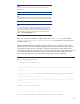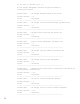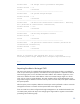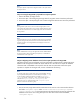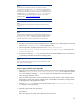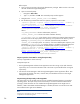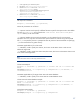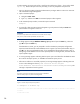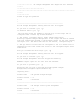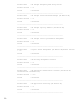Data migration of an existing Microsoft Windows CMS to a new Insight Management 7.0 system
25
Note:
Accessibility of shared folder verification can be done as follows.
For example, if the target system is 15.1.1.20 and the remote database
system is 15.1.1.40, then configdata-import (or custom) directory on
the target system should be shared and it should be accessible from remote
database system 15.1.1.40. Basically configdata-import should be
accessible when typing the following URL in Explorer on the remote
database system:
\\15.1.1.20\configdata-import.
Note:
If you encounter issues during import, set permissions to full control for
Everyone.
Note:
When the CMS is configured with a remote database during execution of
the import operation, data is transferred to the remote database server by
the windows xp_cmdshell command, which does not use a secure
protocol. HP assumes the import is performed in a secured network.
2. The SQL service account must be configured to run as a domain user or administrator user that has
access to the configdata-import share named previously.
3. On the target CMS, set folder permissions on the <HPSIM installation
directory>\Systems Insight Manager\data\configdata-import to full control for
authenticatedUsers.
4. The temporary directory, C:\temp, must be present on the remote database server. This directory
is generally provided by the Windows operating system.
Note:
The CLI console displays the import operation steps performed for remote
SQL server as shown in Figure 2
.
Step 3: Copying saved files to the target CMS
1. Copy the zip file created during the export operation on the source CMS to the target CMS folder
located at <HP SIM Install path>\data\configdata-import. If the export file is placed
in a custom folder (for example, C:\dmt), the location can be specified on the command line
when the import operation is done.
2. Copy the saved scripts and/or custom executables from the safe location, which has been saved
during Step 3: Saving any customer created scripts or executables in the Before you begin section
to the target CMS in the appropriate location.
3. Copy the install PSP directory from the safe location to the <siminstalldir>/Install
PSP directory on the target CMS.
4. Manually import the HP OO repositories.
Pre-condition:
Import OO repositories if they were exported in the source CMS.