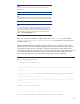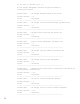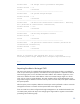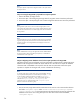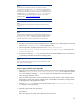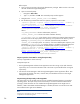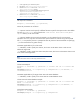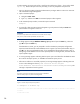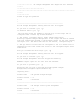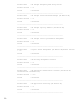Data migration of an existing Microsoft Windows CMS to a new Insight Management 7.0 system
24
Note:
The import operation replaces the configuration data on the system where
the import is done.
Step 1: Ensuring the target CMS is prepared for an import operation
1. Review the Before you begin section.
2. Ensure the steps in the Configuring the target CMS for migration section have been performed.
3. Ensure the steps in the Exporting the source CMS configuration data section have been performed.
Note:
The target CMS system must not be one of the managed systems on the
source CMS, and instead must be a new system. Deleting the target system
from the source CMS does not work if the target system was ever licensed
for any product.
Note:
Licenses applied on the source CMS before migration become invalid after
migration on target CMS, because licenses are not transferrable from one
machine to another. For the target CMS to be managed, a new license
must be applied.
Note:
All the scheduled tasks running in the target CMS must be disabled before
the import operation. After successful import operation, re-enable all the
scheduled tasks in the target CMS.
Step 2: Configuring remote database access for the import operation to the target CMS
The following steps must be performed only if the target CMS is configured with a remote SQL server
database. This configuration enables the remote SQL server to have access to import the database
information that is embedded in the export file with the SQL server BCP tools. When the import
operation is complete on the target CMS, remove or disable this file sharing.
Note:
In case the target CMS is a cluster CMS with a remote database, then the
export zip file should be placed in a custom folder (for example, C:\dmt)
on the local drive of the target CMS server instead of configdata-
import. For example, in the local C: drive, create a folder named dmt
and place the export.zip in it C:\dmt\export.zip. Set
permissions on the dmt folder the same as the configdata-import
folder as mentioned in the following steps.
1. The source CMS, target CMS and the remote SQL server must be in the same Windows domain.
The folder configdata-import under <HPSIM installation directory>\Systems
Insight Manager\data on the target CMS must be shared with full permissions granted to the
database server for the user running the import tool. The share name must be the default,
configdata-import.