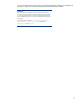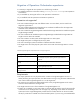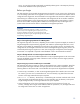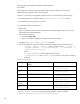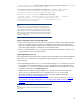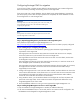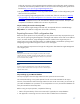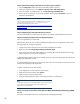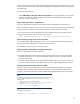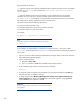Data migration of an existing Microsoft Windows CMS to a new Insight Management 7.0 system
20
The parameters are as follows:
-f—Optional. Can be used to specify a different filename or path for the export archive. The default
file name is Products.zip and is placed in the <SIM Install Path>\data\configdata-
export directory
-p—Optional. Enables the password to be passed in on the command line for non-interactive
operations such as a script. This is the password that will be used to encrypt the exported file,
Products.zip. If –p is not specified, you are prompted to enter the password in a secure fashion.
HP recommends not specifying the password on the command line.
The password must meet the following requirements:
• It must be at least 8 characters long.
• It should be alphanumeric, but not be your domain password.
• It should not contain any special characters.
For example:
mxexport –f c:\export.zip –p somepassword
Note:
A file name with spaces is considered a valid file name, for example:
my export.zip.
In this example, the compressed file is saved to the root directory of the C: drive and is called
export.zip. Since the password of somepassword was provided, future prompts for the password
are not seen.
1. Sign in to the source CMS with OS-level administrative privileges. Make sure this is the same user
that installed the Insight Management.
2. Open a command prompt:
a. Navigate to Start Run.
b. Type cmd, and then click OK. The command prompt window appears.
3. In the command prompt window, execute the export command:
mxexport
4. A prompt for a data encryption password appears. Type the password and press the Enter key.
The password does not appear in clear text.
5. A dialog appears stating All HP Insight Management running services will be stopped. Do you
want to continue? Type Y and press the Enter key to proceed for migration. If you type N and
press the Enter key, the migration is aborted.
IMPORTANT:
Record or remember the password because it must be provided during the
import operation.