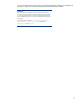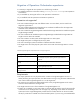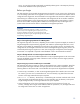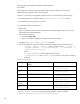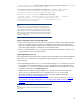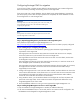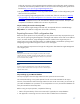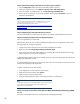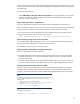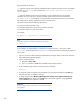Data migration of an existing Microsoft Windows CMS to a new Insight Management 7.0 system
19
Unsecure communications on the CMS and all managed nodes if secure communications are in use.
Secure communications must be in the same state (enabled or disabled) for the CMS and all gWLM
managed nodes.
To unsecure communications:
1. Select SIM ConfigureID AgentsReset Communications. You are prompted for a list of systems.
2. Provide a complete list of all the managed systems from all Shared Resource Domains (SRDs),
either all at once or SRD by SRD.
Step 6: Setting source CMS as “In Maintenance”
This step is applicable for migration of a secondary CMS in a federated IO environment only.
Prior to proceeding with quiescing running services on the CMS, the secondary CMS to be migrated
must be put under maintenance so the primary CMS stops sending requests to that CMS.
• Log in to the primary CMS in the federation that the secondary CMS to be migrated is part of.
• Open a prompt window and run the following command:
ioexec beginmaintenance cms –c <secondary_cms_fqdn_to_be_migrated>
Step 7: Quiescing running services on the source CMS
Prior to stopping the Insight Management services, which is required before performing the export
operation, the Insight Management components must be quiesced.
See Appendix A: Quiescing services on Source CMS.
Step 8: Prepare the cluster CMS for running the export utility
This step is applicable for the cluster CMS only.
• The Insight Management and SQL Server cluster resource groups must be running on the node
where the export utility is to run. Ensure that the other node in the cluster is powered off before
running the export utility.
• Use Failover Cluster Manager to take the Insight Management cluster resource group offline. Use
only the disk, network name, and IP address resources in the Insight Management group online.
Step 9: Running the export utility on the source CMS
The export utility is a CLI tool that must be run from a standard command prompt on a Windows
operating system. The export utility must be executed by a user that has OS-level administrative
privileges, and should be the same user that installed the Insight Management on the source CMS.
Note:
If HP Infrastructure Orchestration uses a remote HP OO server, then modify
the export utility configuration to avoid HP OO migration. Perform the
following steps:
1. In the source CMS, open Windows Explorer.
2. Navigate to <SIM Install Path>\config\migration location.
3. Remove the HPIOP2.xml file from the <SIM Install
Path>\config\migration directory.
The export CLI syntax is:
mxexport [–f <filename>] [-p <password>]