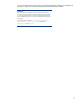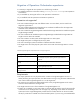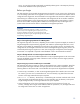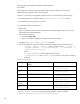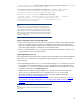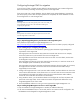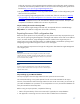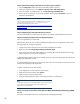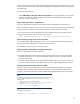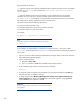Data migration of an existing Microsoft Windows CMS to a new Insight Management 7.0 system
18
Step 2: Optional: Recording key data items to be used for import verification
1. View the All Systems system list and record the total number of systems.
2. Obtain the number of users. Go to OptionsSecurityUsers and Authorizations.
3. Count the number of scheduled tasks. Go to Tasks and LogsScheduled tasks.
4. Review the set of collections. Go to the left navigation pane and select Customize to view all
collections and the details.
Note:
You can use the command-line interfaces to validate nodes. For instance,
you can export node lists with mxnode –lf and save it. For more
information see the following support manual:
http://h20000.www2.hp.com/bc/docs/support/SupportManual/c01651
227/c01651227.pdf
Step 3: Undeploying the existing Shared Resource Domains
The required migration pre-export action for gWLM is to undeploy all Shared Resource Domains.
Step 4: Reconfiguring Insight Control server deployment agents
This is not applicable to a cluster CMS.
Before shutting down the source CMS, the deployment agents must be reconfigured to interact with
the target CMS. To reconfigure the agents:
1. On the source CMS, select the servers from the server deployment console.
2. Right-click and select Change Agent SettingsProduction Agent.
3. If the source CMS host name and IP address is not reused, then enter the IP address of the target
CMS so agents can connect to the target CMS.
As the deployment agents on the servers selected previously connect the target CMS, those servers are
added to the deployment console.
If customized deployment jobs exist on the source CMS, then you must export the jobs from the source
CMS for later importing to the target CMS.
To export custom jobs on the source CMS:
1. In the deployment console, select the jobs for export.
2. Right-click the mouse and then select Export…
3. Specify a name for the exported job file.
4. Copy the exported job file and any customized script files to a safe location.
Note:
The deployment job history for managed computers cannot be migrated. Be
sure to select the desired operating systems when installing server
deployment on your target CMS.
Step 5: Unsecuring communications on the CMS when Matrix OE Global Workload Manager (gWLM)
is in use
This step can be omitted if the CMS is not being used to manage gWLM nodes.